Prepration
1、Download and install the MSmartHome App on Google Play Store / App Store.
2、Register an account and Log into the MSmartHome app.

2
Link Midea Meiju on eWeLink App
1. Open eWeLink app and tap +.
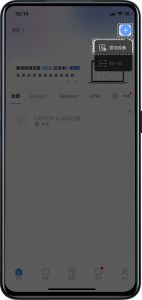
2. Select Link Account.

3. Find MSmartHome and tap Link.

4、Tap Link with MSmartHome.

5. Enter your MSmartHome account and Password then tap Continue.

6. Select the device you want to sync, and tap Confirm on the top right.

6. Link MSmartHome successfully, you can control your MSmartHome devices on eWeLink App.

3
Link eWeLink on MSmartHome App
1. Open MSmartHome App, tap "Profile" button at the bottom of the home page, choose "third party platform devices", find eWeLink and tap "Link".

2. Tap Account Authorization, enter your eWeLink Account and password, and tap Log in.

3.After successful log in,you can see the devices that can be synced to MSmartHome App. Tap Sync device, then the synced devices will be displayed on MSmartHome App.
4
Control
1. First, make sure that the device name doesn't contains special characters.
Examples of proper device naming: Air Conditioner
2. Currently, air conditioner, SONOFF TX series devices are supported to controlled on eWeLink app/MSmartHome app.