易微联摄像头网关使用教程
*本教程以树莓派系统为示例
1. 安装 Docker
安装摄像头网关之前,您需要先安装 Docker,安装方法可以自行搜索,或者参考此处:
https://www.h5w3.com/225686.html (树莓派安装 Docker)
2. 安装摄像头网关镜像
- 访问 https://hub.docker.com/r/coolkitmobile/mediagate
- 复制网页上的 Pull 命令:
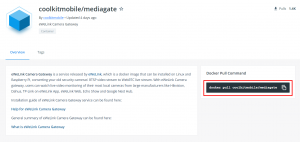
- 打开一个命令行窗口,粘贴命令或手动输入:
sudo docker pull coolkitmobile/mediagate
- 等待下载完成:
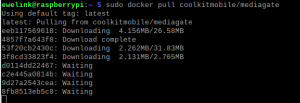
- 下载完成:
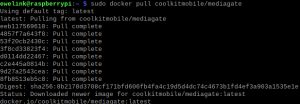
3. 运行摄像头网关
- 输入命令行:
sudo docker run --privileged=true --network host -v ~/mg/:/mg/dist/data -d coolkitmobile/mediagate
![]()
- 成功运行:

4. 配置摄像头
- 打开浏览器访问 http://cameragateway.local:8606/
- 登录您的易微联账号:
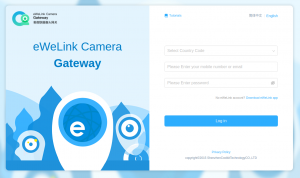
- 摄像头网关会自动搜索局域网中支持的摄像头
- 如果自动搜索无结果,请使用手动添加功能:
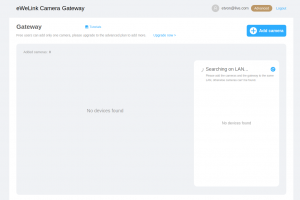
(摄像头需要和您的电脑处于同一个局域网络)
- 填写摄像头名称,用户名,密码,RTSP 地址:
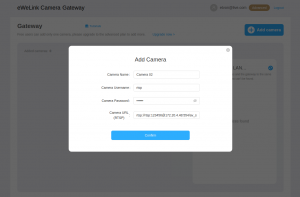
(用户名、密码、RTSP 地址可从摄像头的说明书中查找,或者咨询摄像头厂商)
- 成功添加:
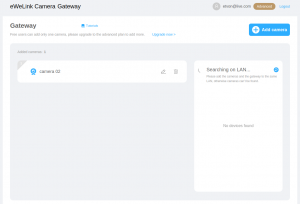
添加成功后,您就可以打开易微联 APP 或者易微联网页版查看摄像头画面了。
5. 其他命令 & 卸载
运行
首次运行:
docker run --privileged=true --network host -v ~/mg/:/mg/dist/data -d coolkitmobile/mediagate
非首次运行:
sudo docker container ls -a #查看容器 id
sudo docker container start id #运行网关容器
卸载
sudo docker container ls -a #查看容器 id
sudo docker container rm id #移除容器
sudo docker image ls #查看镜像 id
sudo docker image rm #移除镜像
6. Common Questions
Q: What kind of system do eWeLink camera gateway support?
A: You can run eWeLink camera gateway on any device(Linux/Raspberry Pi) that has installed a docker. We are working on supporting Win 10 PC and Mac, please stay tuned with us.
Q: Supported video codec and audio codec by eWeLink camera gateway.
A: Video format: H.264 / Audio format: G711a
Q: How to install a Docker on my device?
A: You can follow this tutorial to finish the installation of the Docker. >https://runnable.com/docker/
Q: The docker pull and docker run commands returns error.
A: According to the window error prompt to troubleshoot the problem, if multiple attempts still can not run the gateway, please submit a feedback to eWeLink customer service: support@ewelink.zendesk.com.
Q: Why can't I access cameragateway.local:8606 ?
• Use the docker ps command to confirm that the gateway program is running.
• Confirm that the terminal device accessing the URL is on the same LAN as the gateway.
Q: Why I failed to log in to eWeLink camera gateway with my eWeLink account?
A: Please make sure that the eWeLink account is a valid account that has been successfully registered in the eWeLink App.
Q: Failed to add a camera successfully.
• Open the browser, enter the camera IP, access the camera's administrative backend, and confirm that the camera's user name and password are correct.
• Use third-party player software to check whether the URL of the camera is valid. More feedback please send the relevant information about the camera gateway and camera to support@ewelink.zendesk.com for help.
Q: Cannot find the camera via automatic search.
• Make sure the camera and the gateway are on the same LAN.
• Confirm that the camera is open for ONVIF service in the camera's administration backend.
• This could happen due to the System Constraint or instability network, please add your camera manually.
Q: Where can I find my camera's username and password?
A: Please look it up in the user manual or consult the factory.
Q: What types of IP camera can be added to eWeLink camera gateway?
A: Mostly IP cameras that support RTSP streaming protocol/ONVIF can be added to the camera gateway.
Q: How can I find the RTSP of my IP camera?
A: The common format is: rtsp://[username]:[password]@[ip]:[port]. The specific link is based on the manufacturer's rules.
Q: Prompt the number of cameras has reached the maximum.
A: Under one camera gateway: Free members can add 1 camera device, Advanced members can add 10 cameras devices.