Peek into eWeLink 4.0 Part 2
Last time, we spoilered some changes in eWeLink version 4.0 in 'Peek into eWeLink 4.0 Part1'. There are still some details we haven't touched yet. Here comes the Part 2!
1.Home Screen
Introduced the concept of home
As mentioned in part 1, groups will be replaced with rooms. Multiple rooms compose a home. You can have maximum 5 homes in your account. As soon as you update to 4.0, you will have a default home called 'My home'.
Combining homes and rooms, there are quite a bit possible ways to classify your devices.

Steps to take to reorder devices
In the last post ‘Peek into eWeLink 4.0 Part 1’, it has been briefed that 4.0 will include the feature to reorder the device list. However, how to do it is not mentioned.
iOS users may find it very familiar.Simply tap the three-dot button , tap ‘Reorder devices’ and tap and hold “pic” next to the devices and drag them in the order you want.
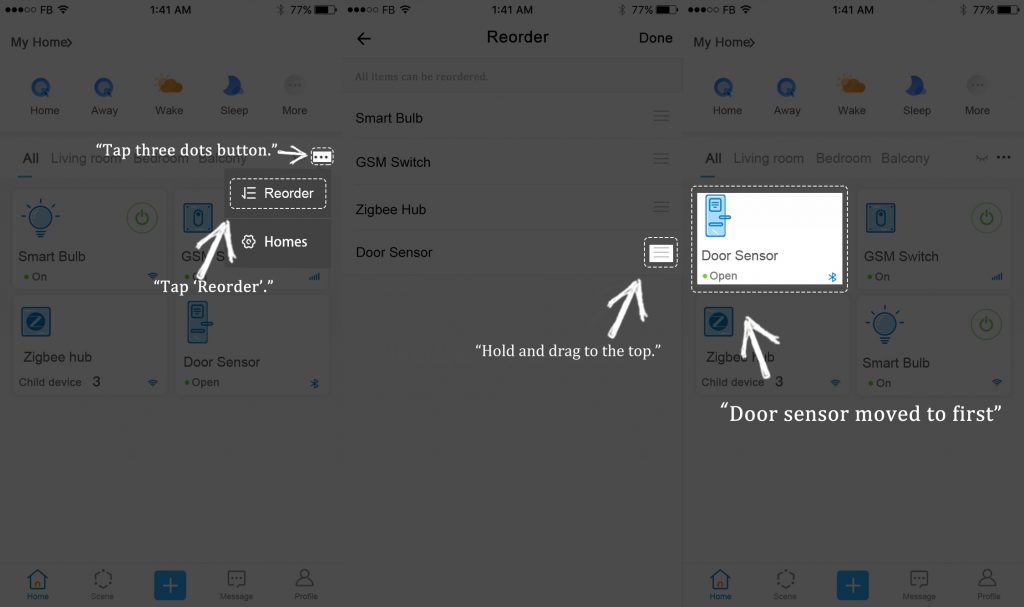
2.Intelligible timers
Schedule
To make schedules easy-to-set and concise, the page to create a schedule timer removed 'year', 'month' and 'day', and only 'hour' and 'minute' are left. The rule of repetition is now based on day of week only.
Countdown timer
In previous versions, the app calculates and displays the time when the countdown ends with the phrase ' Countdown to [current time + countdown duration]', which is quite indirect.
The new version eliminate the complex conversion and shows users the remaining time until countdown triggers directly.
For example, if you set a countdown timer to turn off a device 2 hours 10 minutes later. It is 15:37 now. The previous version will show 'Countdown at: 2019-12-31 17:47' at the top of the screen. Whereas, the new version
will show you ' 2 hrs 10 mins until ON/OFF'.
Loop timer
The logic of loop timer has long been critized for being too difficult to understand. A lot of efforts were put into making it straightforward and self-explanatory. In 4.0, you will see a drawing of a loop which manifest the two parts of a loop timer.
Each cycle or loop is divided into two parts. For example, if you set a loop timer to turn off after 10 minutes and turn on again after 20 hours and 10 minutes, then the device will stay on for 10 minutes and off for 20 hours and minutes. The ring in the picture has two parts. The part in blue means the duration when device is on and the grey part means off. The two actions loop endlessly until you disable or delete the loop timer.
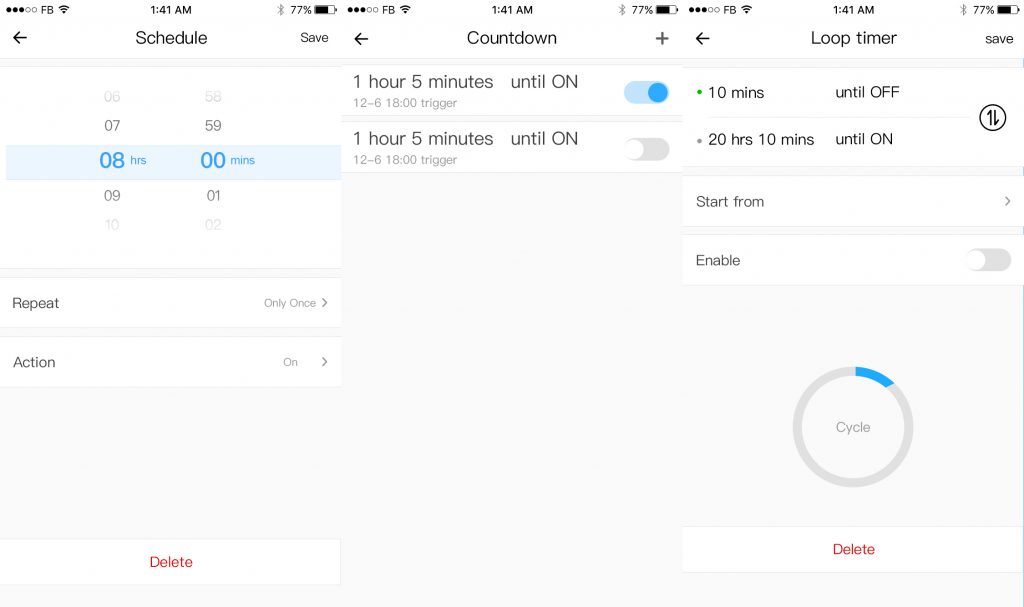
3. Sharing feature updated
One significant change of the sharing feature is that it is done scilently and effortlessly. It works silently in the background. When you share a device with someone else, you don’t have to wait for the other user to tap ‘confirm’ to complete sharing. In 4.0, just enter the account of the person to share with, select the devices to be shared, and sharing is done. While the other user is not using eWeLink app, as long as the account you entered is correct, the receiver will receive the device in his home and a push notification in his message center for the sharing.On the other hand, in the case that the receiver is indeed using eWeLink app when you share a device with him, he will get a pop up screen instead.
4. One tap to follow eWeLink
With the update of 4.0, tapping on the Facebook, Twitter and Youtube buttons will directly open these social apps and allow you to follow or like the page/channel/account of eWeLink in seconds. Please follow us on social media.
5. Logs
All the activity logs including those of devices and scenes are listed in a new way. Activity logs are grouped by dates and the details are arranged according to the time of activities from the latest to the earliest.
6.Scene
Recommended Scenes
When creating scenes in 4.0, you will see 6 recommended scenes. Tap on any of them and you will see the option to enable it in your account.
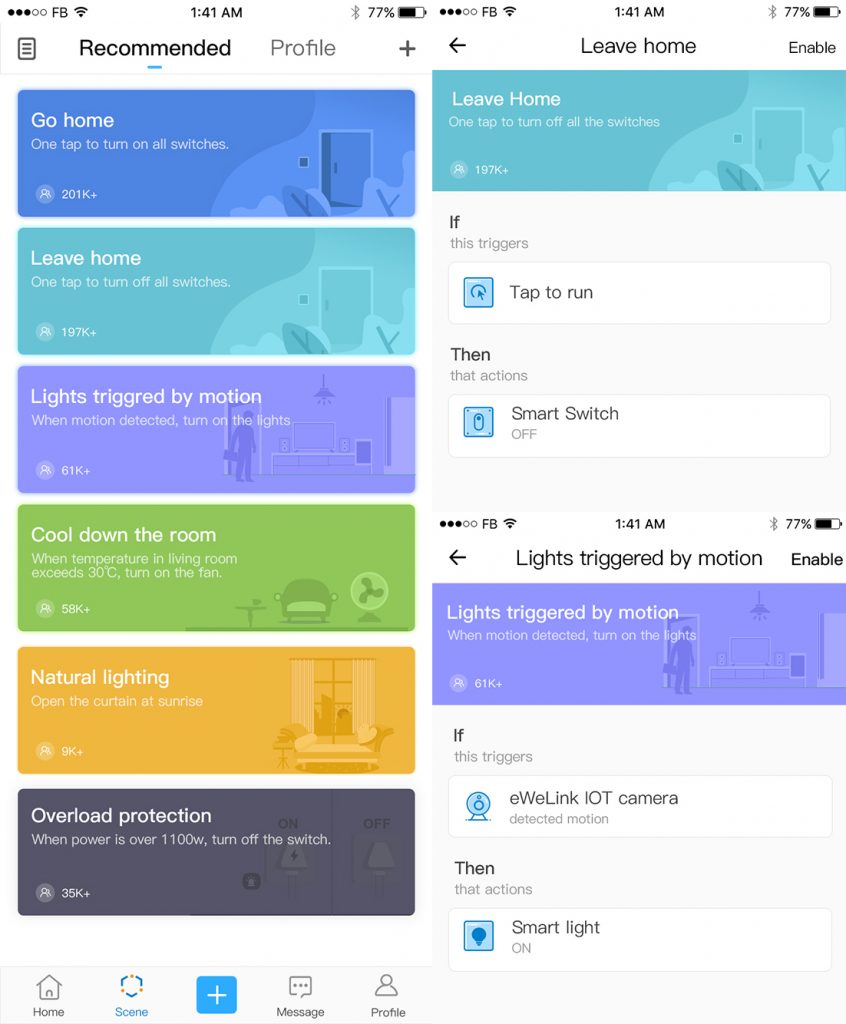
Scene Logs
It is our utmost focus to improve user experience. It was quite unpleasant to check scene logs one by one, especially for heavy users who have created many scenes. Seeing that, log button of scene activities has been moved to the top-left corner of the scene screen. Tap this button, and you will see all the activities of scenes from the latest to the earliest. Just swipe down to check older logs.
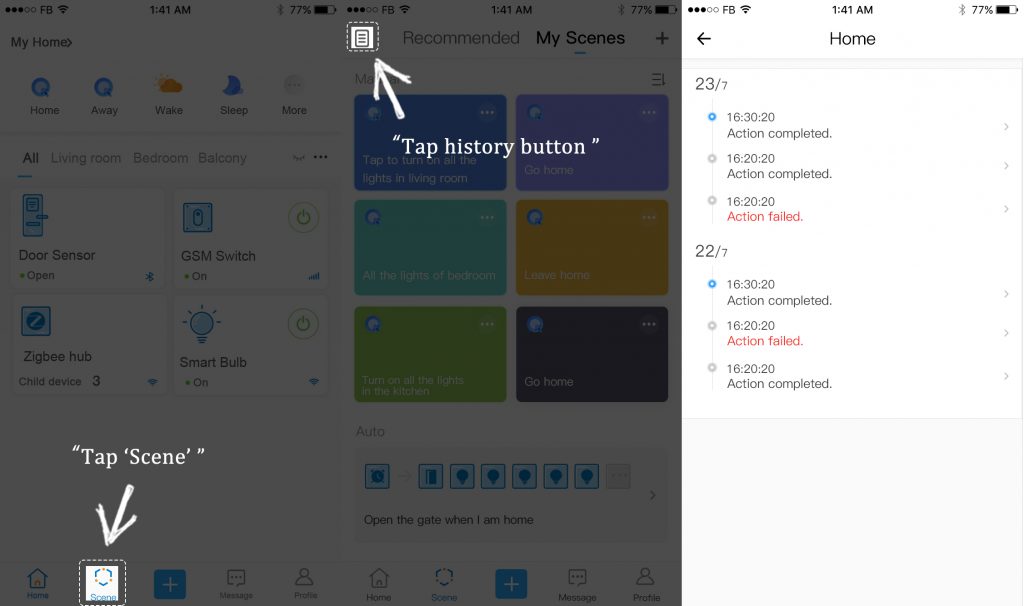
Reorder Scenes
As mentioned in Part 1, five manual scenes will be displayed in home screen for easy access. It is up to you which five manual scenes would be displayed. Just order the top five scenes and their shortcut icons will appear in home screen.
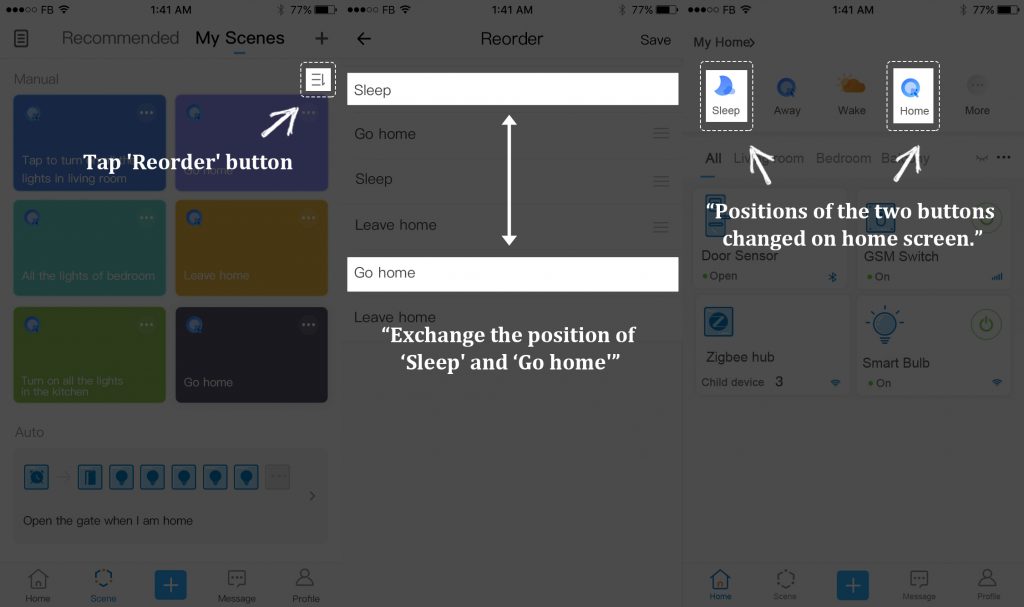
7.Message Center
A message center is added to the profile screen. There are three tabs, Guide, Explore and Notice in the message center.
Guide
Guide is the column for official tutorials of eWeLink app. It aims to introduce all the features and functions of eWeLink app and help eWeLink users to set up and use eWeLink support products to the fullest. Important as this column is, we expect to make articles in this column available in as many languages as possible so that more users can read and understand them. Consequently, we need a lot more volunteer translators for all the languages we have for eWeLink app.
Explore
Explore section is where we gather most interesting, innovative and insightful articles about eWeLink app, user scenarios and latest eWeLink support products. We encourage users to contribute to this column. A write and translator bio will be added to the bottom of each contributor's article as an expression of our thanks to all the contributors. The names of our translators and contributors will also be added to our special thanks page.
Notice
The new notice tab lets you look at at all the push notifications you receive.Gone are those days when you have nowhere to look back at the past notifications.Push notification includes but not limited to the device status update triggered by device or shared account, share notification when someone share a device with you or cancel the sharing, sensor alarm etc. All the push messages are classified by type and ordered chronologically.
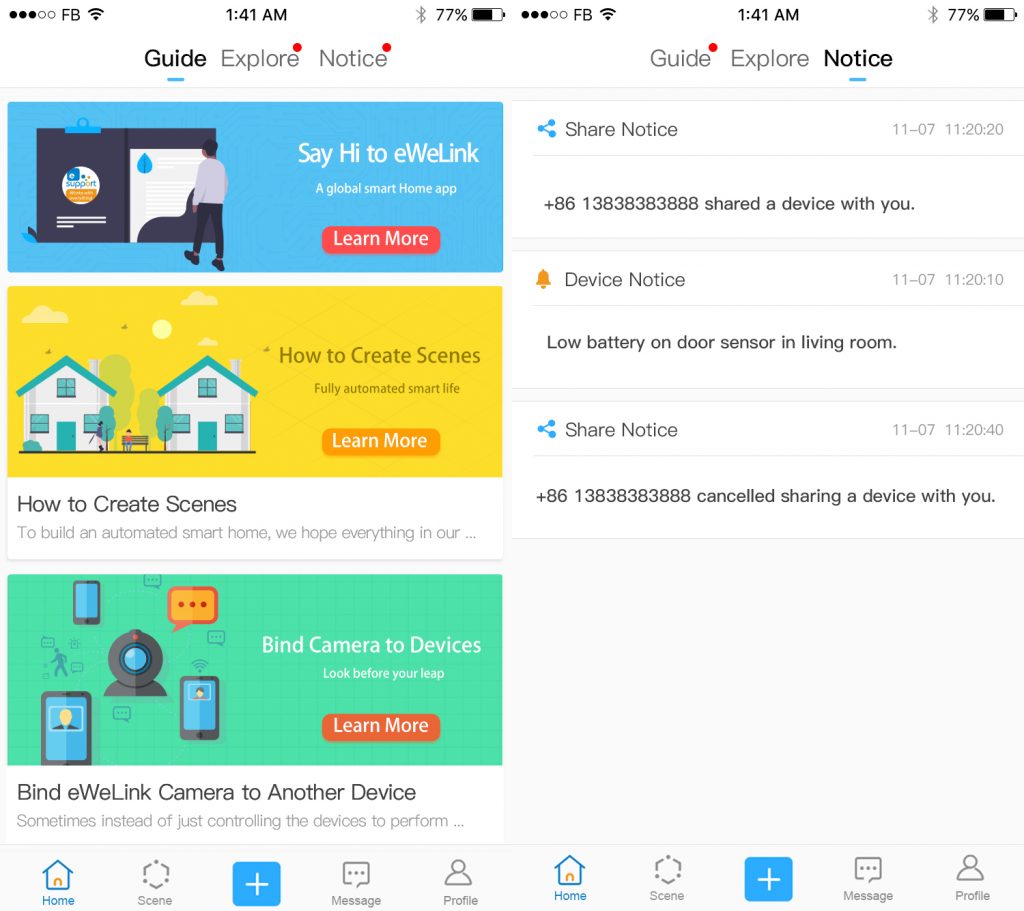
Volunteer needed
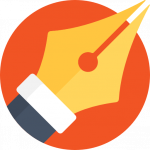 Are you anxious to share with others your thoughts about eWeLink app or products?
Are you anxious to share with others your thoughts about eWeLink app or products?
 Would you like to show eWeLink users your wonderful DIY ideas?
Would you like to show eWeLink users your wonderful DIY ideas?
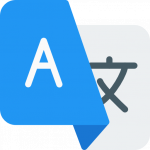 Do you want to translate eWeLink app into your own language for more people to use?
Do you want to translate eWeLink app into your own language for more people to use?
 You are welcome to join us to be a content contributor or translator. Anyone interested, please PM us.
You are welcome to join us to be a content contributor or translator. Anyone interested, please PM us.

Written by
Jewel Deng
English · Shenzhen · China