How to upgrade firmware in batches
Upgrading firmware for multiple devices can be a time-consuming task. However, with the batch firmware upgrade feature, you can simplify the process and effortlessly upgrade multiple devices at once.
How to upgrade firmware in batches using eWeLink Web
Step 1: Access eWeLink Web.
Start by logging into eWeLink Web(https://web.ewelink.cc/) using your eWeLink account.
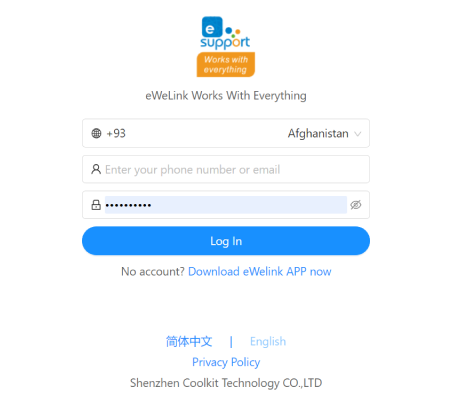
Step 2: Check for Upgrades.
Once logged in, navigate to the Device Management > Check for Upgrades. You'll see a list of devices with the available firmware versions.
To upgrade multiple devices in batches, simply select the checkboxes next to the devices you wish to upgrade, then click the Upgrade button.
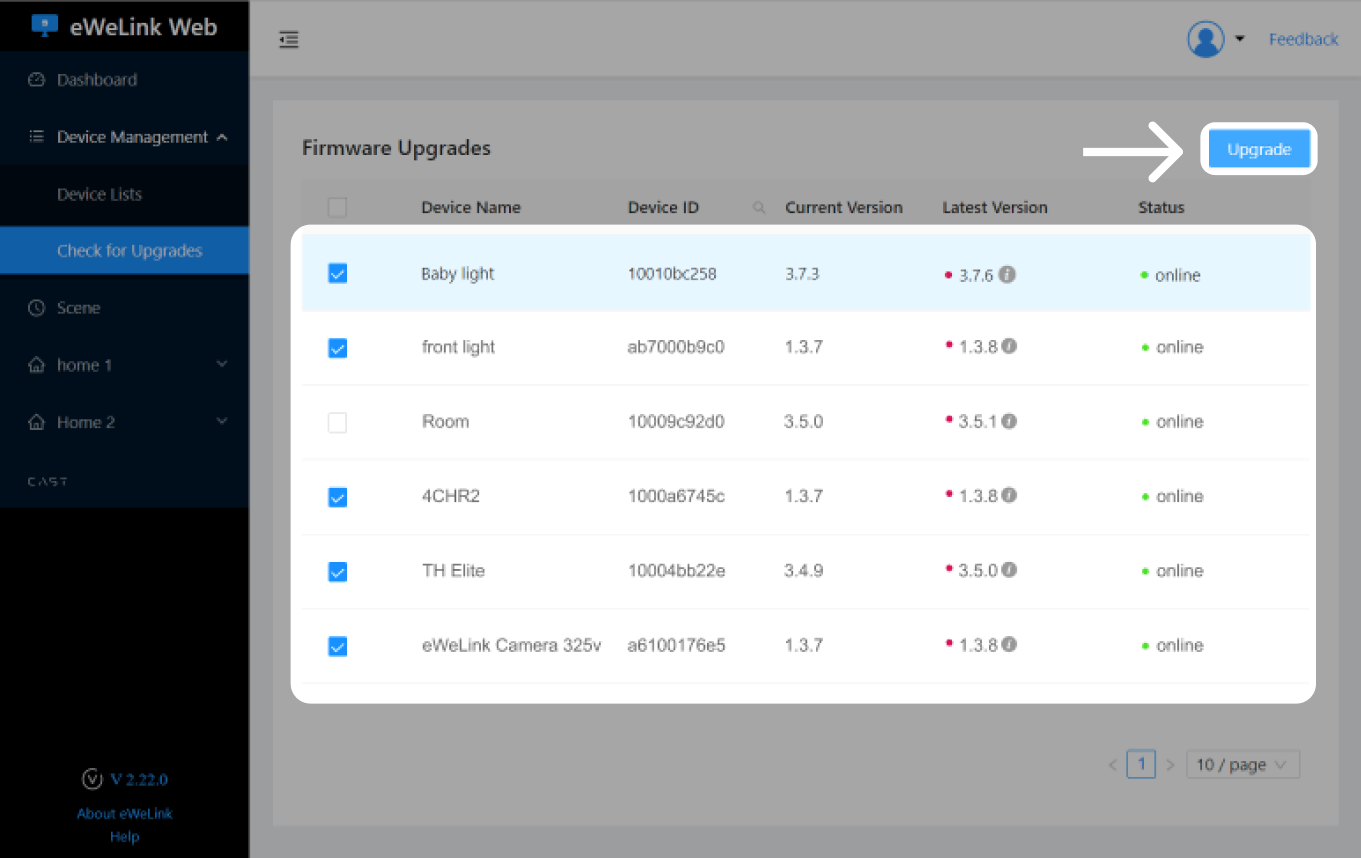
Unlock Advanced Features
Upgrade to the eWeLink Advanced Plan for just $9.9/year and unlock the batch firmware upgrade feature.
*The all-in-one subscription provides access to eWeLink Web, eWeLink Cast and integration with IFTTT, and more exclusive features.
