eWeLink Advanced Feature: CarPlay Integration
What is eWeLink CarPlay Integration?
With CarPlay, you can easily execute pre-set smart home scenes with a single touch in cars that support this feature. For instance, you can set a "Home" scene, set the actions like opening the garage door and turning on lights, and add this scene to the CarPlay feature. As you drive home, simply tap the "Home" scene on the car's display, and your smart devices will automatically execute the actions, making your homecoming experience more automated and intelligent.
How to enable the CarPlay Integration?
Step 1: Add Your Scenes to CarPlay
- In the eWeLink app, go to Profile > CarPlay
- Tap "Go to Edit" to add your preset home scenes
- Scenes could include actions like opening the garage door, turning on lights - all triggered with a single tap.
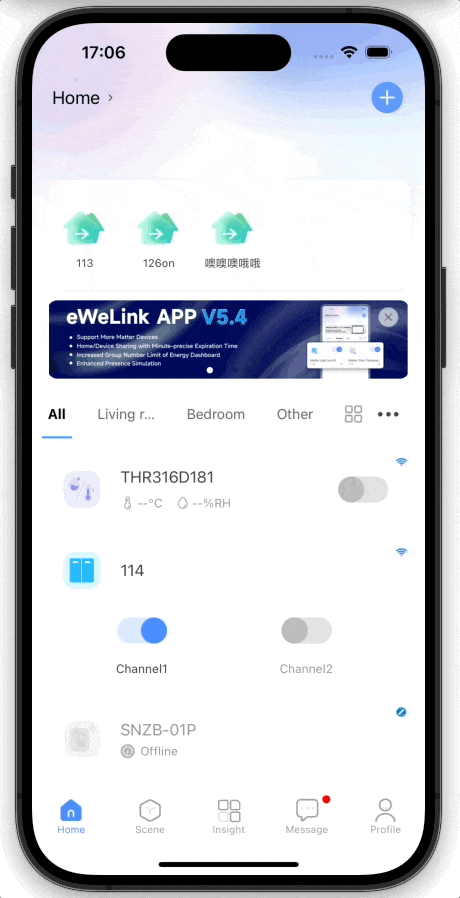
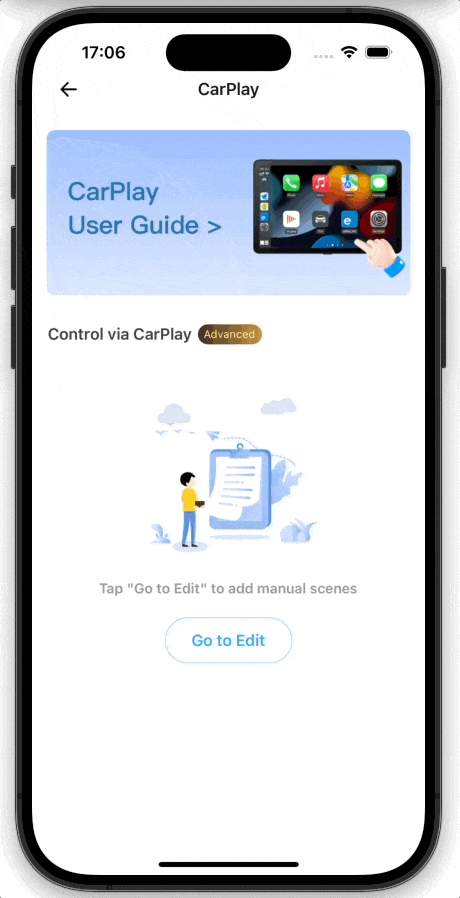
Step 2: Run Scenes on CarPlay
- Refer to the following steps to connect your iPhone to CarPlay, or refer to Apple Support
-
- Start your car, then make sure Siri is on.
- Connect your iPhone to your car:
-
- If your car supports CarPlay with a USB cable: Plug your iPhone into the USB port in your car. The USB port might be labeled with a CarPlay icon or a smartphone icon. Be sure to use an Apple USB Cable.
- If your car supports CarPlay both wirelessly and with a USB cable: Plug your iPhone into the USB port in your car. The next time you attempt to connect your iPhone to CarPlay, an alert on your iPhone allows you to connect wirelessly.
- If your car supports only wireless CarPlay: Press and hold the voice command button on your steering wheel. Make sure that your stereo is in wireless or Bluetooth mode. Then on your iPhone, go to Settings > Wi-Fi, and make sure that Wi-Fi is also turned on. Tap the CarPlay network, and check that Auto-Join is turned on. Then, go to Settings > General > CarPlay, and select your car. Check your car manual for more information.
-
- On the car's display, open the eWeLink app and tap on a scene to execute it instantly
- Your smart home devices will spring into action, delivering a truly seamless automated experience
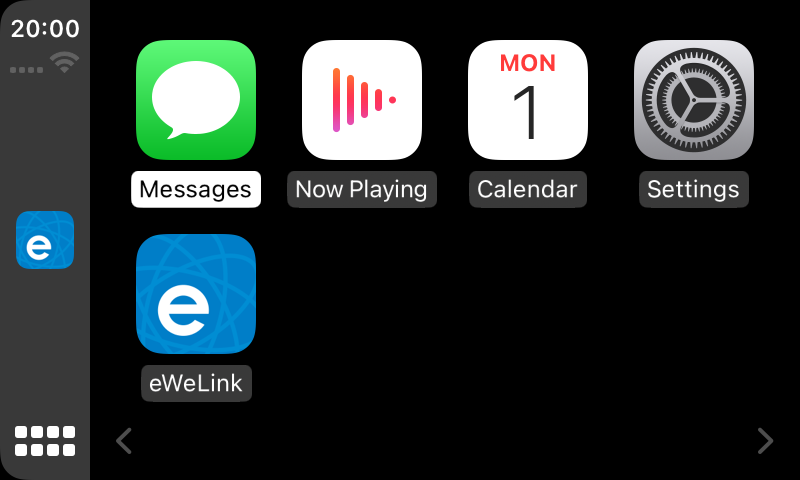
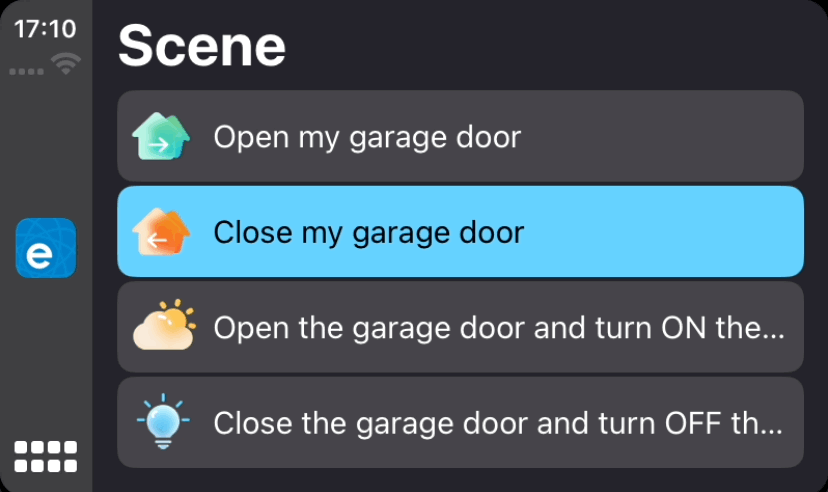
You can also customize the order of apps on your CarPlay display from your iPhone settings, just go to Settings > General > CarPlay to add, remove, and rearrange the apps.