Run eWeLink Scenes On Android Auto
The eWeLink App V5.7 brings smart home control to your car with new Android Auto integration. Now you can trigger preset scenes with just a tap when driving a Android Auto supported vehicle. For example, create an "Arrive Home" scene by grouping actions like opening the garage door and turning on lights, add this scene to the Android Auto. When you arrive home, simply tap the "Arrive Home" on the center display, and your smart devices will automatically carry out the programmed actions, providing a seamless, automated experience.
Part 1. Add your scenes to Android Auto
- In eWeLink App, navigate to Profile - Android Auto
- Tap the Go to Edit button, tap ➕ to add your manual scenes, or tap the ➖ to remove them.
- Tap Save upper right to save the settings.
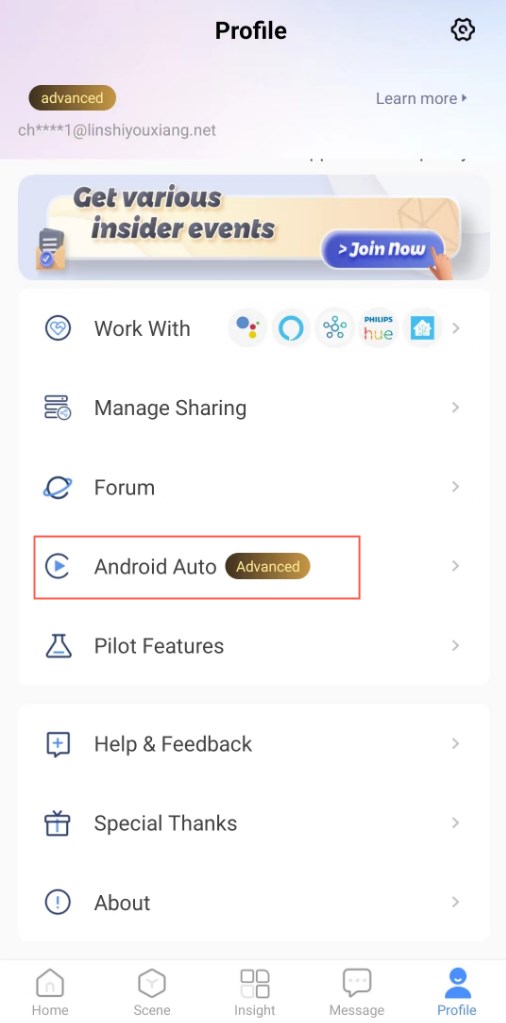
Note: For how to create a manual scene, go to the Scene tab to create a scene, in the If section, select 'Tap to perform' , and add your desired actions in the Then section.
Part 2. Run the scenes on Android Auto
Connect your Android Phone (with a USB cable)
- Plug a USB cable into your vehicle’s USB port; and then plug the other end of the cable into your phone.
- Follow the on-screen instructions to set up Android Auto. (Your phone might ask you to update Android Auto before you continue.) For more information, check your vehicle user manual or contact your vehicle manufacturer.
Drive safely. Pay attention to the road and driving conditions, and always obey applicable laws.
If you have any trouble, refer to the Google Document here: Set up Android Auto
Run eWeLink manual scenes on Android Auto
- On the center display of your car, open the eWeLink App.
- Tap on a scene to run it. The 'success' indicates successful execution.
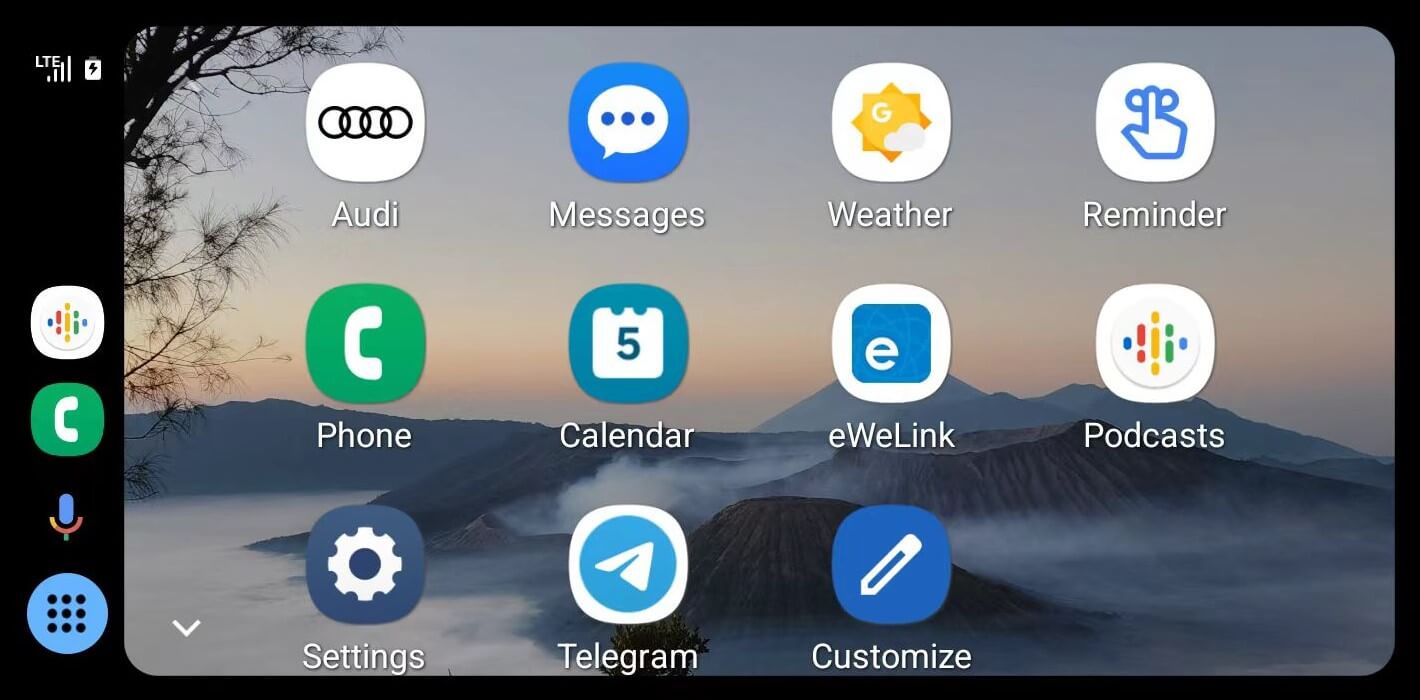
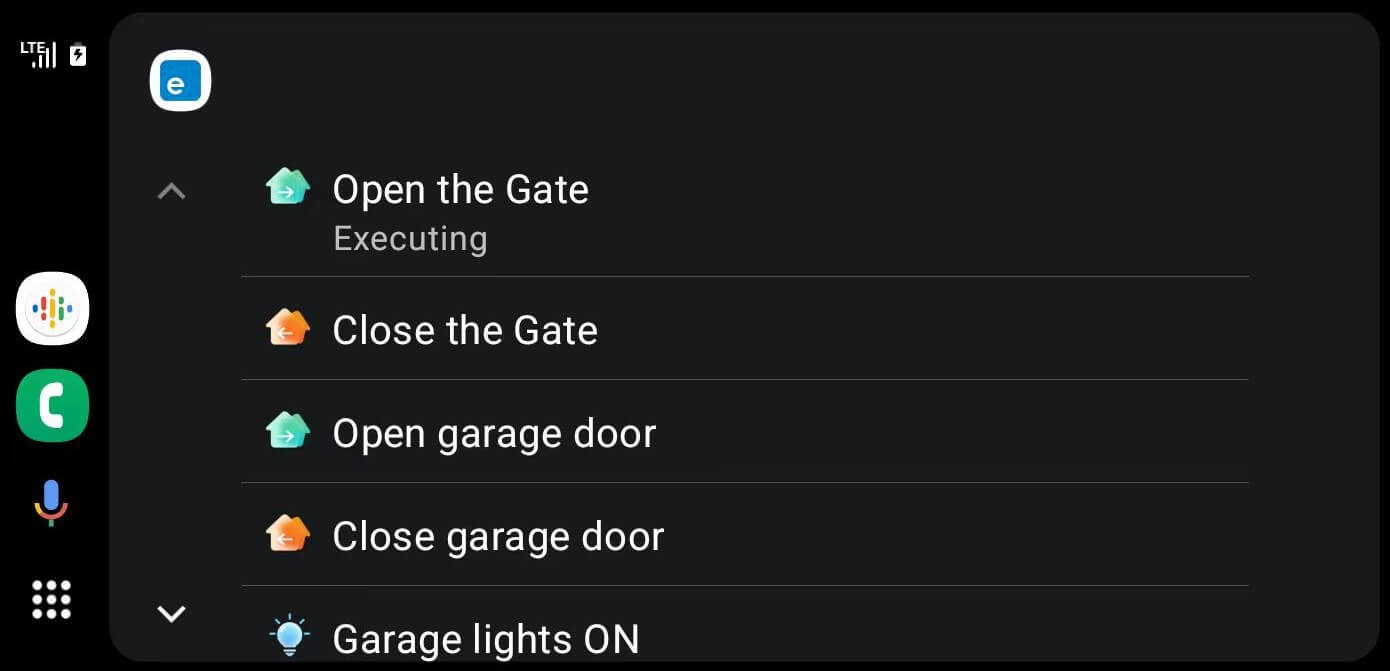
Please pay attention to safety when driving your vehicle!