Unlock CarPlay Magic: eWeLink Integration Guide
You can now control your smart home directly from your car's display with eWeLink CarPlay Integration. Imagine adjusting your home's temperature or turning on lights before you even arrive – it's now possible with just a tap on your car's display.
Here's how to get started.
Step 1: Add Your Scenes to CarPlay
- In the eWeLink app, go to Profile > CarPlay.
- Tap "Go to Edit" to add your preset home scenes.
(Tip: If you haven't already created scenes yet, set them up first.)
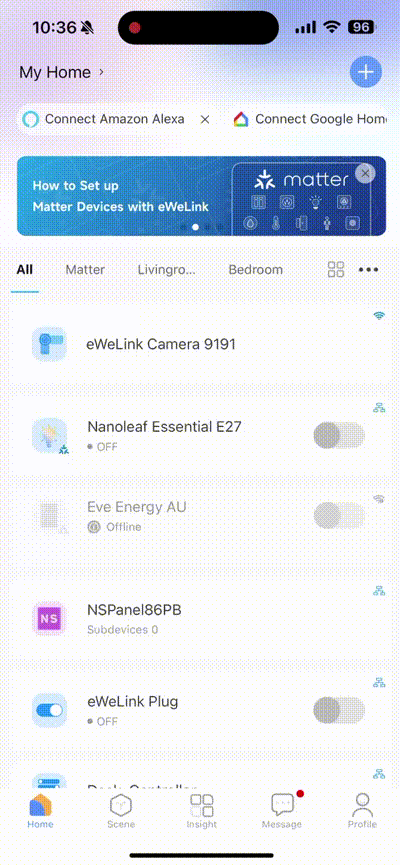
Step 2: Run Scenes on CarPlay
- Start your car, then make sure Siri is on.
- Connect your iPhone to your car (check Apple Support for guidance).
- On your car's display, open the eWeLink app and tap on a scene to instantly execute it.
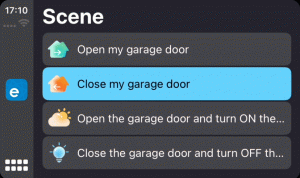
Unlock eWeLink CarPlay Feature
To access the CarPlay Feature, you’ll need the eWeLink Advanced Plan. For just $9.9/year, you'll get:
✅CarPlay/Android Auto Integration - Control Scenes from your car's display with a touch.
✅eWeLink WEB - Easily access your devices from any browser.
✅eWeLink CAST - Create your personalized smart home dashboards.
✅Enhanced Capabilities within the eWeLink App - Increased your ability to create rooms/homes/scenes/share devices.
For more exclusive features please refer to the comprehensive tutorial→
![]()
Your suggestions are welcome
We're constantly striving to enhance your experience when using the CarPlay Integration. Got any brilliant suggestions? Share your insights with us!