eWeLink App V5.10 Introduces Quick Control Scene Widgets for iOS 17 & 18
The latest eWeLink App V5.10 update brings an exciting feature for iOS 17 and 18 users—the ability to create home screen widgets for manual scenes. This feature offers a more streamlined way to manage your smart home scenes directly from your iPhone's home screen, ensuring faster access and greater convenience.
How to Set Up the Manual Scene Widget on iOS 17 and 18
Setting up the manual scene widget on your iOS 17 or 18 device is simple. Follow these steps to bring your most-used scenes right to your home screen:
- Long Press the Home Screen: Start by pressing and holding your iPhone's home screen until it enters edit mode.
- Tap "Edit" and "Add Widgets": In the upper left corner, tap "Edit", then choose "Add Widgets".
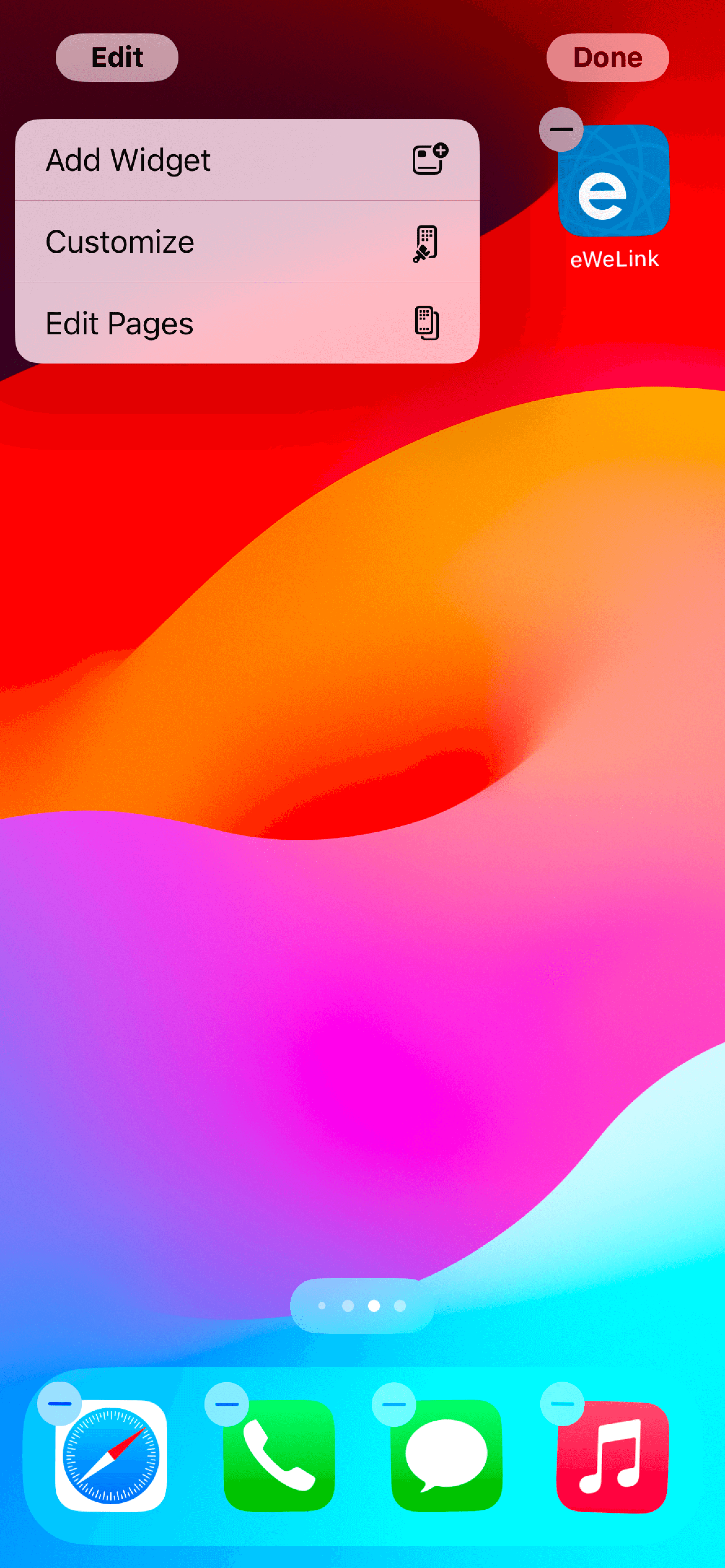
- Search for eWeLink: In the widget list, find eWeLink by typing its name.
- Add the Widget: Tap "Add Widget" to place it on your home screen.
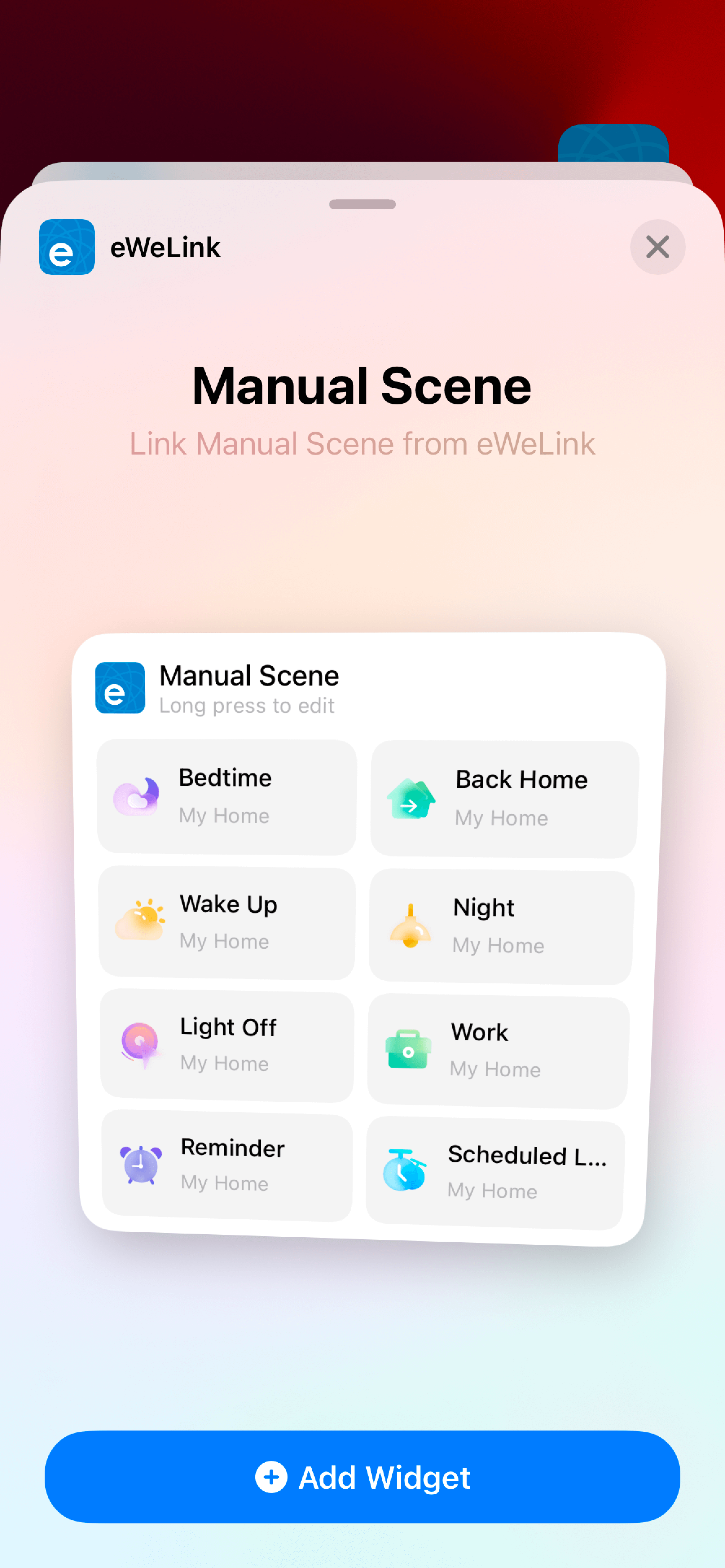
- Edit the Widget Settings: Click on the eWeLink widget to modify its settings.
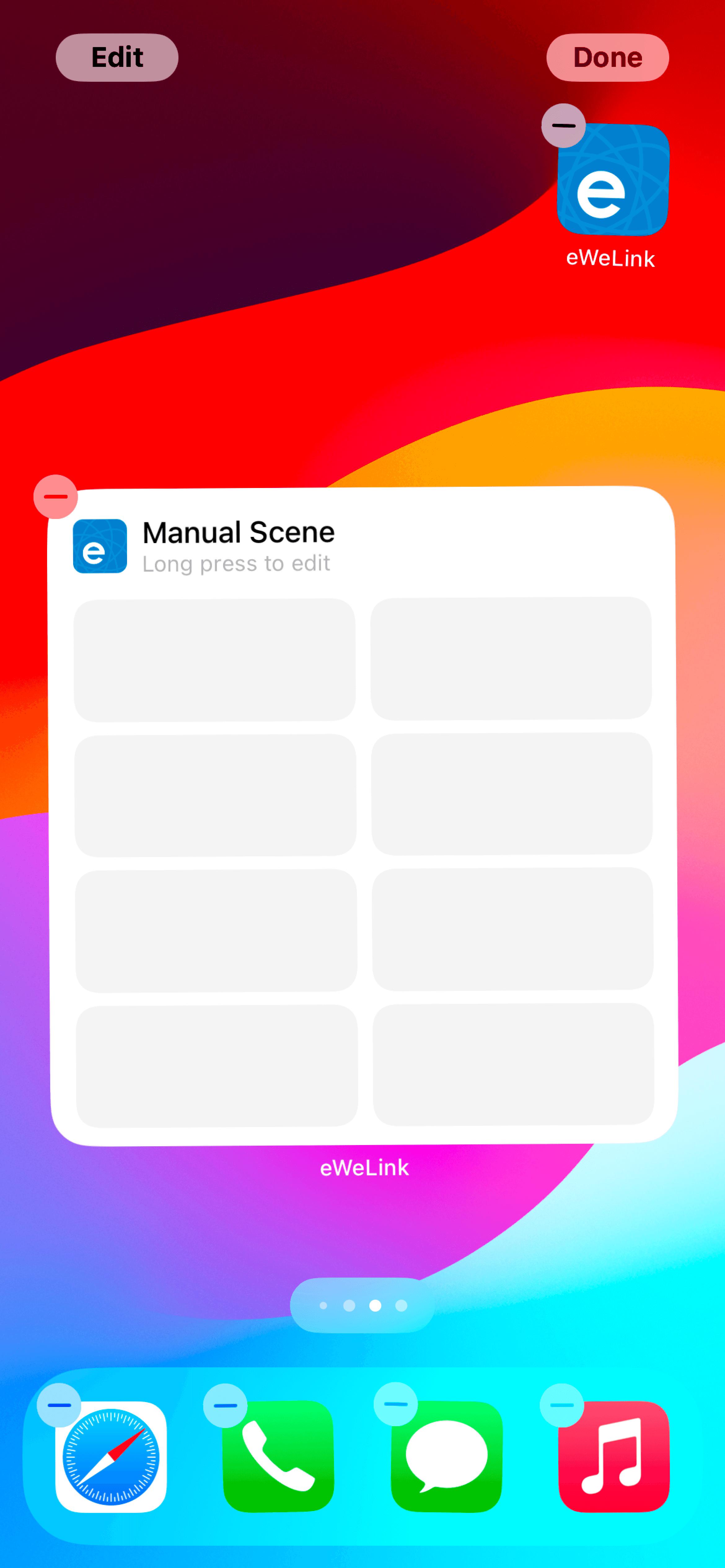
- Select Up to 8 Scenes: You can choose up to 8 scenes to display in the widget for easy access.
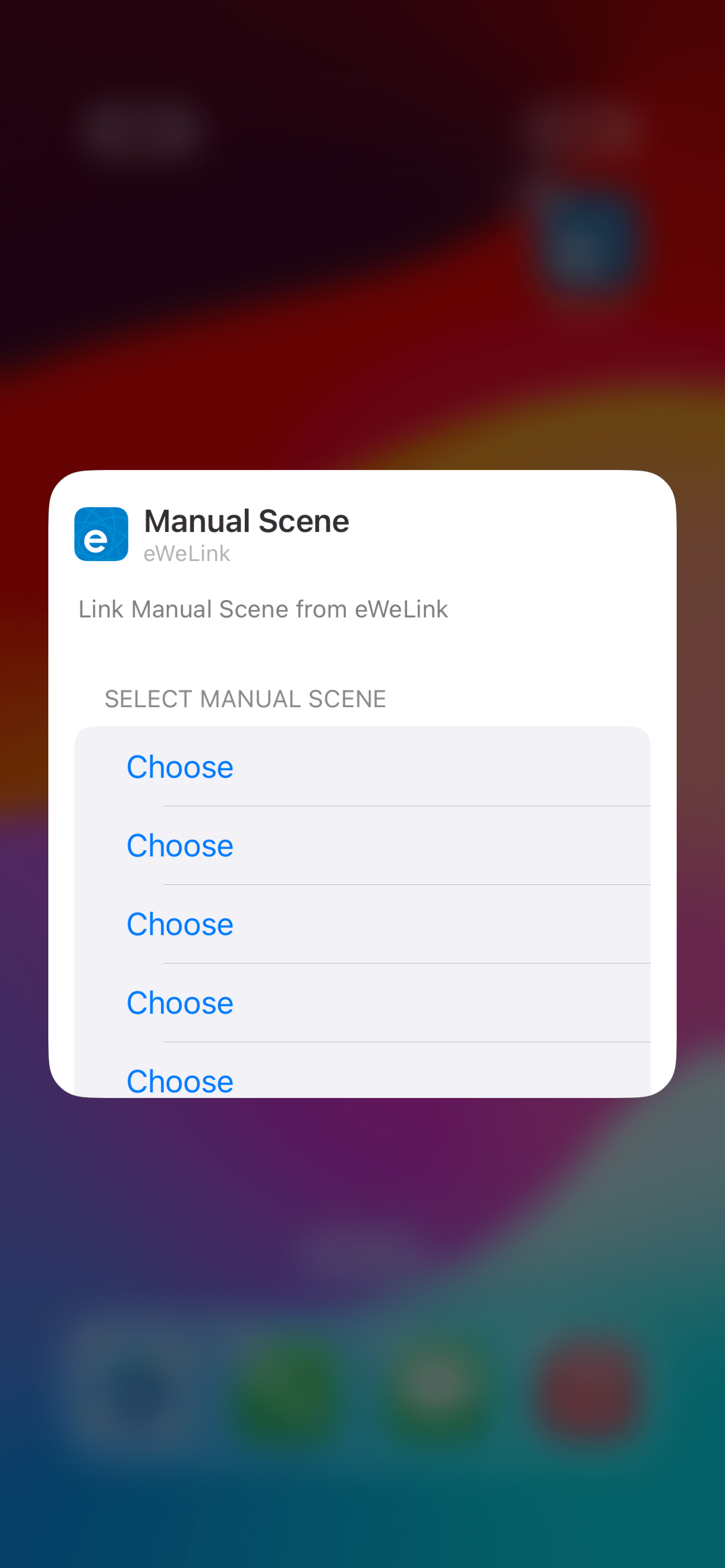
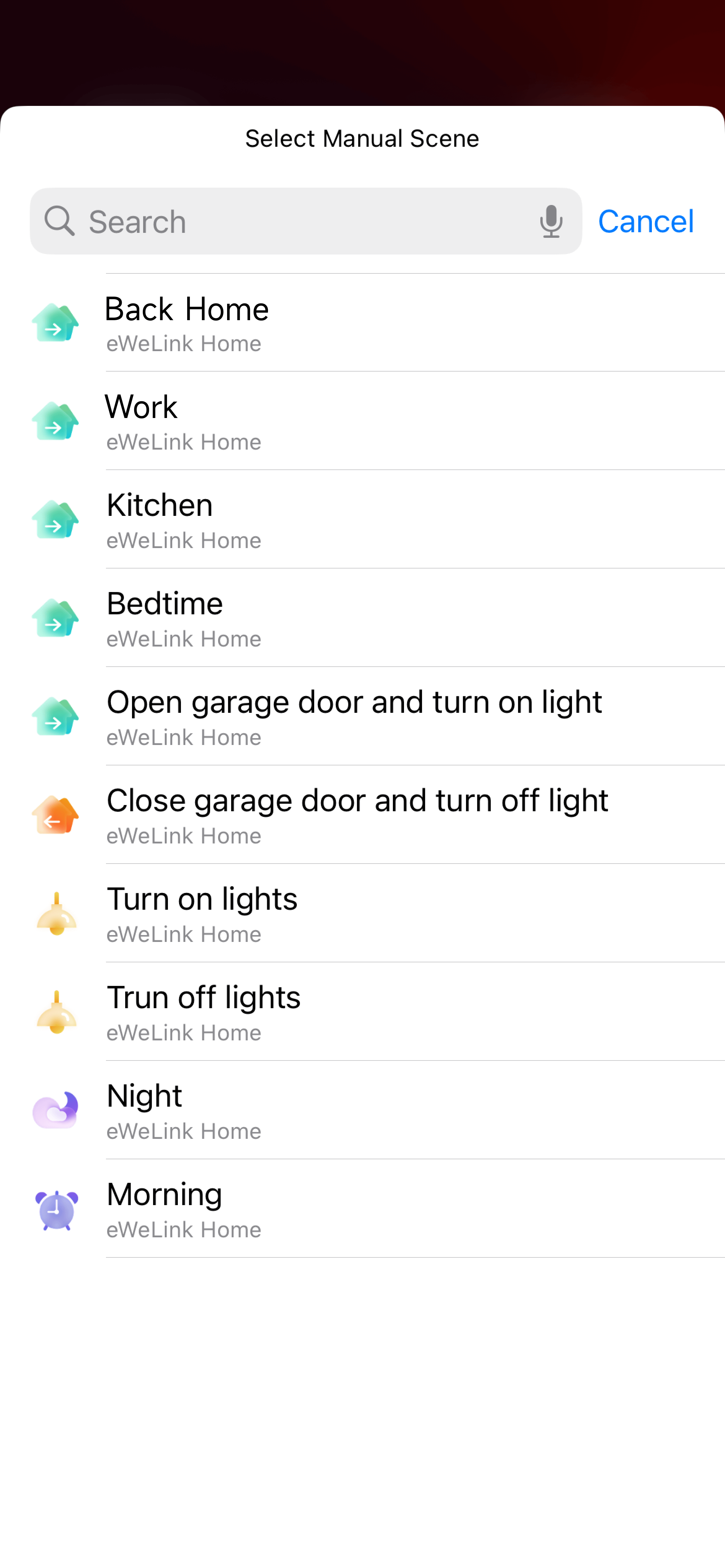
- Reorder Scenes: Long press the icon on the right to drag and rearrange your scenes in the preferred order.
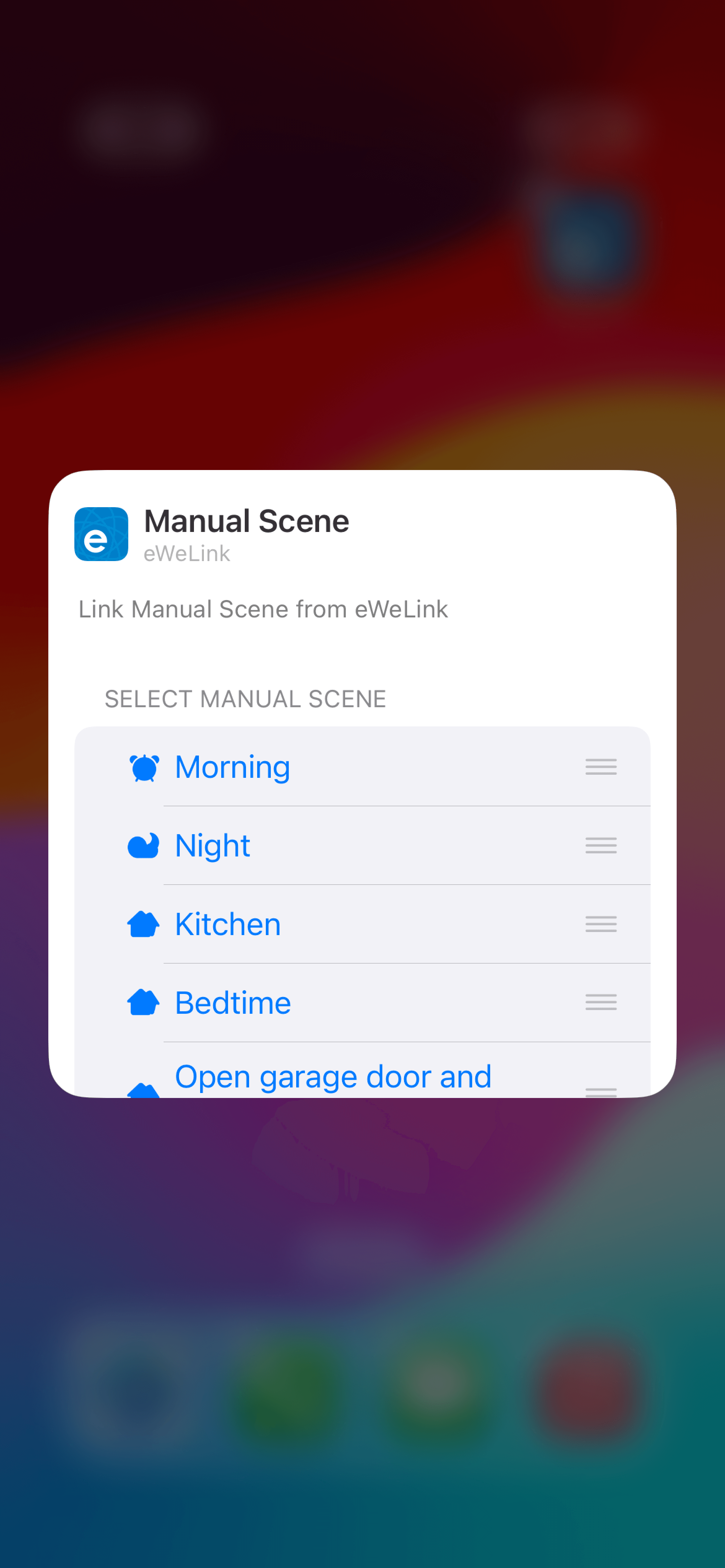
- Enjoy Quick Scene Control: Once these steps are completed, your manual scene widget is ready to use.
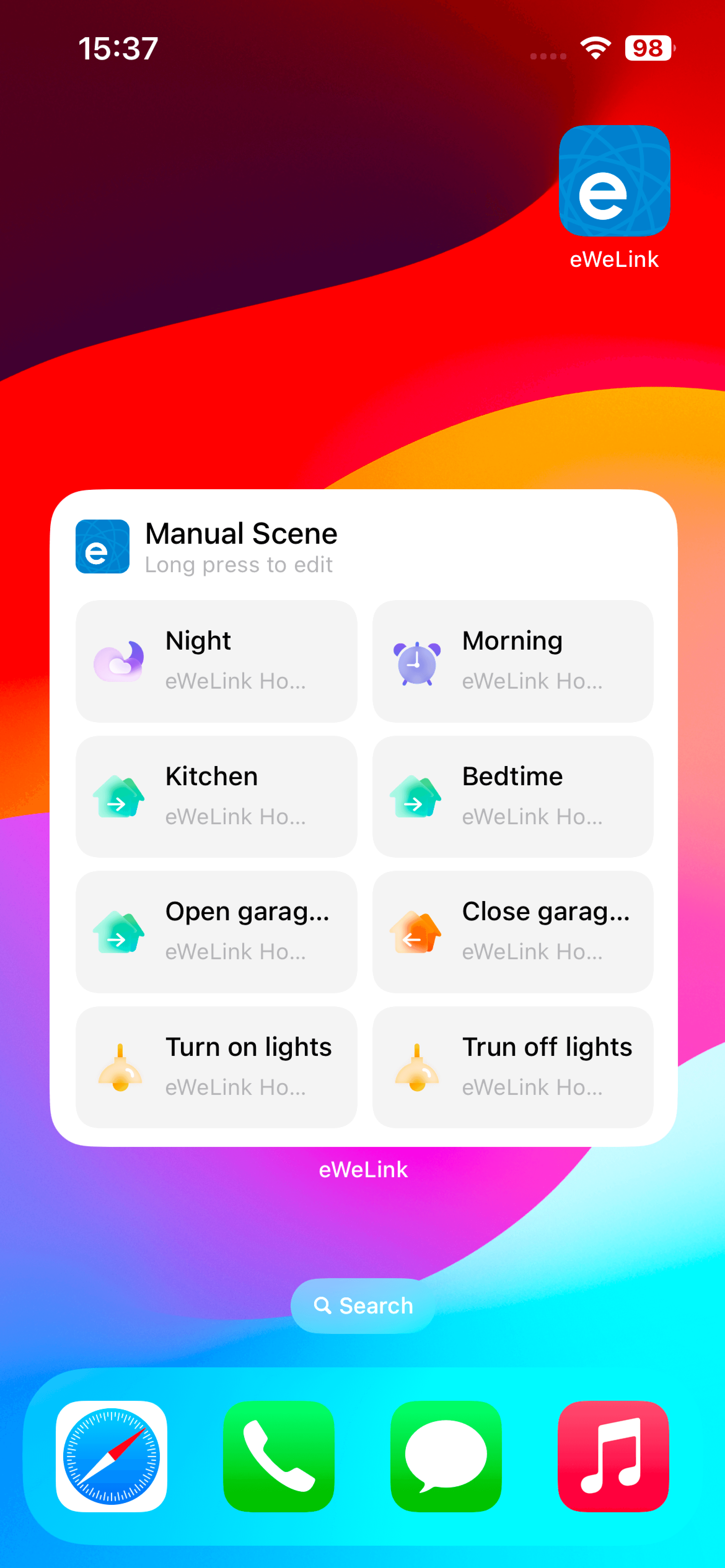
With these easy steps, you can create a personalized eWeLink scene widget that puts your most-used smart home scenes at your fingertips.
Looking Ahead: Device Control Widgets Coming Soon
Looking ahead, eWeLink App V5.11, expected around November 23, will introduce a Device Control Widget. This new widget will enable you to control up to 8 devices directly from your iOS 17 or iOS 18 home screen.
Detailed Widget Feature Comparison: eWeLink V5.10 and V5.11
To provide a clearer understanding of the widget capabilities in eWeLink App V5.10 and the upcoming V5.11, we've created a detailed comparison table. This table highlights the key widget features available in each version, including specific requirements for iOS 17 and 18.
|
Feature |
eWeLink App Version and More |
iOS Version Requirement |
Remarks |
|
Manual Scene Home Widget |
v5.10 (September 26) |
iOS 17, iOS 18 |
Supports all manual scenes (including shared scenes), up to 8 scenes |
|
Device Control Home Widget |
v5.11 (Expected on November 23) |
iOS 17, iOS 18 |
Can add up to 8 devices, supports control and access to details |
|
Widget Placement |
Follows system (iOS 18 supports free placement) |
iOS 18 |
Can be placed on the home screen, Today view |
|
Shared Scene Support |
v5.10 supports all manual scenes |
iOS 17, iOS 18 |
Includes shared scenes, all controllable devices can be added to manual scenes |
|
Shared Device Support |
Implemented in v5.11 |
iOS 17, iOS 18 |
Supports shared home devices/single shared devices; iOS 16 and below not supported |
|
Filter by Home Support |
Scenes widget shows all homes; devices widget shows current home only |
iOS 17, iOS 18 |
Device control widget is limited to current home's devices |
|
Access to Detailed View |
Supported only for Device Control widget |
iOS 17, iOS 18 |
Device widget supports control and detailed view |
|
Status Update Button |
Available for Device Control widget |
iOS 17, iOS 18 |
Device list refreshes when app starts, controls are used, or update button is clicked |
Stay tuned for more updates as we continue to refine and expand the capabilities of the eWeLink App, bringing even more features to enhance your smart home journey.
Stay Connected with eWeLink
To stay updated on the latest eWeLink developments and smart home tips, connect with us through our active online channels:
Forum: eWeLink Forum
Facebook: https://www.facebook.com/ewelink.support
Twitter: https://twitter.com/eWeLinkapp
YouTube: https://www.youtube.com/c/eWeLinkSmartHome
Website: https://ewelink.cc/