1
Preparation
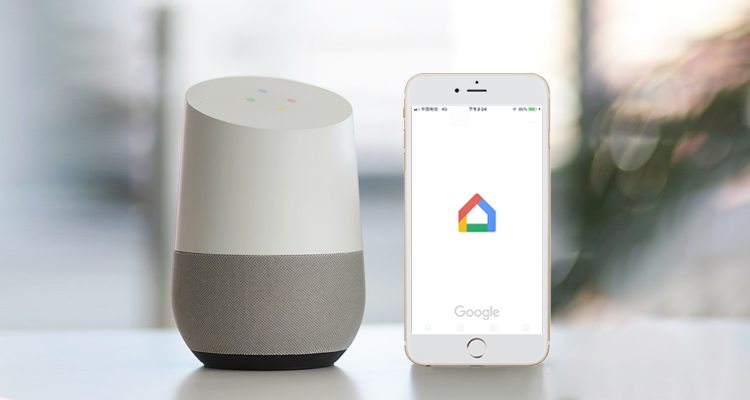
2
Account Linking
1.Open eWeLink app and log in to your account.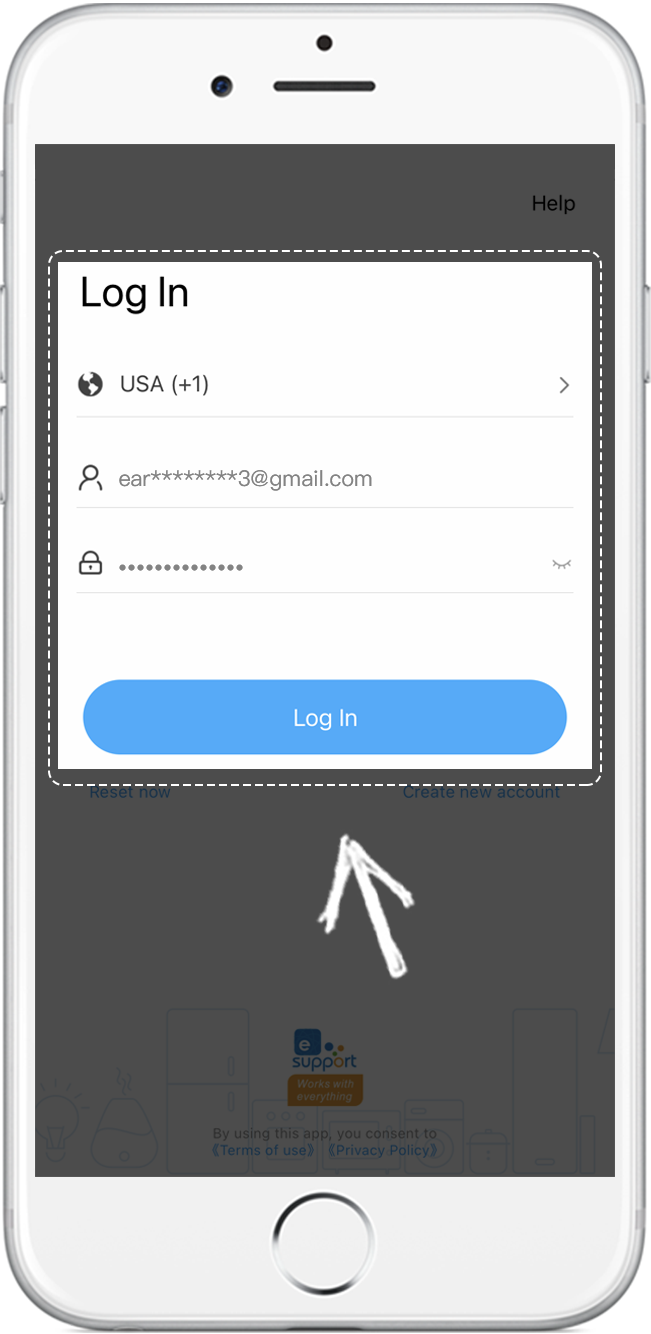
2.Tap Profile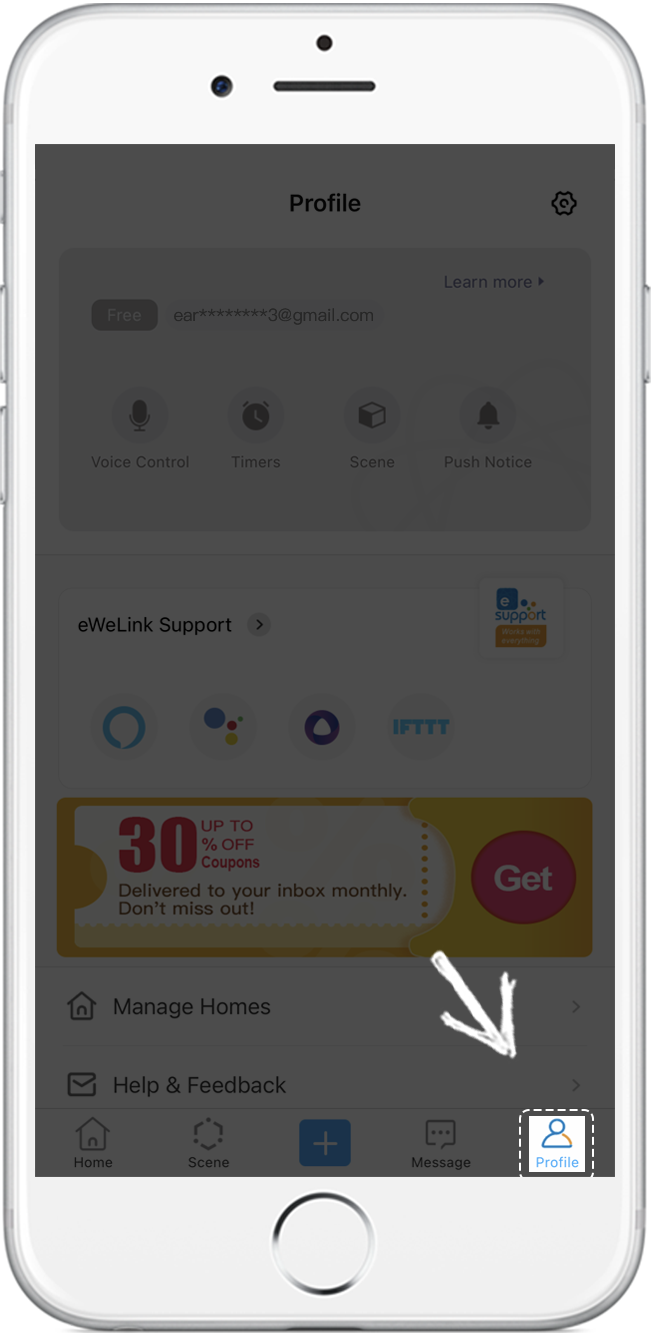
3.Tap the Google icon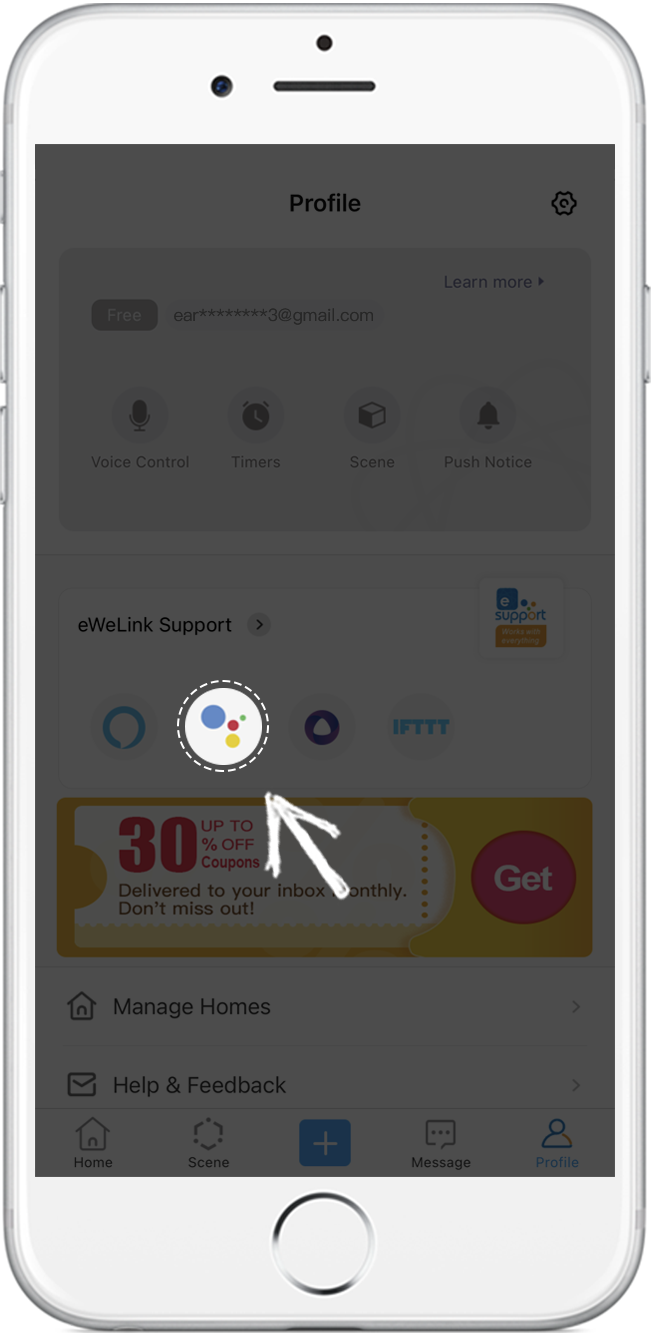
4.Tap Link with Google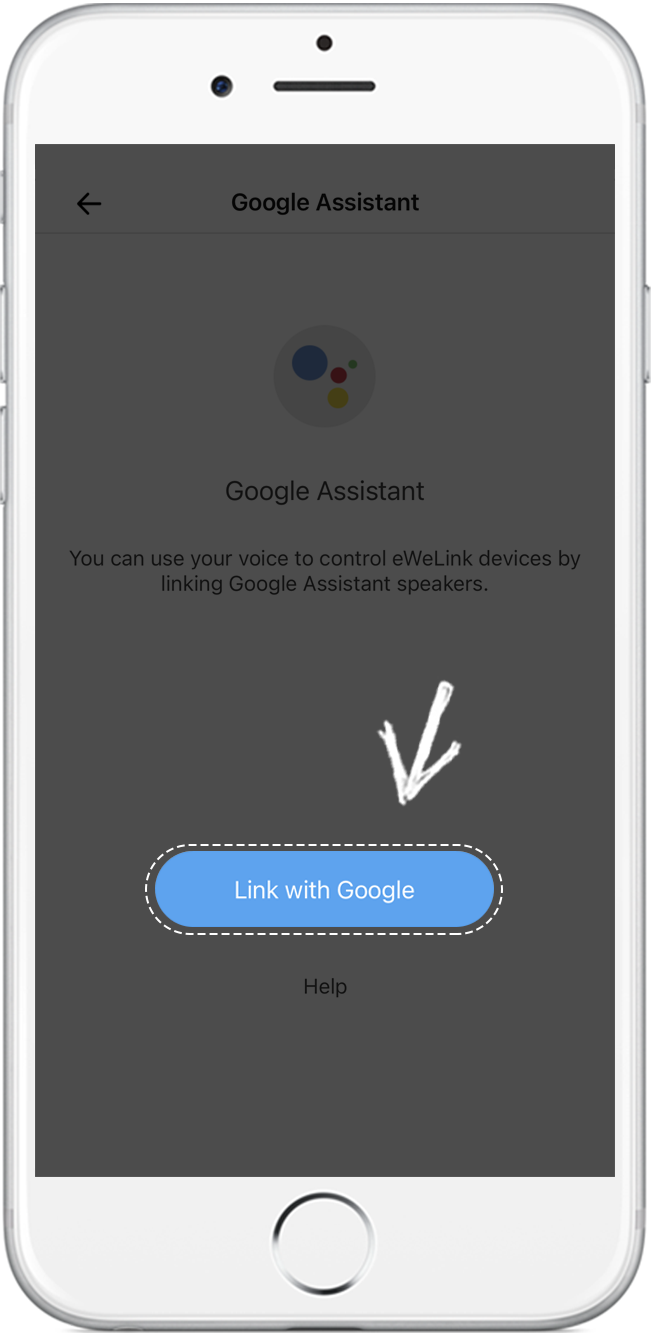
5.Tap Link and then the Google Home app will be opened and all your eWeLink devices will be synced to your Google account.
6.Choose a device and tap Next.
7.Choose a home and tap Next.
8.Choose a location for the device and tap Next.
9. Repeat step 6, 7, and 8 to set locations for other devices.
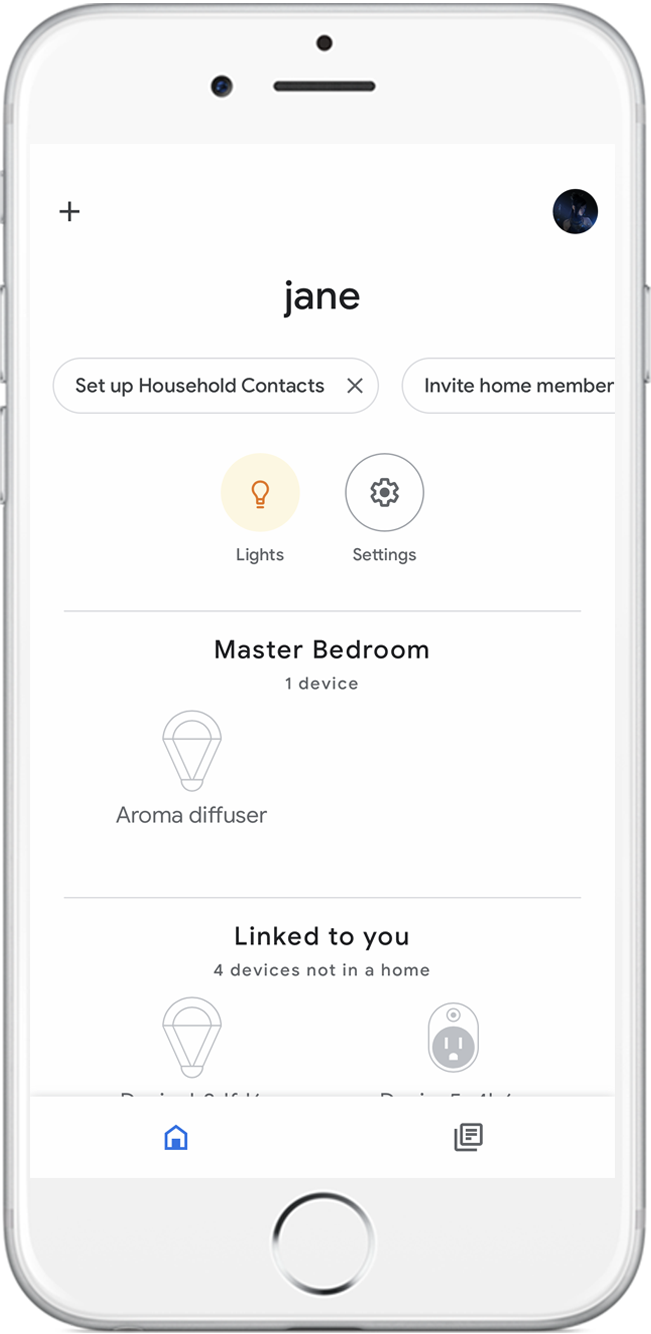
3
Voice Control
For example:Hey Google, turn on my light.
Voice Command instruction:
"Hey Google" is used to wake up Google Home speaker. "OK Google" can also activate it. When you speak to it, you will see the lights on your Google Home speaker blinking,
which means the speaker is responding.
Google Home supports other common voice commands, such as:
Hey Google, turn off all of the lights.
Hey Google, set light to 50%.
Hey Google, turn off the bedroom light.