Control your devices with Siri
Since eWeLink 4.3 eWeLink offers support for Siri shortcuts. With a few simple steps, you will be able to control all the eWeLink supported smart devices with your iPhone or iPad.
How to set up
1
A manual scene is required to be added to Siri shortcut. Follow the steps to create a manual scene.
a) Tap 'add' in scene tap.
b) Select 'Tap to perform' as the condition.
c) Set up the action of the scene such as turning on a lamp. Select 'Lamp' and 'ON'.
d) Save the scene and name it 'Turn on lamp'.
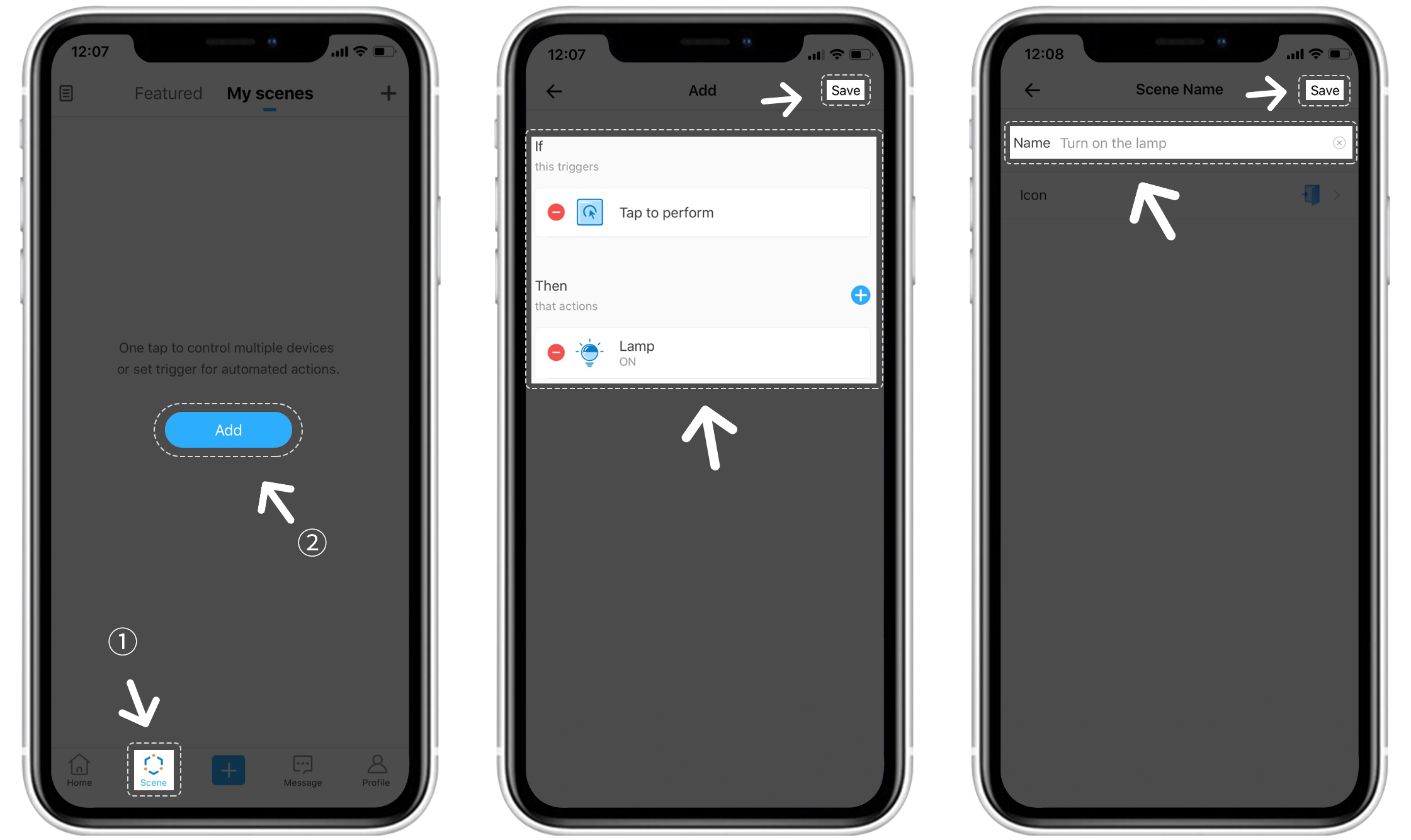
2
Now that you have created a manual scene, you need to add it to Siri shortcut. Follow the steps below.
a) Tap 'Add to Siri' on the top of the scene page.
b) The next Siri shortcut page will show you the list of all manual scenes. Select the scene you just set.
c) Change the voice command as you wish and tap 'Add to Siri'.
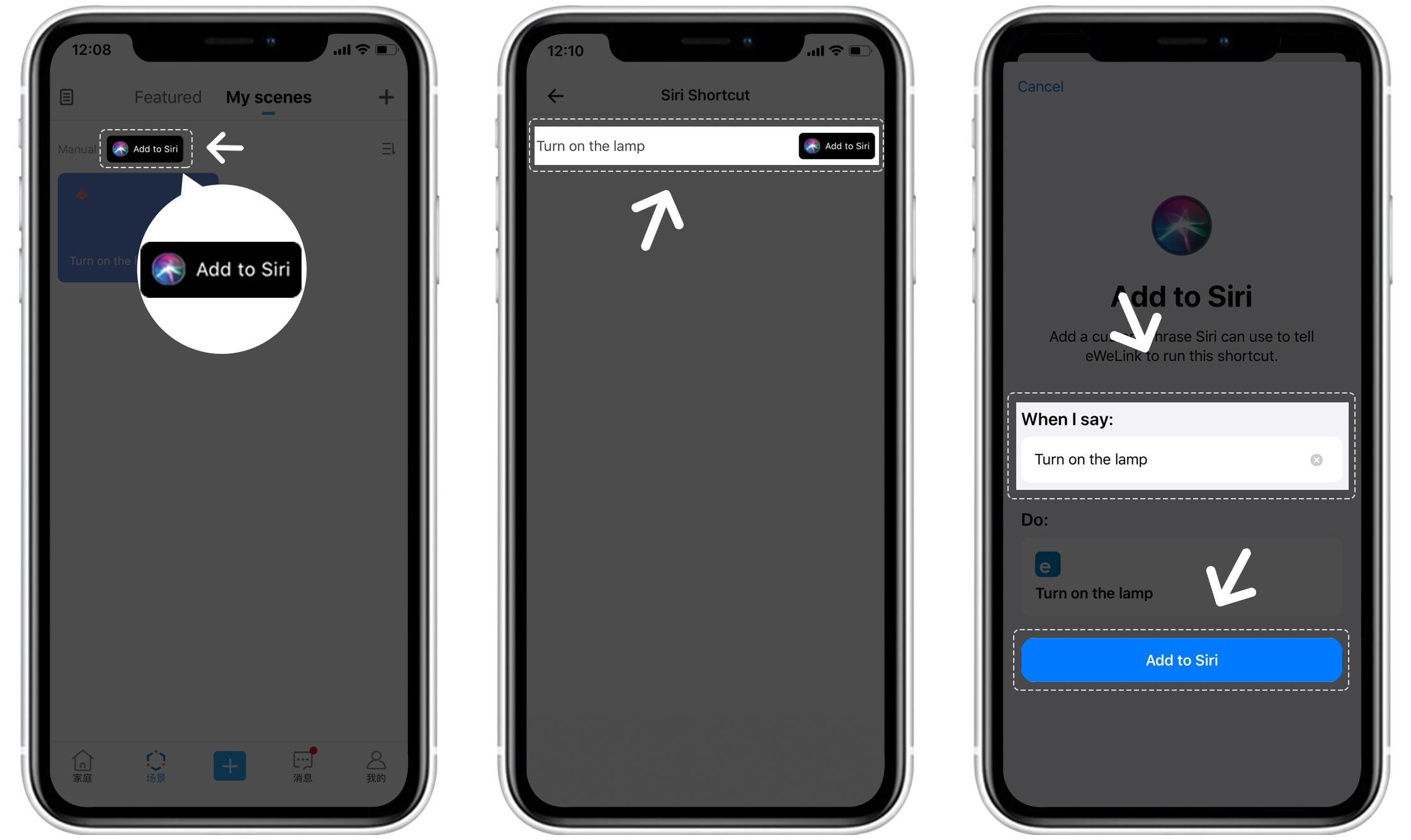
3
You are all set now. Say the preset voice command to your iPhone or iPad, and your manual scene will execute accordingly. In this example, you can say 'Hey Siri, turn on the lamp'.