Check out the 5 things you must know to control eWeLink devices with Google Home.
Google Deep Linking - Link your account from eWeLink to Google Home in just a few sec.
If you've already logged in to both the eWeLink and Google Home app, open the eWeLink app, then tap the Google Assistant icon to link with eWeLink Smart Home Service.
In this way, you can link your eWeLink account with Google in just a few seconds without entering your account credentials.
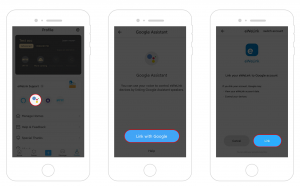
New devices arrived? - Sync them to Google Home at once
Once you paired new eWeLink compatible devices via the app, there is a straight way to sync your devices to Google Home at once.
Use your voice to sync them immediately.
To sync all devices, say "Ok Google, sync my devices."
To sync a device type, say "Ok Google, sync my lights."
iFan - control light and the fan separately.

*Tap the image to know more about this product.
When you say "turn on the iFan", both the fan and the light will be switched on simultaneously.
To avoid this, specify which component you want to turn on individually.
If you only need to turn on the light, but not the fan, simply say "turn on <device name> + light." Similarly, say "turn on <device name> + fan" to turn on the fan.
Be aware that your voice commands must be ended with the word either fan or light, otherwise, iFan will still be activated as a whole (not a pleasant experience when you try to turn on the iFan in the daytime, because the light will switch on as well).
Mini - change the device type from switch to lamp.
*Tap the image to know more about this product.
When you sync the Mini switch from eWeLink to Google Home for the first time, it will be recognized and displayed as a switch.
There is an easy way to change the device type so that Google Assistant can understand you better.
Tap the gear icon, at Device Settings, tap "Device Type", and you will see all the options, including Light, Air conditioner, Coffee maker, etc.
In this case, we select Light as the device type.
The correct type will be attached along with the current custom device type, e.g Light (Switch).
After that, when you say “Turn on the lights.”, Google will turn on all connected lights in a room, including smart switches labeled as Light.
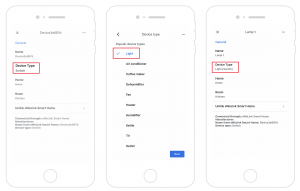
Curtain - a solution for the missing icon.

*Tap the image to know more about this product.
Google now supports curtain/garage door control, yet it’s restricted to voice control only. So far there is no corresponded UI design for the curtain.
As a result, you may find it impossible to tap on the Google Home app to control them any more.
Open/close <device name>
Close <device name>
Open <device name> to <50%>
Close <device name> to <50%>
