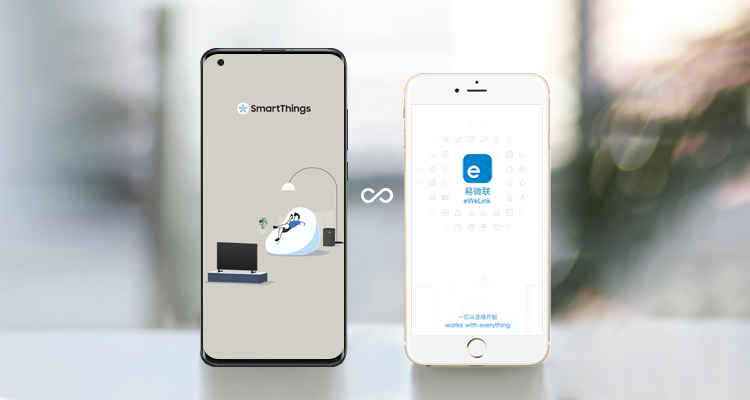
1
Preparation
2
Link Samsung account on eWeLink App
1. 1.Open eWeLink app and tap the "+" button, Tap the Link icon. Find SmartThings and tap Link.
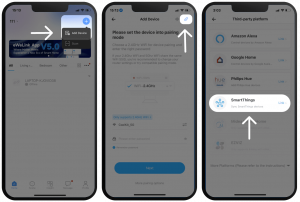
2. Tap Link SmartThings/Samsung Account. Enter the Account Linking page, tap GENERATE TOKEN.

3. You will be asked to Sign in to your Samsung account, enter your Samsung account and passwords to finish the logging.

4. Name the new access token and select "Devices" of "Authorized Scopes", scroll down and tap GENERATE TOKEN. Then you will get the created token, copy it.

5.Paste the token in and tap Submit. Your Samsung account has been linked successfully, tap Sync devices

6. Select the devices you want to sync, then tap confirm. The synced devices have been displayed on your eWeLink app.

3
Link eWeLink Smart Home on SmartThings App
1. Open SmartThings app and tap the + sign at the upper right corner, select Device, find eWeLink and tap it.

2. Select Switch/dimmer, then choose eWeLink Smart Home, and assign the location and room for your device.

3. Eneter your eWeLink account and password, then tap Log in. After successful login, you can see the synced devices, tap Done.

4. You can see the synced devices on the devices page of SmartThings app.

Note
Currently, plugs, switches, light and curtains are supported. More types of devices will be supported soon. Please stay tuned.