How to Connect IKEA DIRIGERA Hub to eWeLink?
IKEA opened testing for its Matter bridge in March, which brings TRADFRI and other IKEA smart lights to Matter-enabled platforms, including eWeLink. This guide will walk you through the process of pairing your IKEA lights with the eWeLink ecosystem via Matter.
⚠️ Prerequisites: Before you begin, ensure that you have the following:
- IKEA DIRIGERA (latest firmware)
- IKEA Home Smart App (latest)
- eWeLink app (V5.4 or above)
- NSPanel Pro (firmware V3 or above)
Getting Started
If you are new to IKEA smart home, please refer to the official guide for the initial setup. The IKEA Home Smart (for DIRIGERA) app will also guide you through this process.
After a successful setup, your DIRIGERA should have the ring light on steadily. Please consult this official guide to upgrade your gateway.
⚠️ Important: Ensure that your DIRIGERA has been upgraded and that your phone, DIRIGERA, and NSPanel Pro are all connected to the same local network.
Pairing IKEA Lights with eWeLink
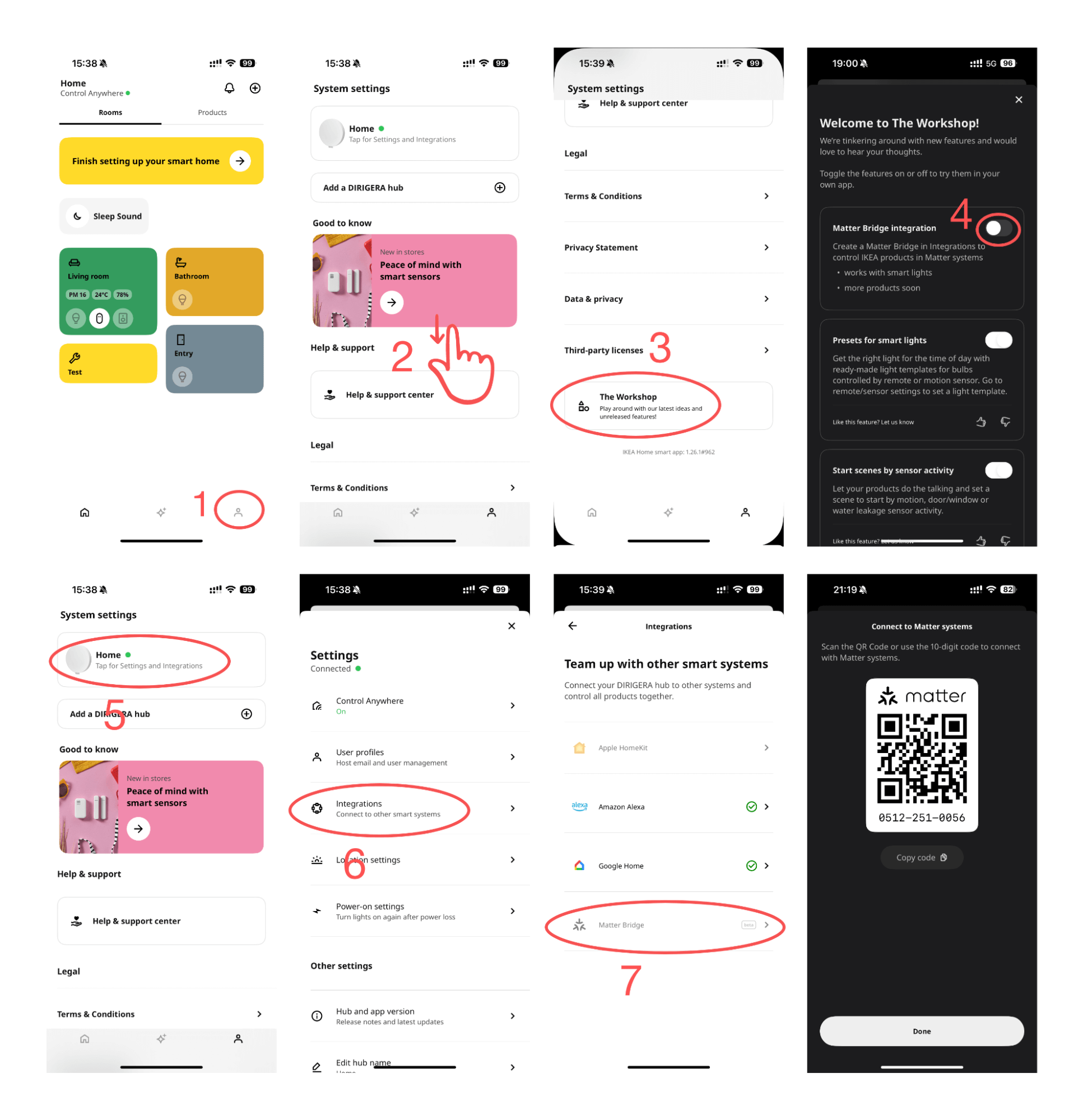
- Open the IKEA Home Smart app and navigate to the Settings tab.
- Scroll down and tap on “The Workshop.”
- Toggle on the Matter Bridge feature.
- Go back to the Settings tab and tap on the bridge you would like to use with Matter.
- Tap Integrations, and select Matter Bridge (Beta).
- The app will display an onboarding QR Code along with numbers for pairing. You can input the code or scan the QR code using the eWeLink app.
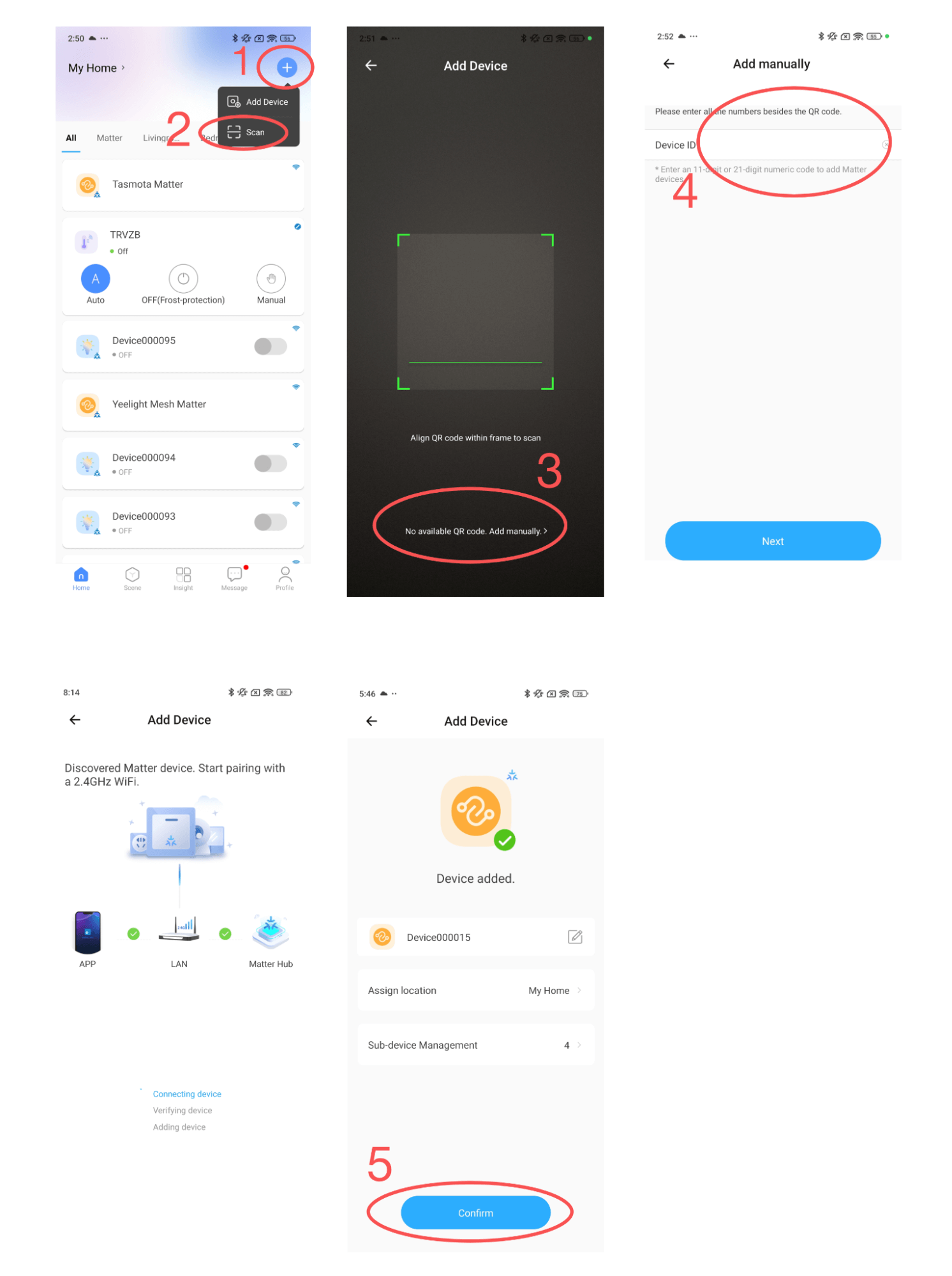
- Launch the eWeLink app and tap the “+” button in the top-right corner.
- Select “Scan” from the available options.
- On the code-scan page, scan the QR code from the IKEA app or tap “No available QR code, add manually.”
- Paste the pairing code obtained from the IKEA app into the input field and tap “Next.”
- The eWeLink app will check the status of your network and Matter Hub. Once everything is verified, the bridge will be added to your eWeLink ecosystem.
- The eWeLink app will prompt you to rename the bridge and its sub-devices and assign them to a room. If you skip this step, you can always rearrange them later.
Congratulations! Your IKEA lights are now ready to be controlled within the eWeLink platform.
Stay Connected with eWeLink
To stay updated on the latest eWeLink developments and smart home tips, connect with us through our active online channels:
Forum: eWeLink Forum
Facebook: https://www.facebook.com/ewelink.support
Twitter: https://twitter.com/eWeLinkapp
YouTube: https://www.youtube.com/c/eWeLinkSmartHome
Website: https://ewelink.cc/