How to Integrate eWeLink Supported Devices with Apple Home
Integrating your eWeLink Supported Devices with Apple Home allows you to control your smart home setup using Apple’s ecosystem. Follow the steps below to use them across Apple devices.
Prerequisites
Before beginning, ensure you have the following:
- An iPhone or iPad with the latest iOS version.
- A HomePod or Apple TV device supporting Matter (latest firmware).
- eWeLink app (latest version).
- All devices connected to the same local network.
Identifying Your Device Type
The method to integrate with Apple Home depends on your device type; you can find the device type from the spec sheet and the badges on the wrapping box. A Matter bridge is required for devices without native Matter support.
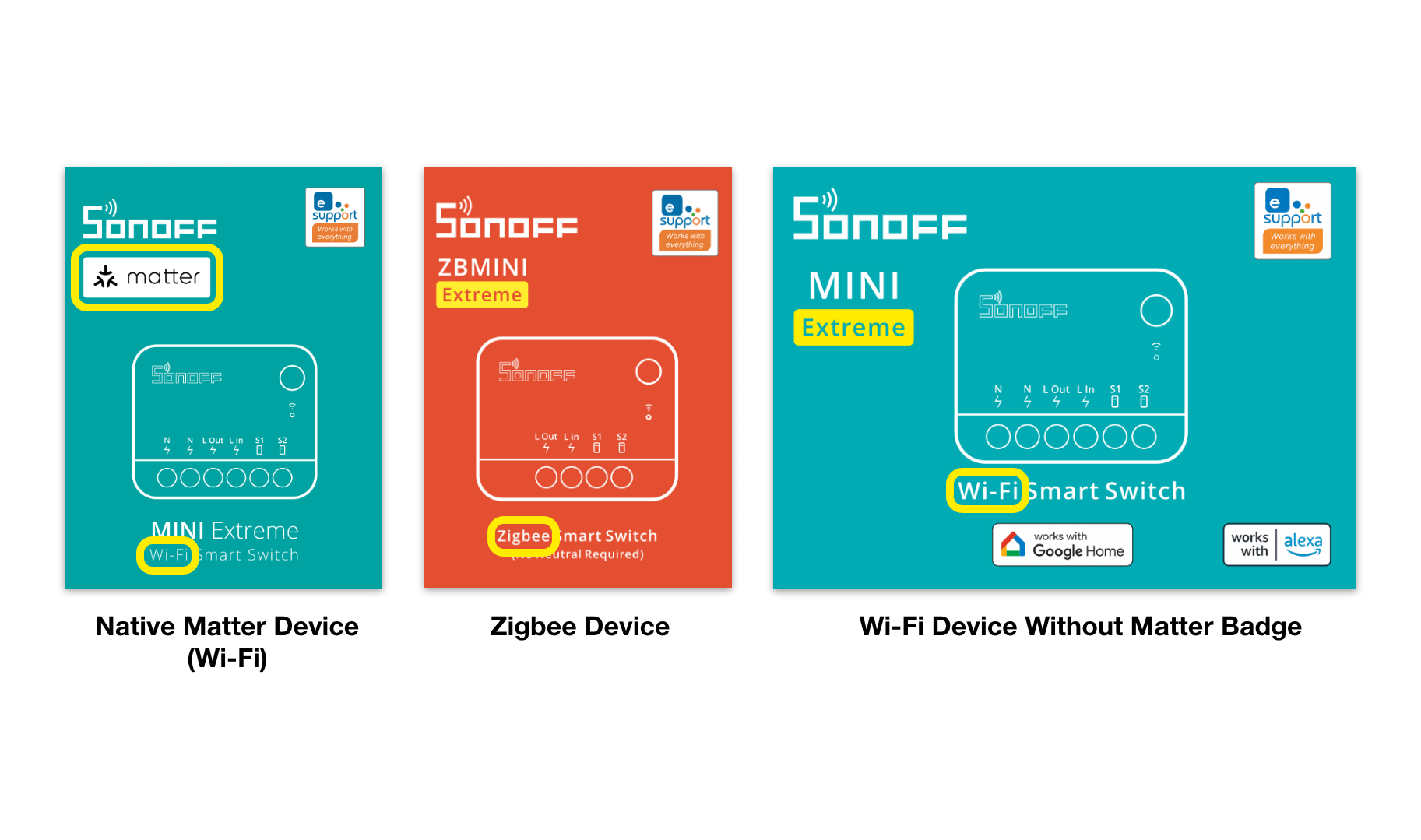
For Zigbee & Most Wi-Fi Devices
For devices without native support (no Matter badge on the box), you will need an eWeLink Matter Bridge, such as the SONOFF iHost or SONOFF ZBBridge Ultra, to sync them with Apple Home.
SONOFF iHost
This supports devices connected via Zigbee and various add-ons (e.g., eWeLink Smart Home, Node-Red, Yeelight LAN).
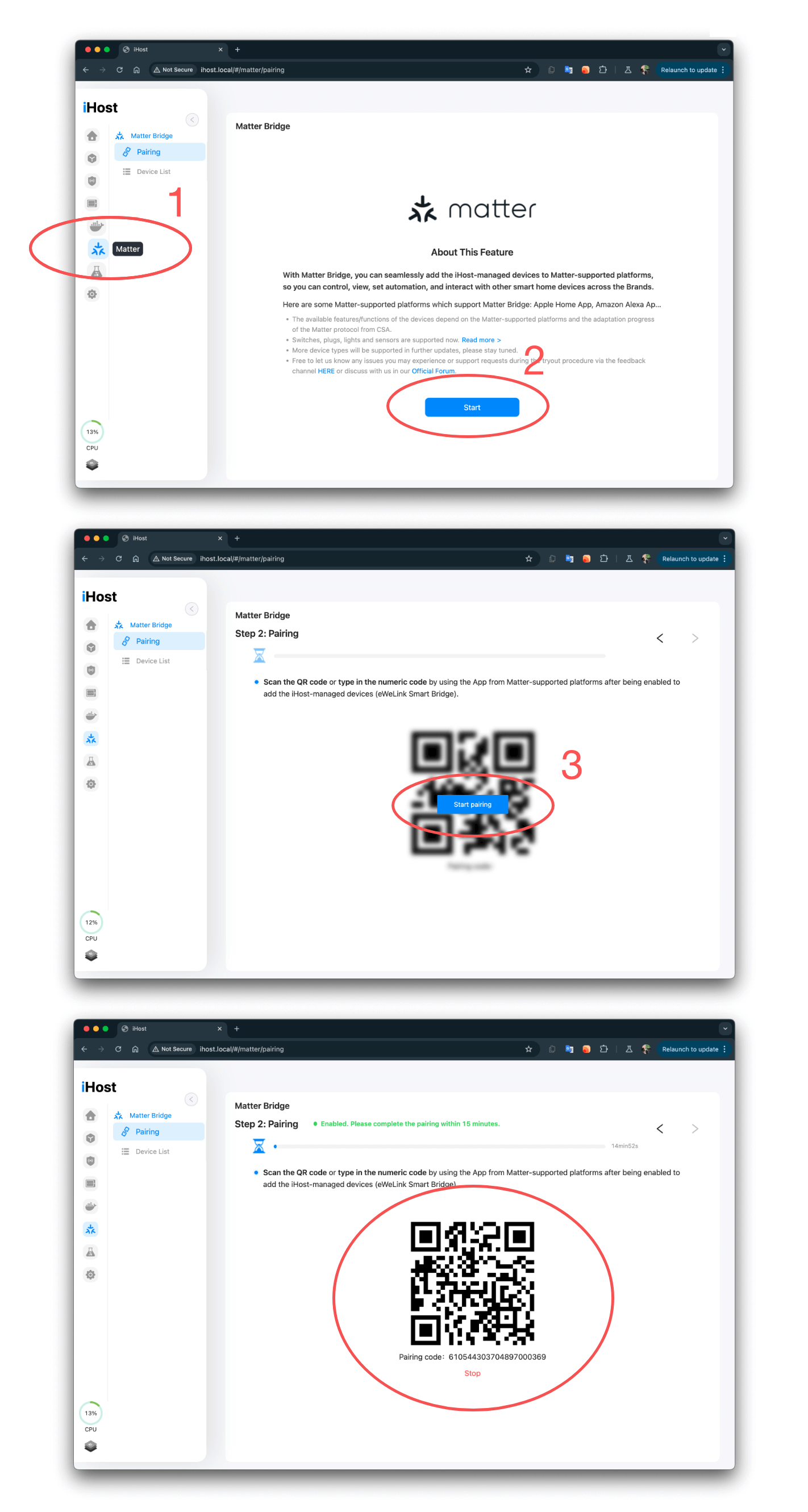
- Access the admin page of iHost and navigate to the Matter tab from the sidebar icon.
- Enable the Matter Bridge feature if it hasn’t been enabled already.
- Use your iPhone or iPad to scan the QR code:
- Using the system scanner in the control center, or
- Through the Apple Home app, by tapping the add button.
- Follow the setup guide from Apple to rename and assign rooms.
Note: If you have previously connected this device to other platforms like Alexa, refer to the last section of this guide to generate a QR code or Pairing Code for Apple Home.
SONOFF ZBBridge Ultra
- Open the eWeLink app and access the device type for your ZBBridge Ultra.
- Enter the settings page through the three-dot icon in the top right corner.
- Navigate to Matter and tap the plus icon to generate the setup code.
- Use your iPhone or iPad to scan the QR code:
- Using the system scanner in the control center, or
- Through the Apple Home app by clicking the add button. Alternatively, copy the numeric code by tapping “More Options” and selecting “Matter Accessory.”
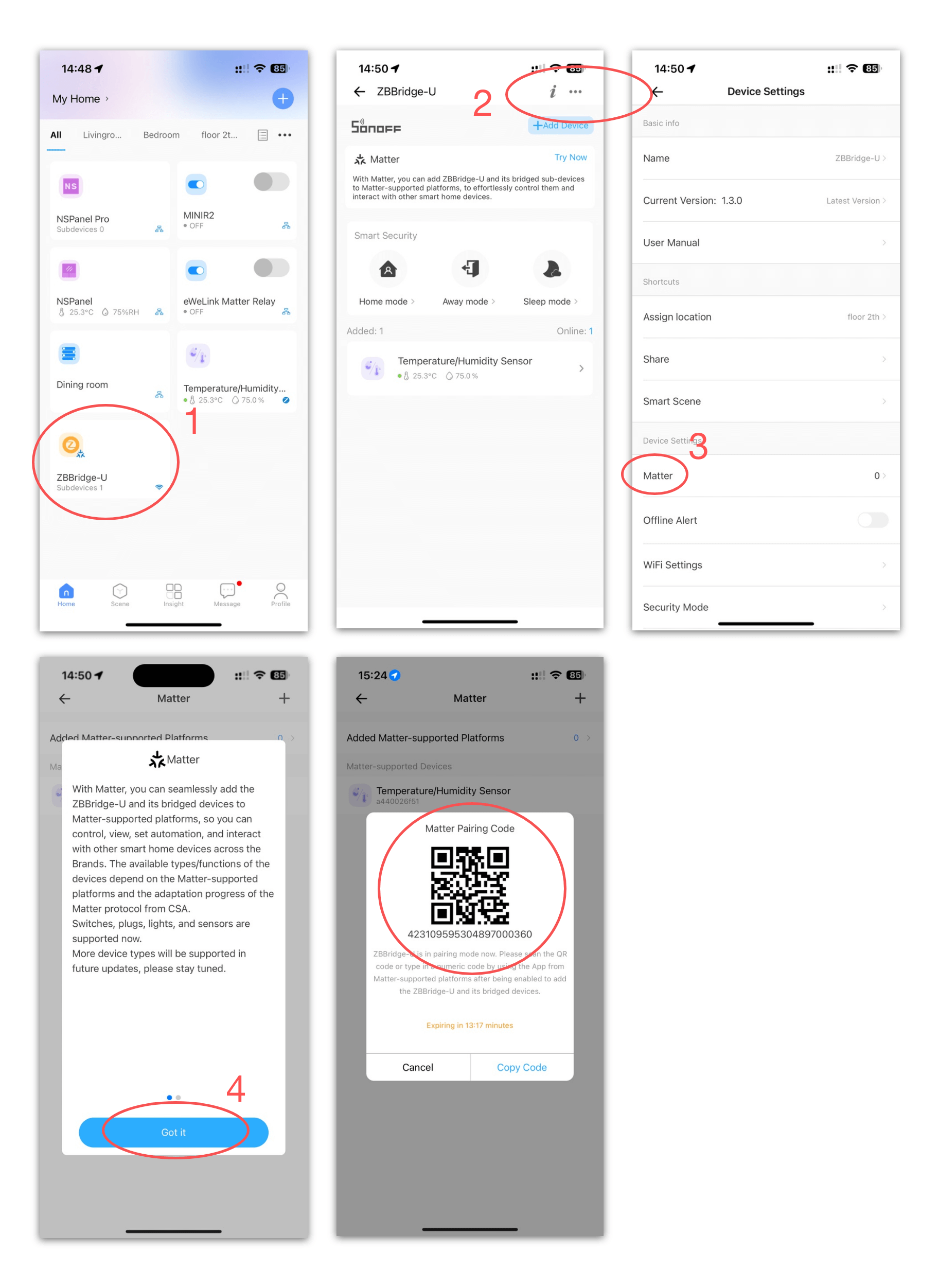
Note: Unlike the iHost and eWeLink CUBE, you must add the bridge to at least one Matter platform before syncing any Wi-Fi devices on the device page of the eWeLink app. Changes will automatically be reflected in Apple Home and other Matter platforms.
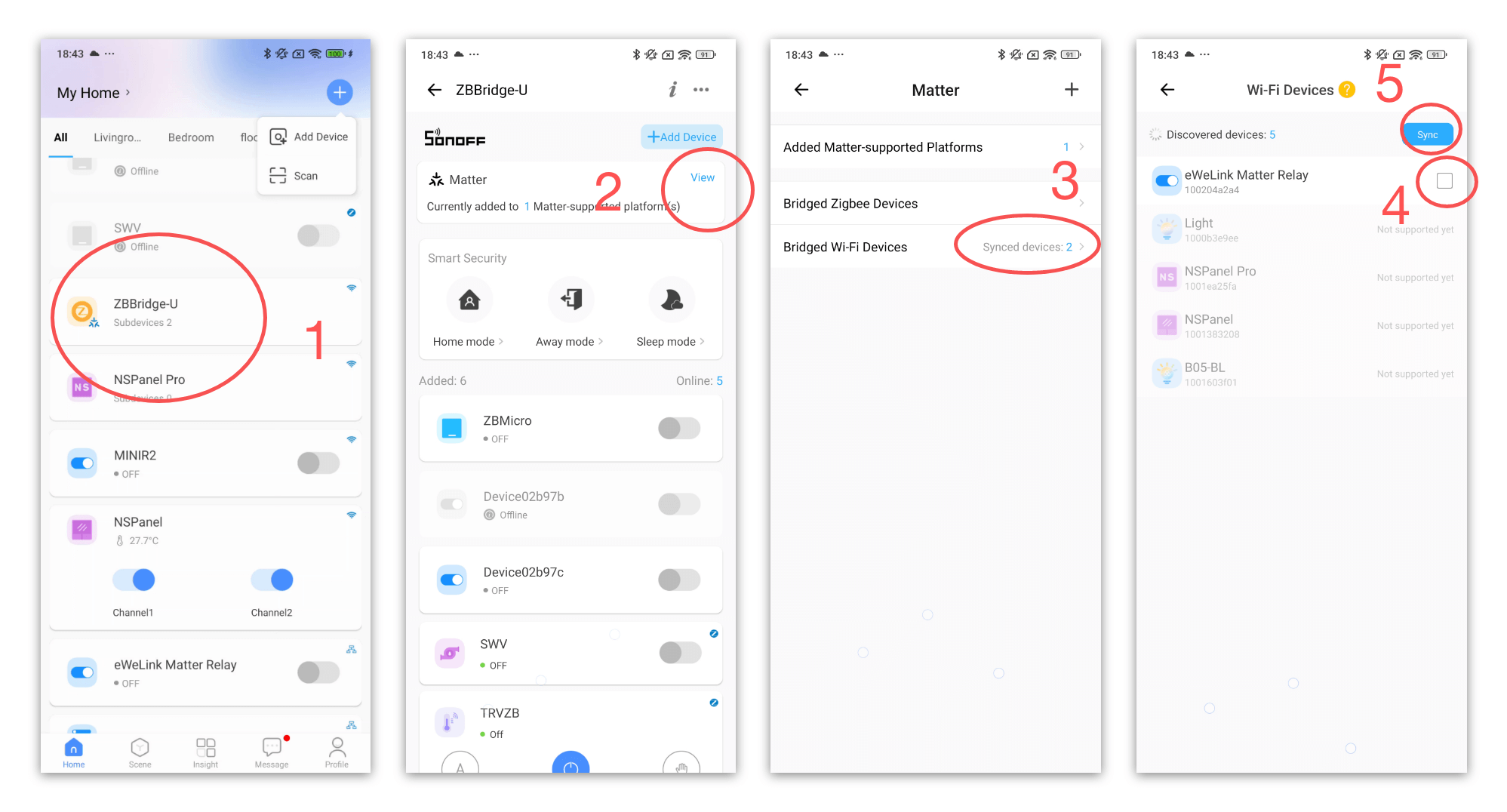
eWeLink-Supported Devices with Matter Logo
Devices with the Matter logo, such as the SONOFF MINIR4M and SONOFF M5 Matter, can be set up directly with Apple Home. However, for additional configurations like Inching and scheduling, you will need the eWeLink app.
Steps for the eWeLink App:
- Open the eWeLink app and choose the scan or quick app method from the top right corner.
- Scan the QR code with the Matter logo or select the device from the discovered list.
- When prompted, enter your Wi-Fi credentials (ensure it supports 2.4GHz).
- The eWeLink app will guide you through the setup process, including naming and room allocation.
- Open the device settings page from the device tile (three-dot button).
- Tap “Enable Pairing Mode” or similar options to generate the QR code/numeric code for Apple Home.
- Follow the earlier steps to add the device to Apple Home.
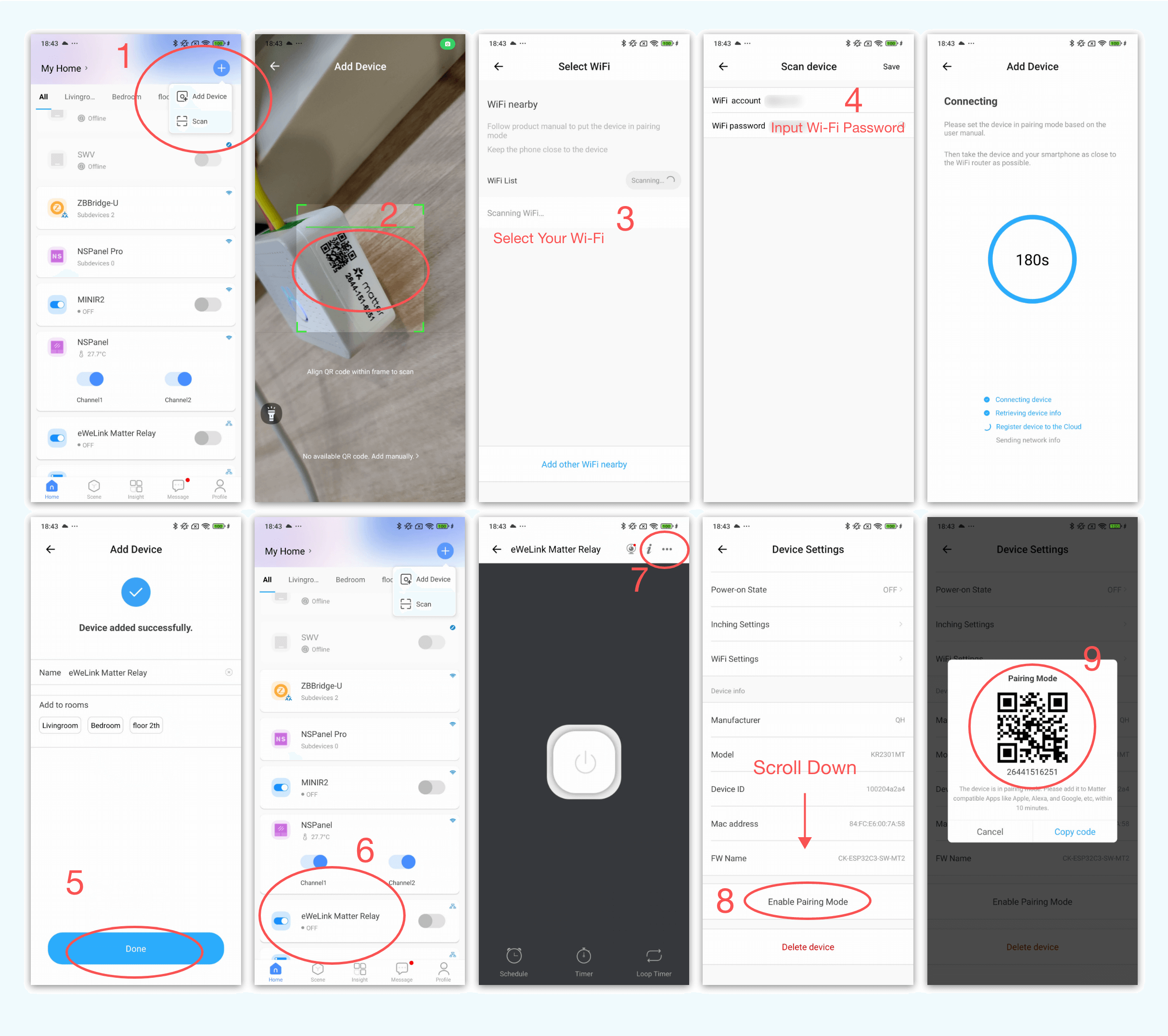
If you prefer to use the device with Apple Home only, simply follow the guide from Apple, which receives timely edits to the latest iOS and iPadOS:
Pair and manage your Matter accessories - Apple Support
Community-Supported Methods
For technical users comfortable with command-line interfaces, HomeBridge, and similar projects can also integrate eWeLink Supported Devices with Apple Home. Be aware that this method offers limited community support and may not be as reliable.
Additional Resources
- More information on Difference between Matter Bridge and Matter Hub.
Stay Connected with eWeLink
To stay updated on the latest eWeLink developments and smart home tips, connect with us through our active online channels:
Forum: eWeLink Forum
Facebook: https://www.facebook.com/ewelink.support
Twitter: https://twitter.com/eWeLinkapp
YouTube: https://www.youtube.com/c/eWeLinkSmartHome
Website: https://ewelink.cc/