Comprehensive Guide to Home and Device Sharing on the eWeLink App
Understanding Home Sharing
Home Sharing on the eWeLink app enables users to extend access to their home settings and devices to others. When you share a Home, you can assign specific roles to the users, such as Member or Guest. This role assignment dictates the level of control and the duration of access granted to the shared users.
- Member Role: Users designated as Members enjoy permanent access, allowing them to control all devices and manual scenes within the shared Home indefinitely.
- Guest Role: This role is time-bound, meaning you can set a specific duration, such as a week or a month, after which the access is automatically revoked. To assign the Guest role, an eWeLink Advanced Plan subscription is required.
Sharing your home ensures that others can manage your smart home devices efficiently without compromising security or long-term access.
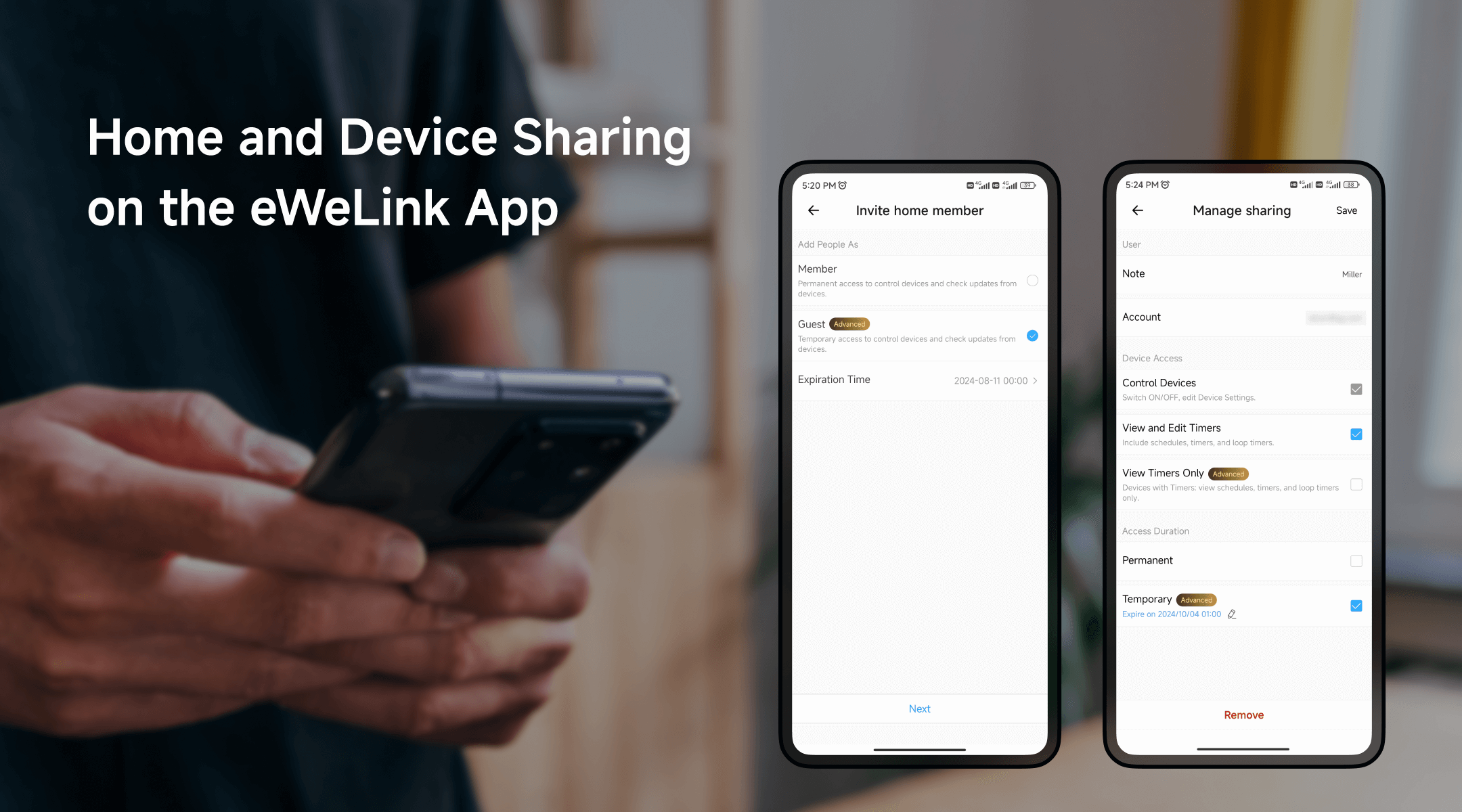
Exploring Device Sharing
Device Sharing facilitates the sharing of individual smart devices with others, allowing collaborative management and control. With this feature, you can decide whether shared users can modify device settings, such as timers, or simply view them.
Key aspects of Device Sharing include:
- Editing Permissions: Decide if shared users can edit timers or only view them.
- Access Duration: Set specific times when shared users can control devices, such as allowing a cleaner access on weekdays or relatives on weekends.
- Advanced Features: Options like "View Timers Only" and "Temporary Access" are available with an eWeLink Advanced Plan subscription.
This feature is particularly beneficial for households with multiple family members and rental properties where tenants need controlled access to specific devices.
Steps to Share Your Home
1. Open the eWeLink App: Navigate to the Profile page and select the Manage Sharing option.
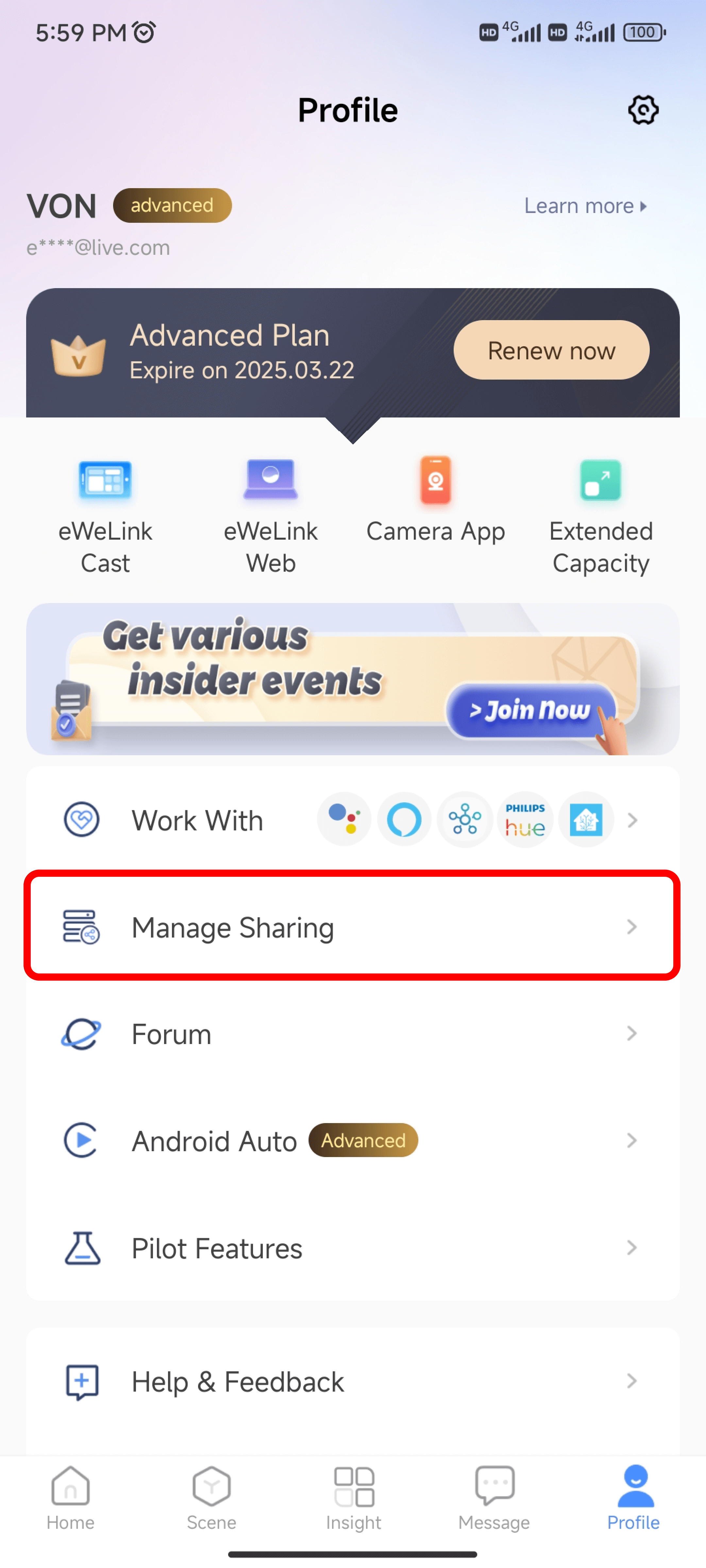
2. Select Home Sharing.
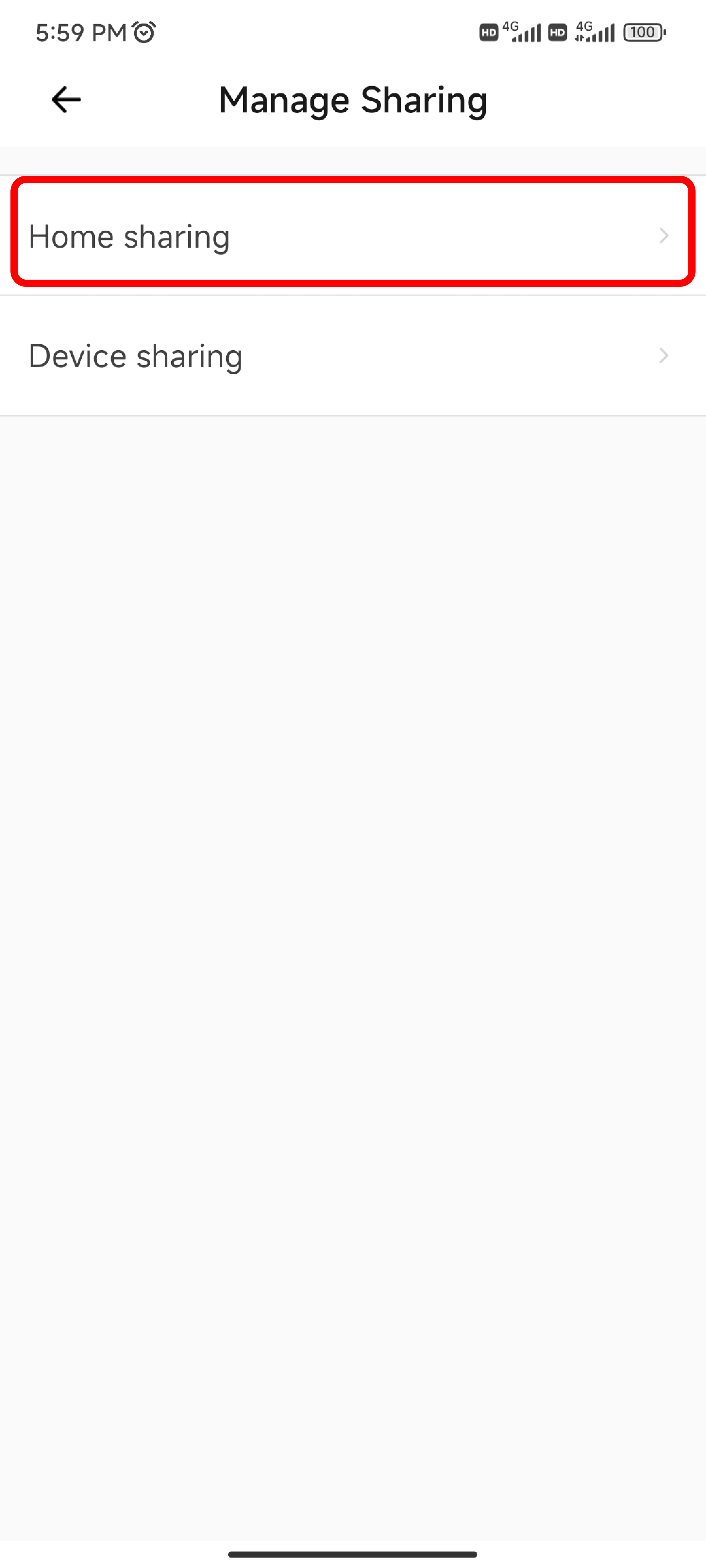
3. Choose the home you wish to share.
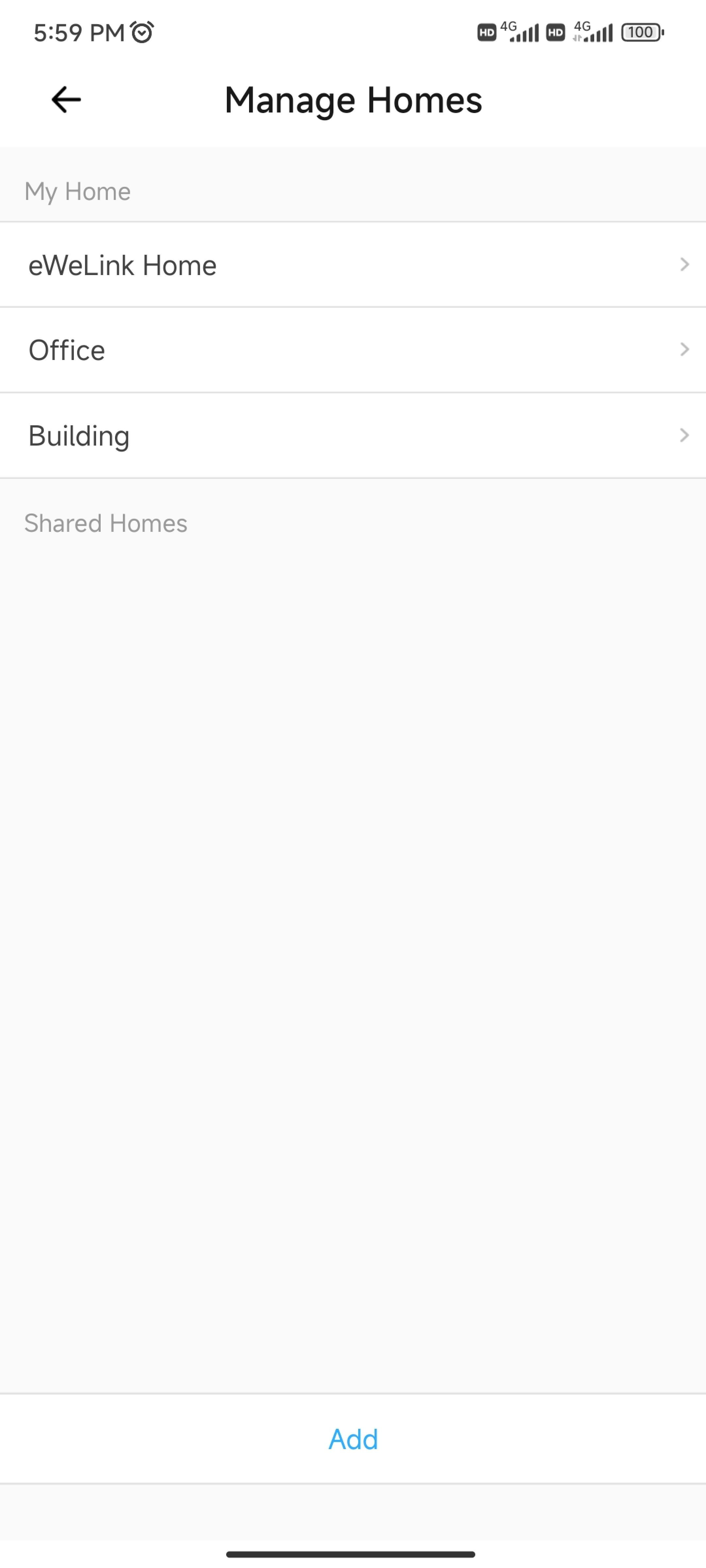
4. Add People: Click on Add People and decide whether to share the home permanently or temporarily.
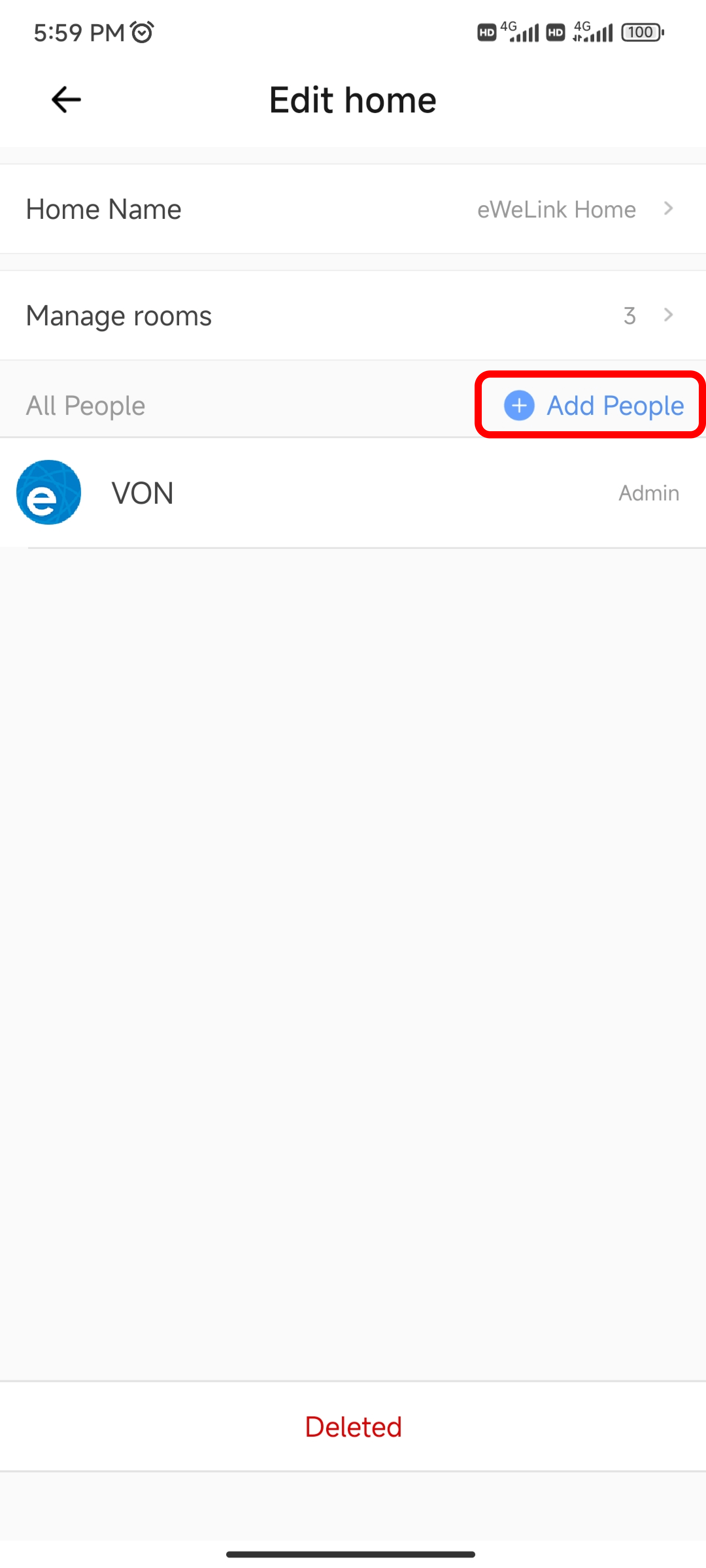
5. Add People as Member or Guest.
- Permanent Access: Assign the Member role for continuous control and updates.
- Temporary Access: Assign the Guest role and set an expiration time.
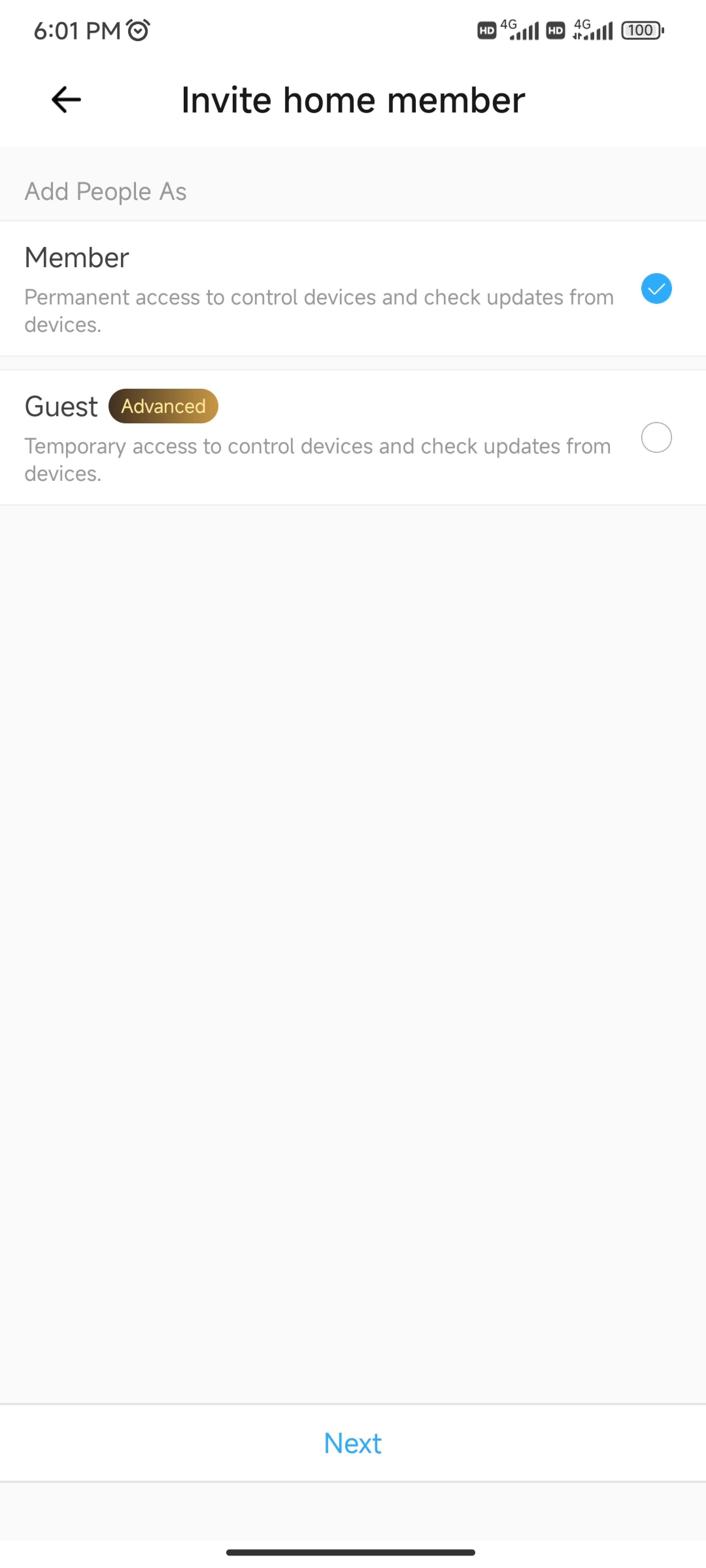
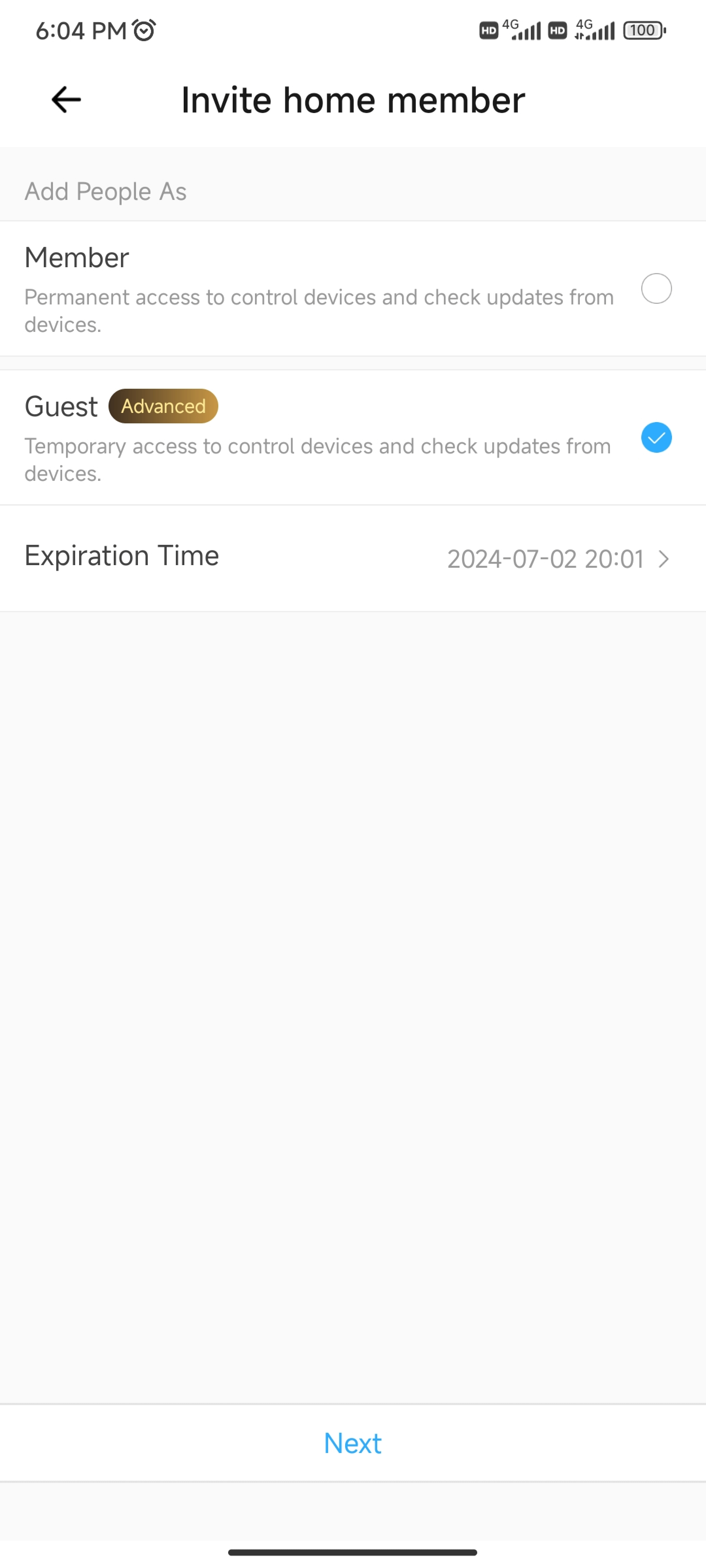
6. Share Home: You can share the home via the eWeLink account of the person you are sharing with.
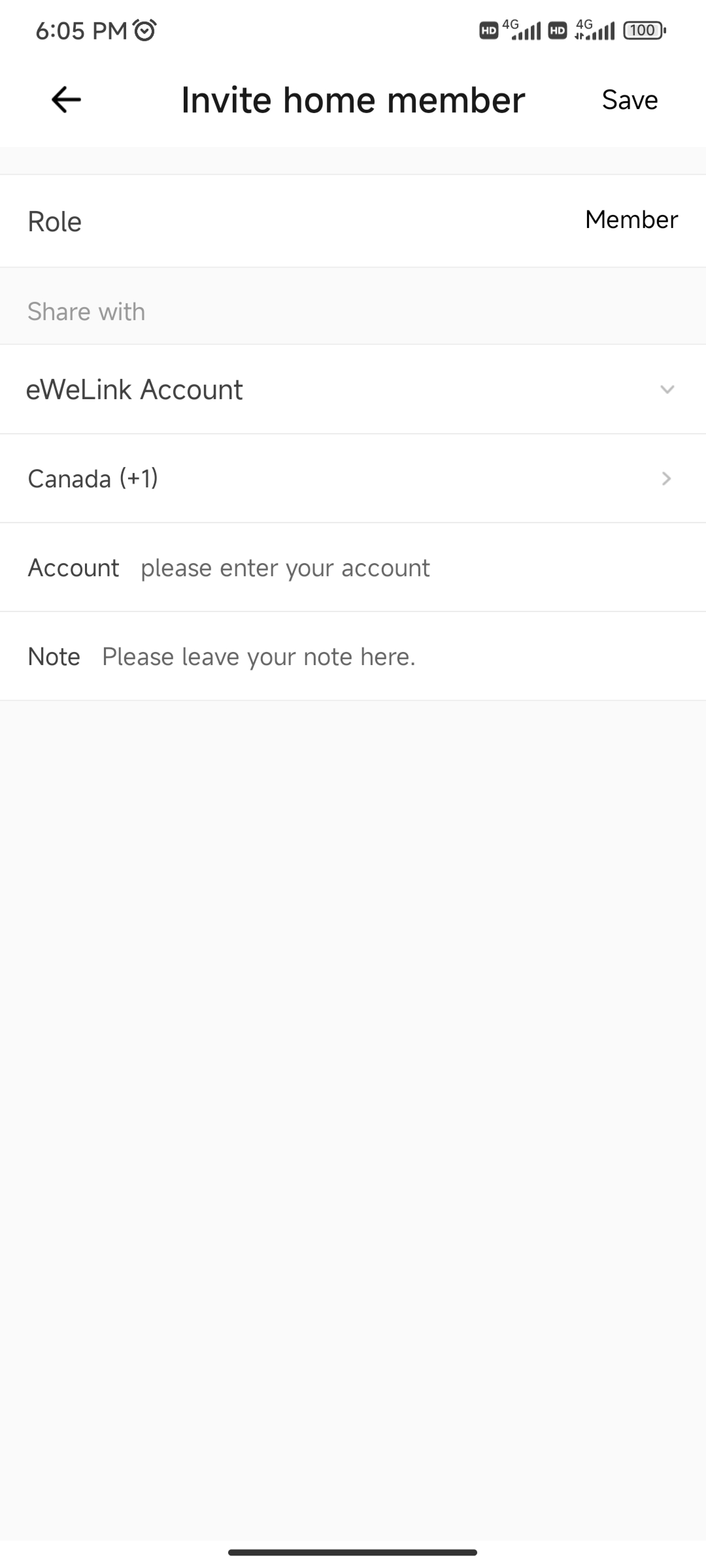
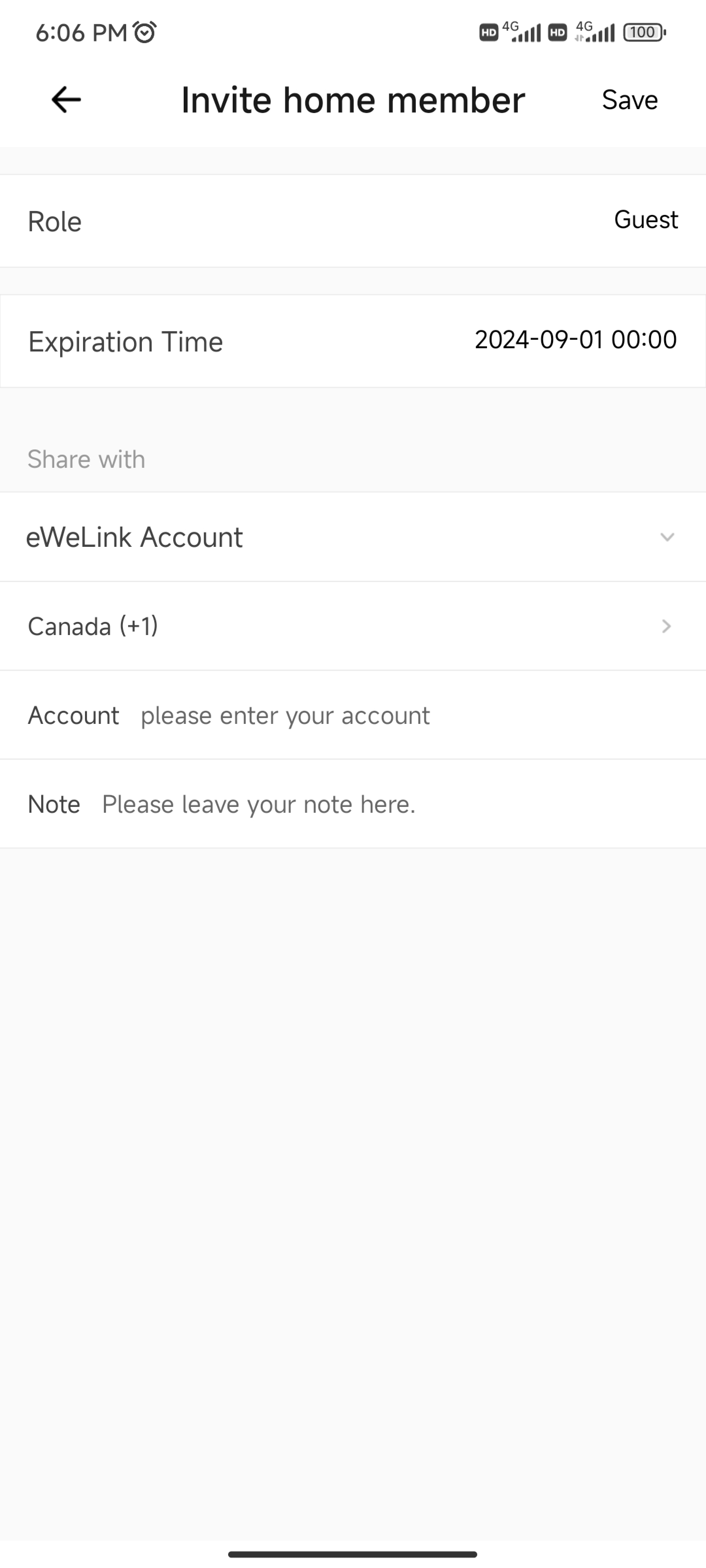
Alternatively, you can share your home directly from the Home page in the app by clicking on the Family Name in the upper left corner and selecting Manage Home.
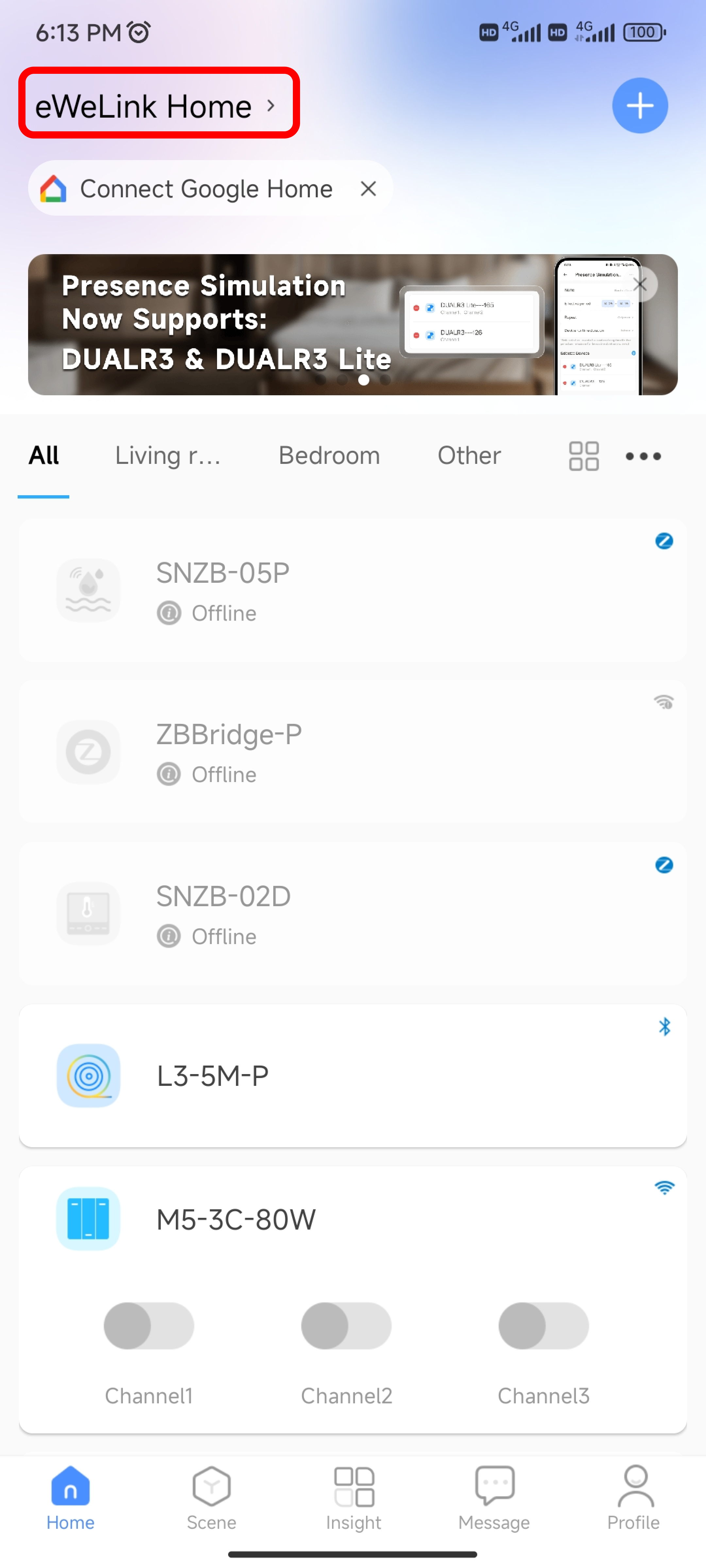
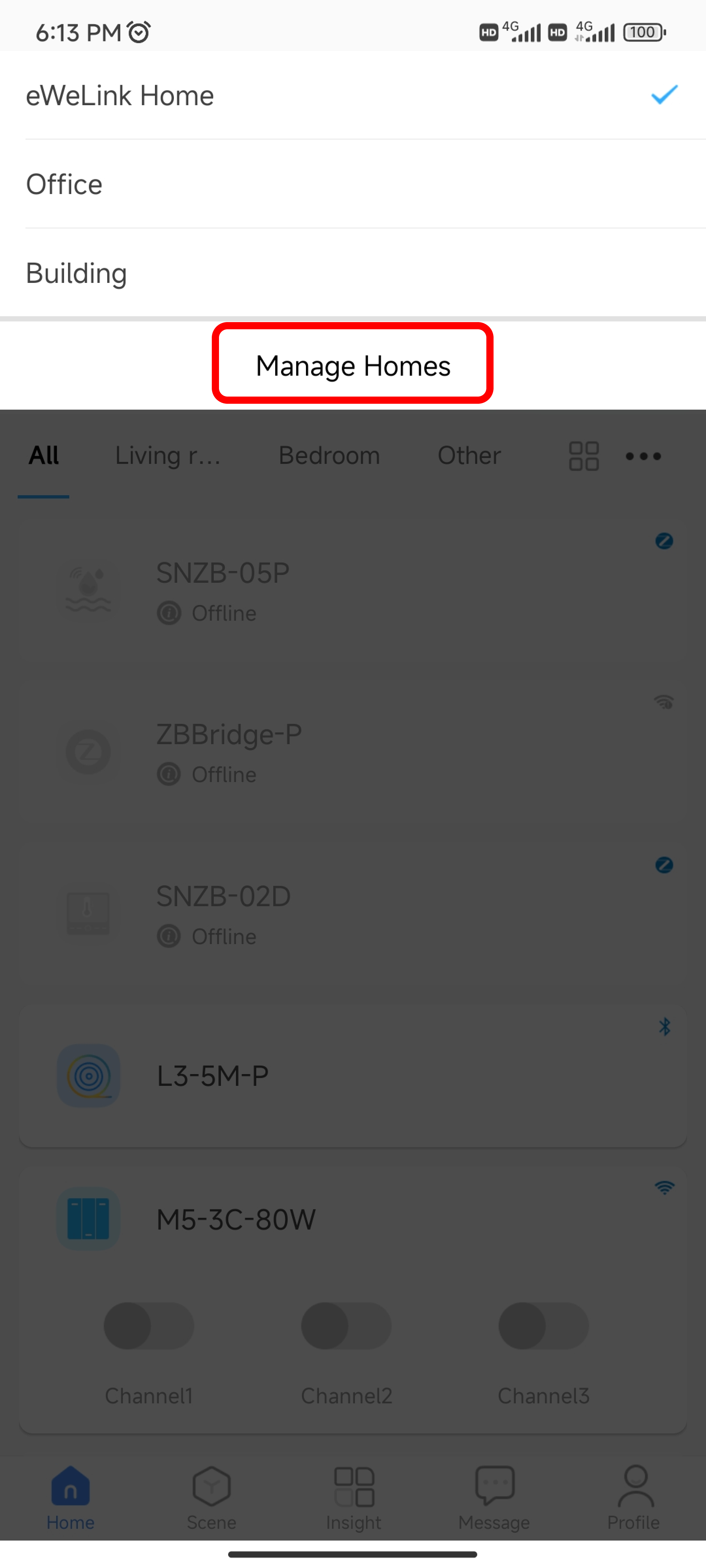
Steps to Share Your Devices
1. Open the eWeLink App: Go to the Profile page and select the Manage Sharing option.
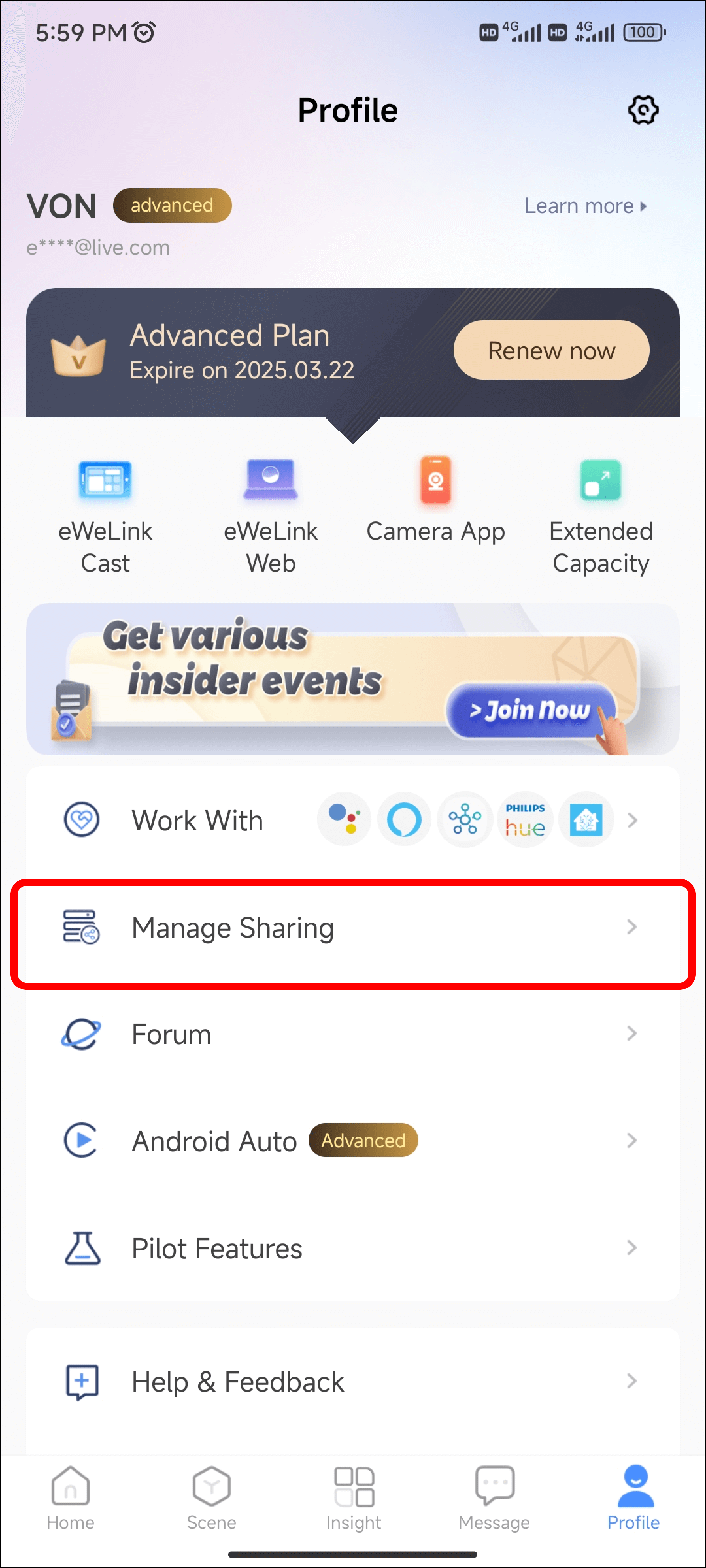
2. Select Device Sharing: Choose the device you wish to share.
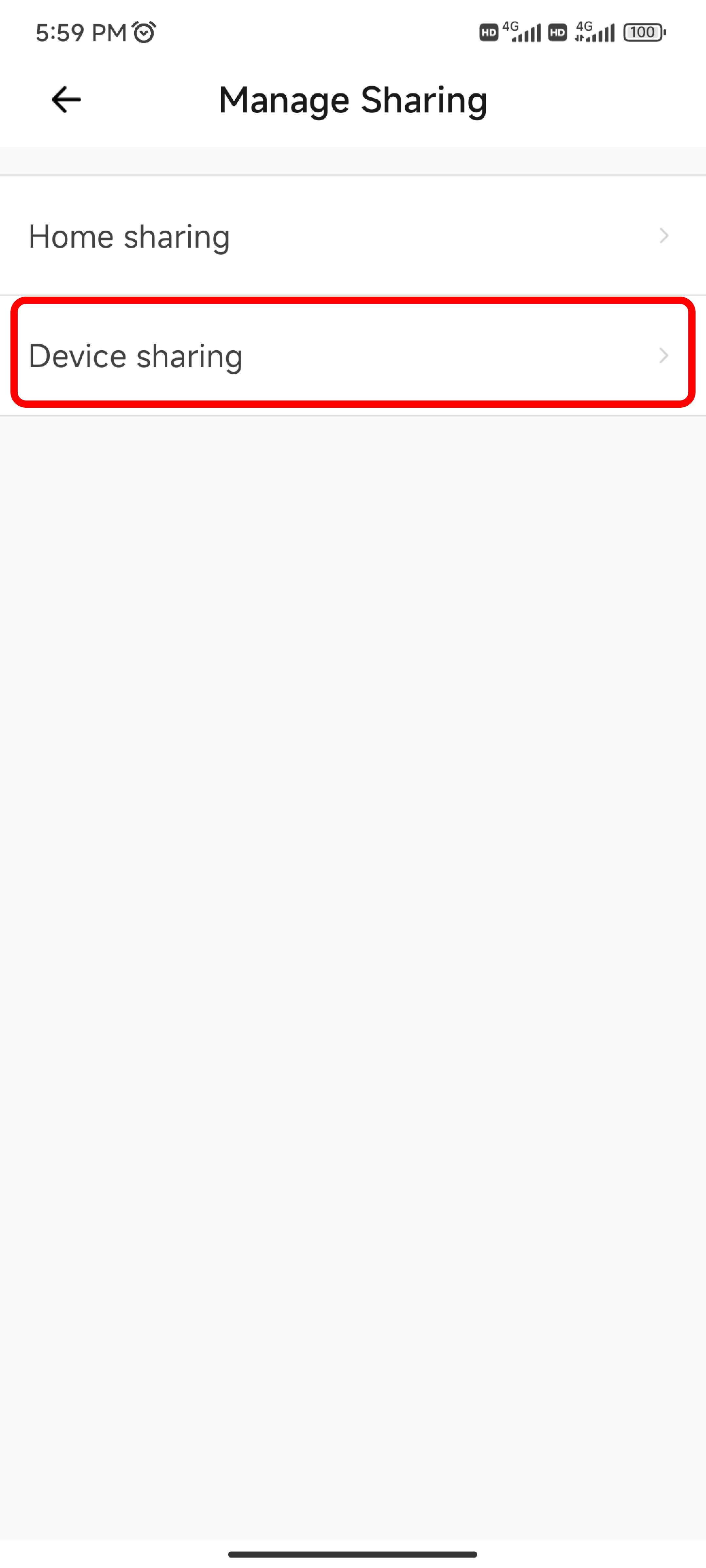
3. Share the Device: Click on the Share button at the bottom of the page. You can also view devices shared with you by accessing the Receive interface.
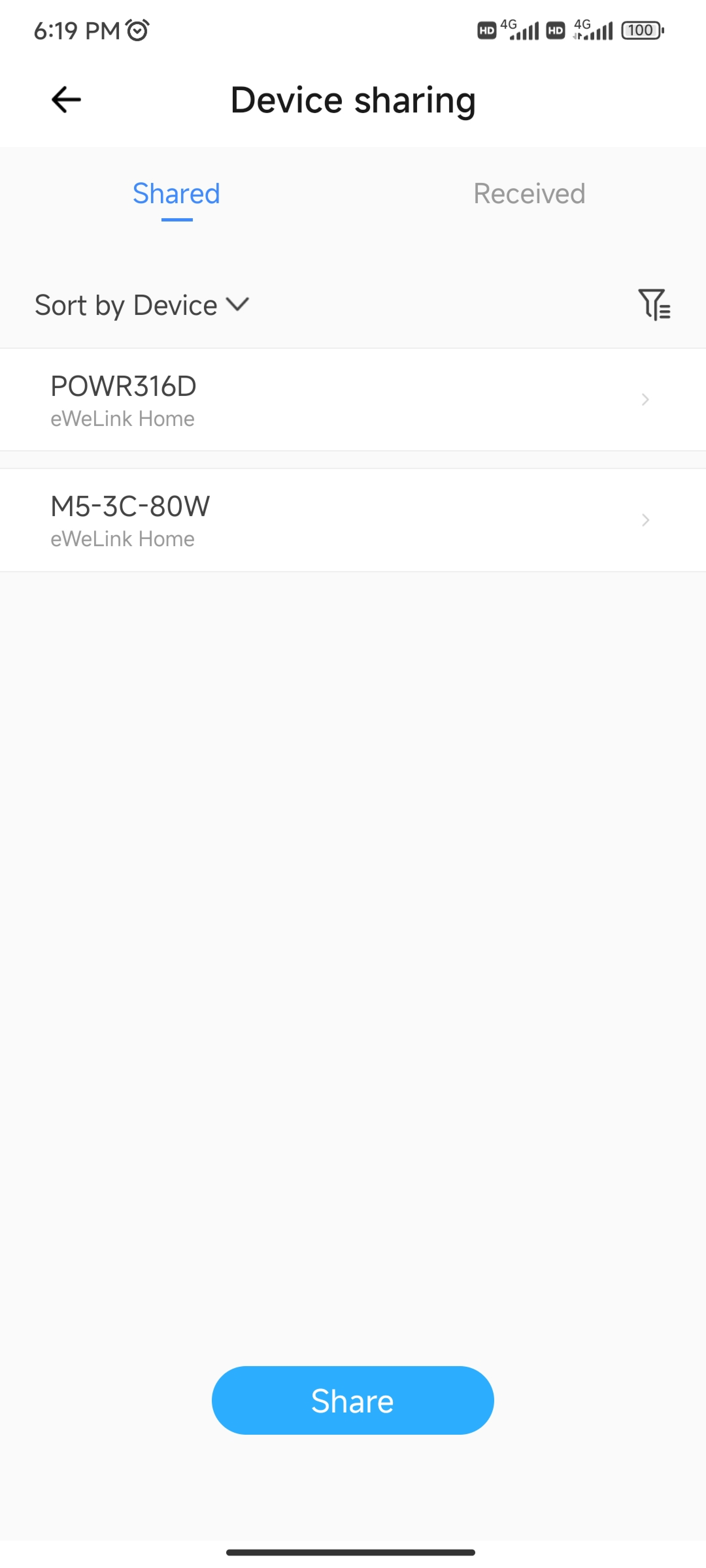
4. Choose Devices: Select the devices you want to share. Select All in the upper right corner helps you select all devices with one click. After selecting the device, click Confirm.
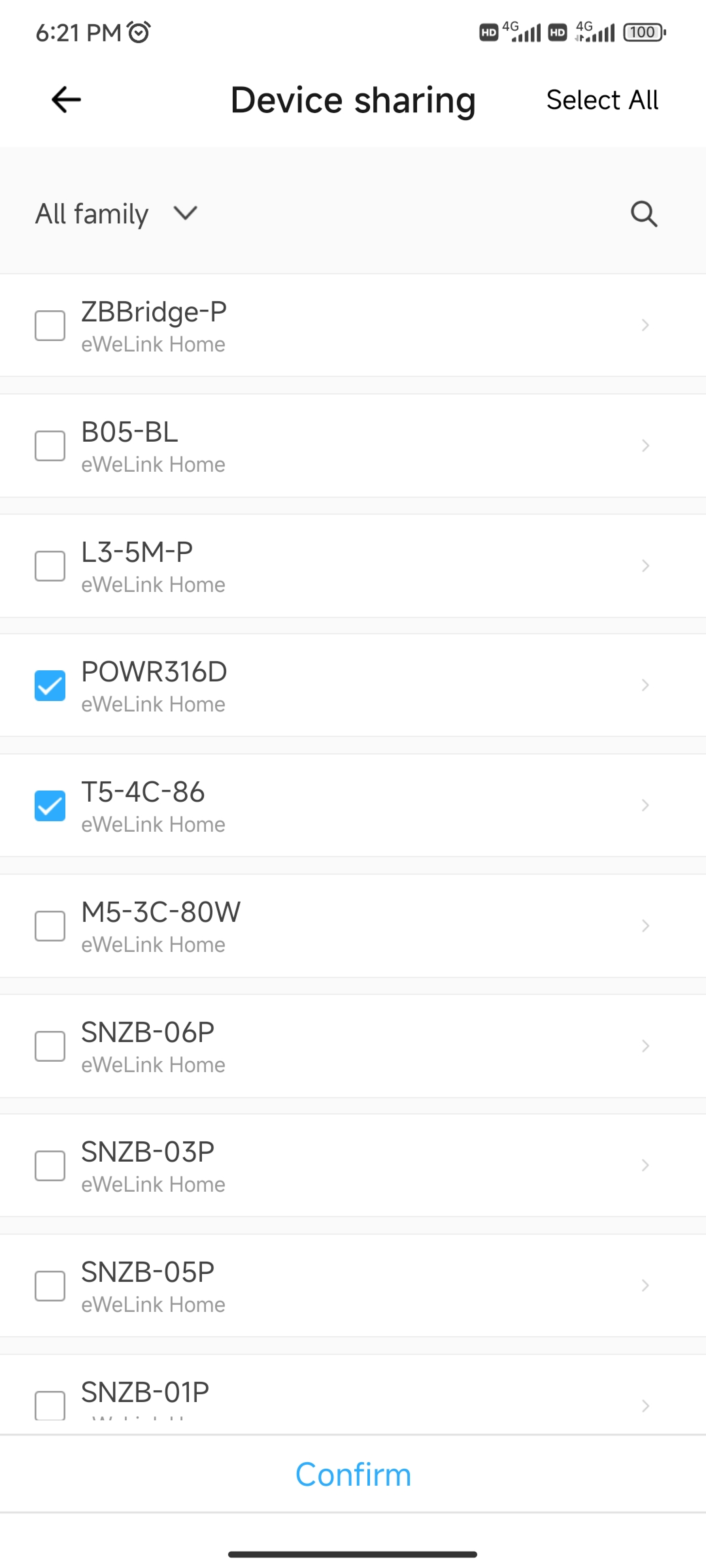
5. Set Permissions: By clicking on the device to go to the Setting page, you can also set whether the device is allowed to View and Edit Timers or View Timers Only. Set the access duration to either permanent or temporary.
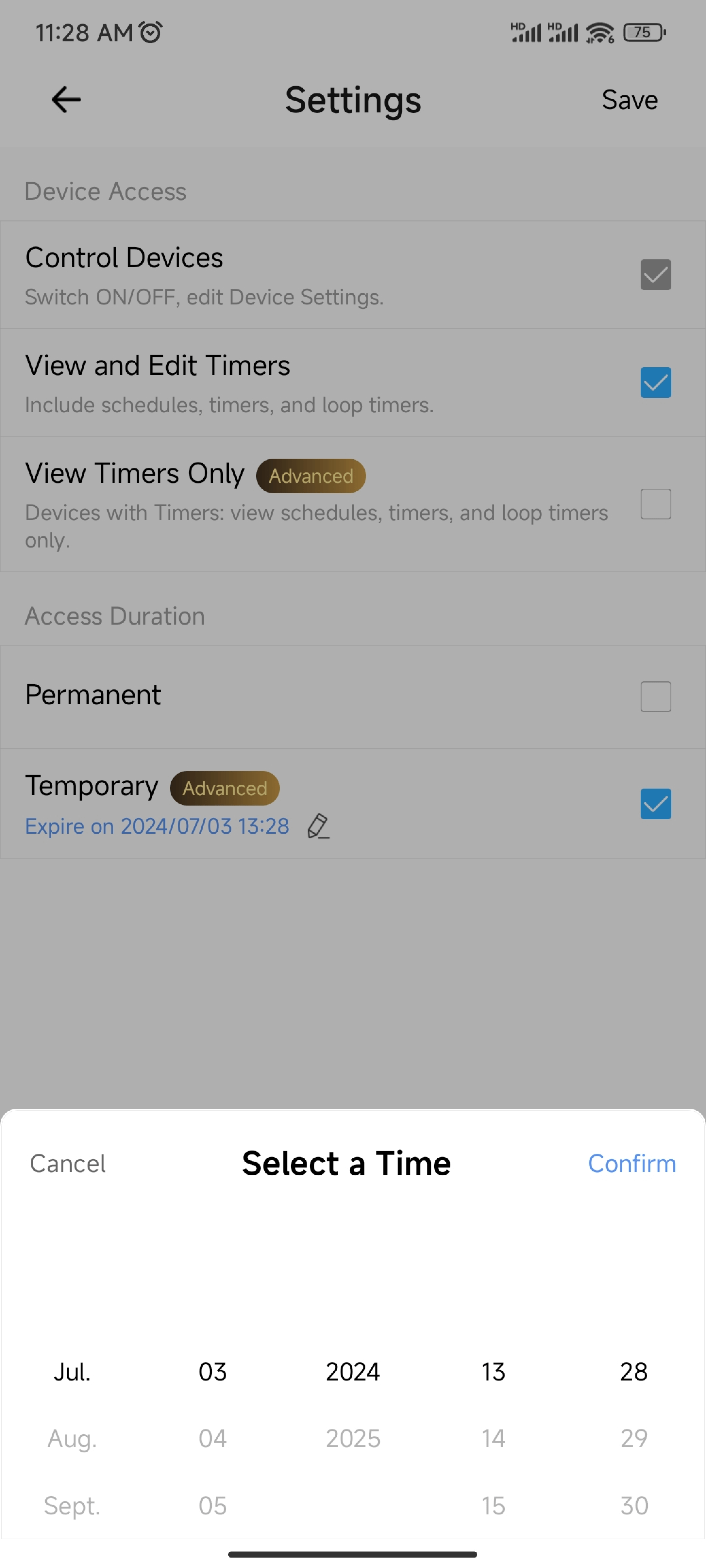
6. Share: You can share the selected devices via the eWeLink account or through WhatsApp.
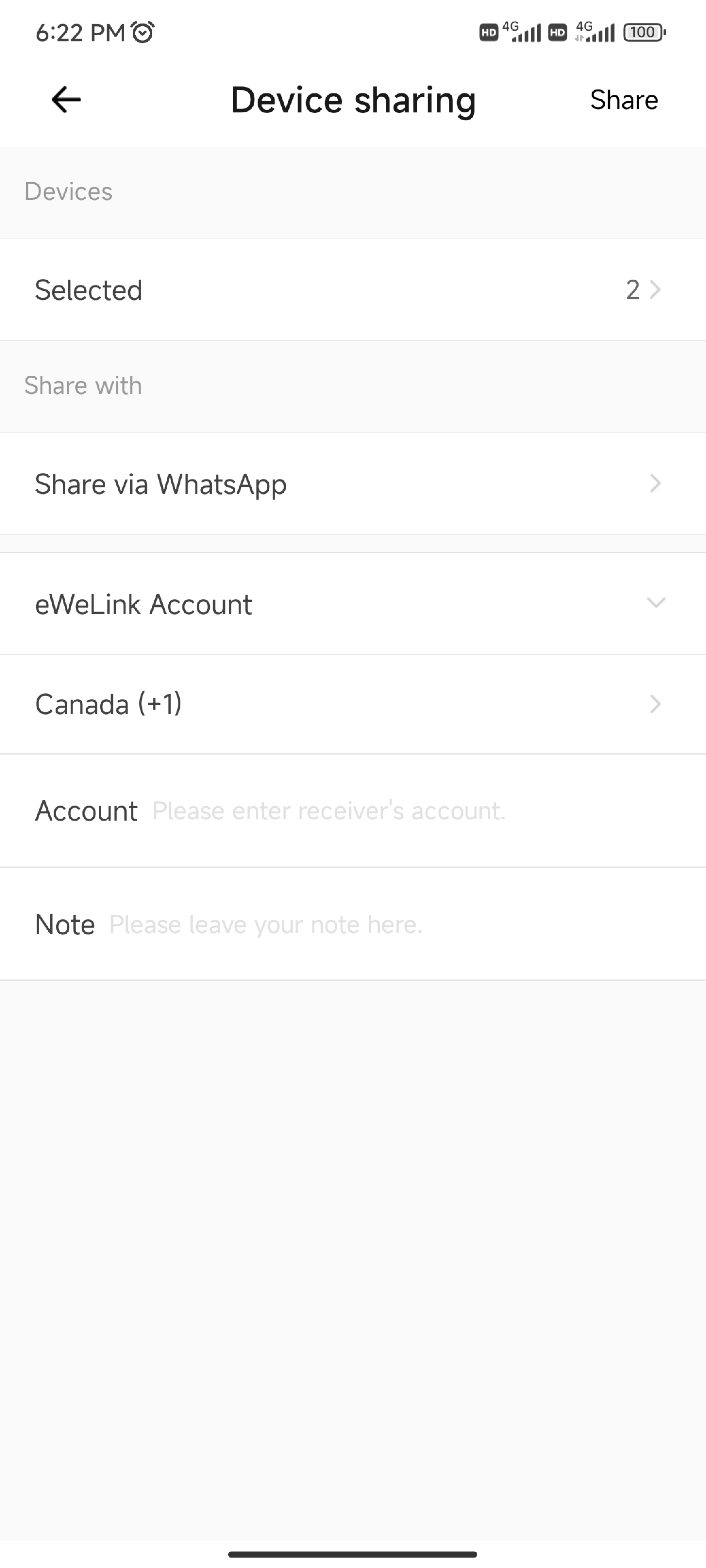
Incorporating Home and Device Sharing features on the eWeLink app significantly enhances the management of your smart home environment. By leveraging these features, you can grant access to family members, friends, or tenants in a controlled and secure manner. Whether it's through permanent roles for ongoing control or temporary roles for limited access, eWeLink ensures flexibility and security in sharing your smart home devices.
Check out this video for steps on how to share your home or devices in the eWeLink app:
https://youtu.be/GfdmyzmmRmo
Stay Connected with eWeLink
To stay updated on the latest eWeLink developments and smart home tips, connect with us through our active online channels:
Forum: eWeLink Forum
Facebook: https://www.facebook.com/ewelink.support
Twitter: https://twitter.com/eWeLinkapp
YouTube: https://www.youtube.com/c/eWeLinkSmartHome
Website: https://ewelink.cc/