Regardless of the reason, when thinking about changing Wi-Fi passwords, manually re-configure smart home devices definitely have a headache. Along with several outlets in the house, lighting, TH10... The majority of you need to delete your devices and then add them on eWeLink App one by one, which is a complete pain.
WiFi Settings
Inside Device Settings of some of your smart devices, eWeLink has featured a new button"WiFi Settings" and you can change the WiFi passwords directly.
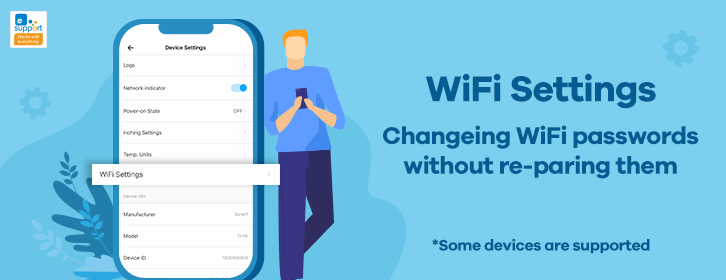
You need to confirm
Please make sure your smart devices are still online after changing the WiFi passwords. To achieve this, Tap on the LAN control and make sure both devices and the phone are connecting with the same Wi-Fi.
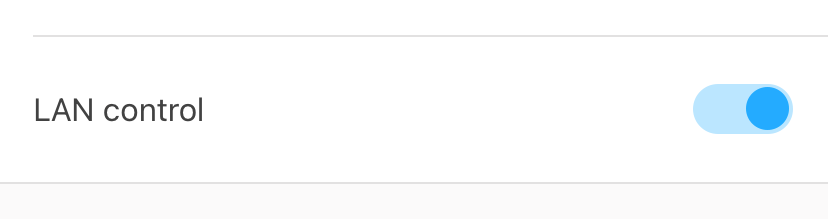
Quick Settings
Change the WiFi passwords in your devices after changing it in Router in just 3 steps.
- Tap the button on the upper right of the page of your smart device.
- Roll down to find the "WiFi Settings" button in Devices Settings and Tap on it
- Change the passwords.
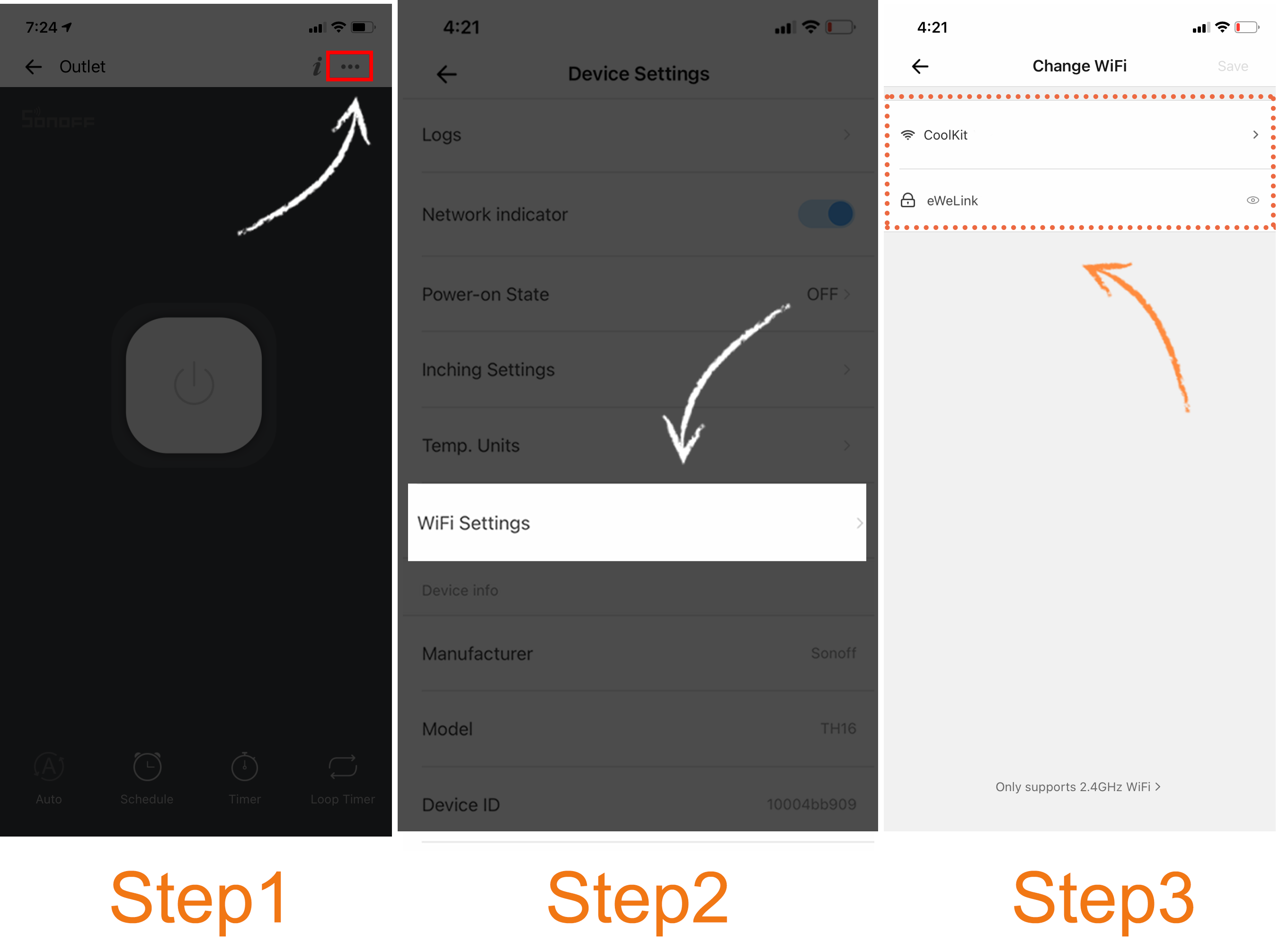
Note
At the moment not all smart devices in the market are featured "WiFi Settings" button. Please check the Device Settings of your smart devices. We will keep on working hard to support more brands and models.