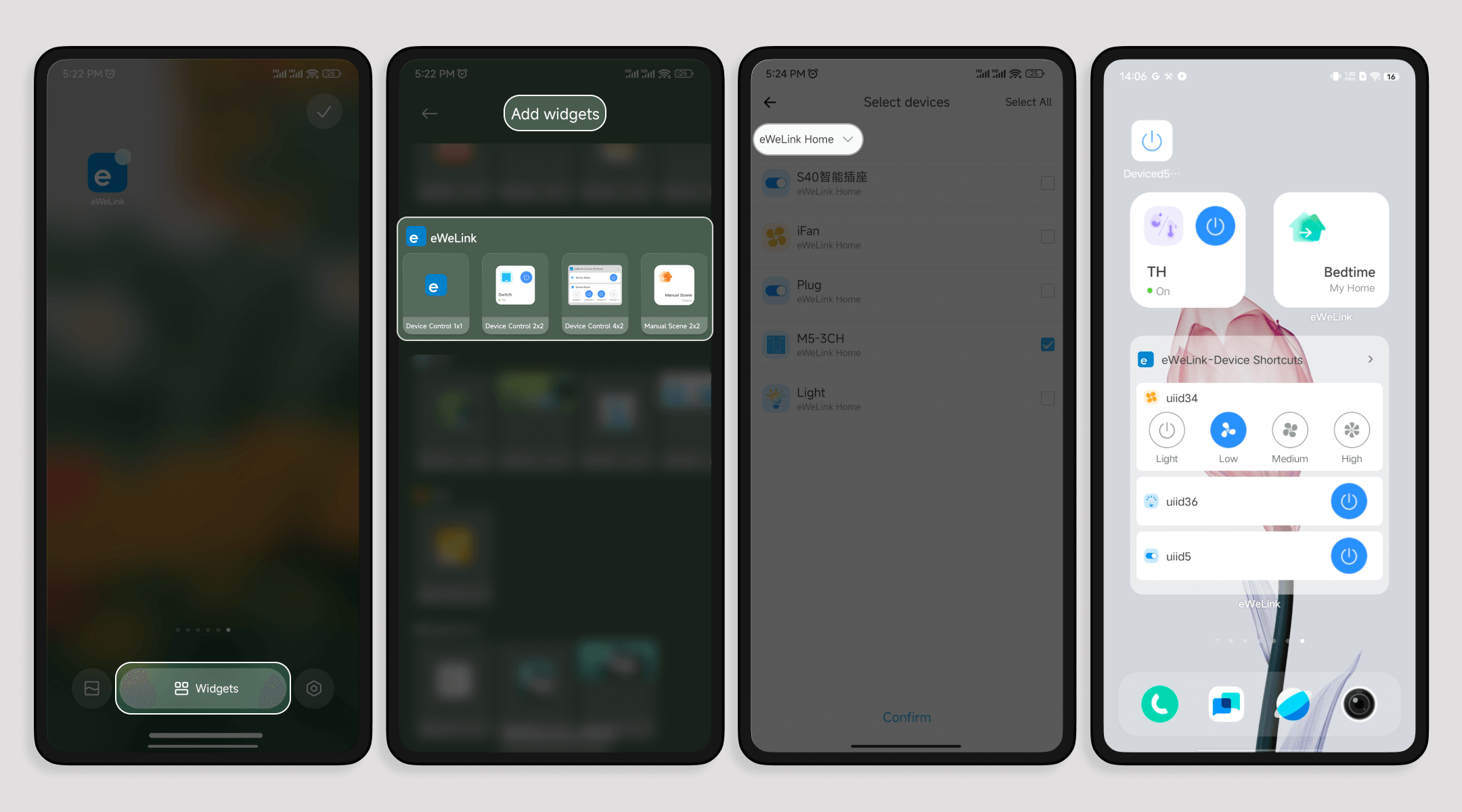Enhanced Widget Support on Android with eWeLink App V5.10
The eWeLink App V5.10 update enhances widget support for Android, enabling quicker control of your smart home devices directly from your home screen with expanded device compatibility.
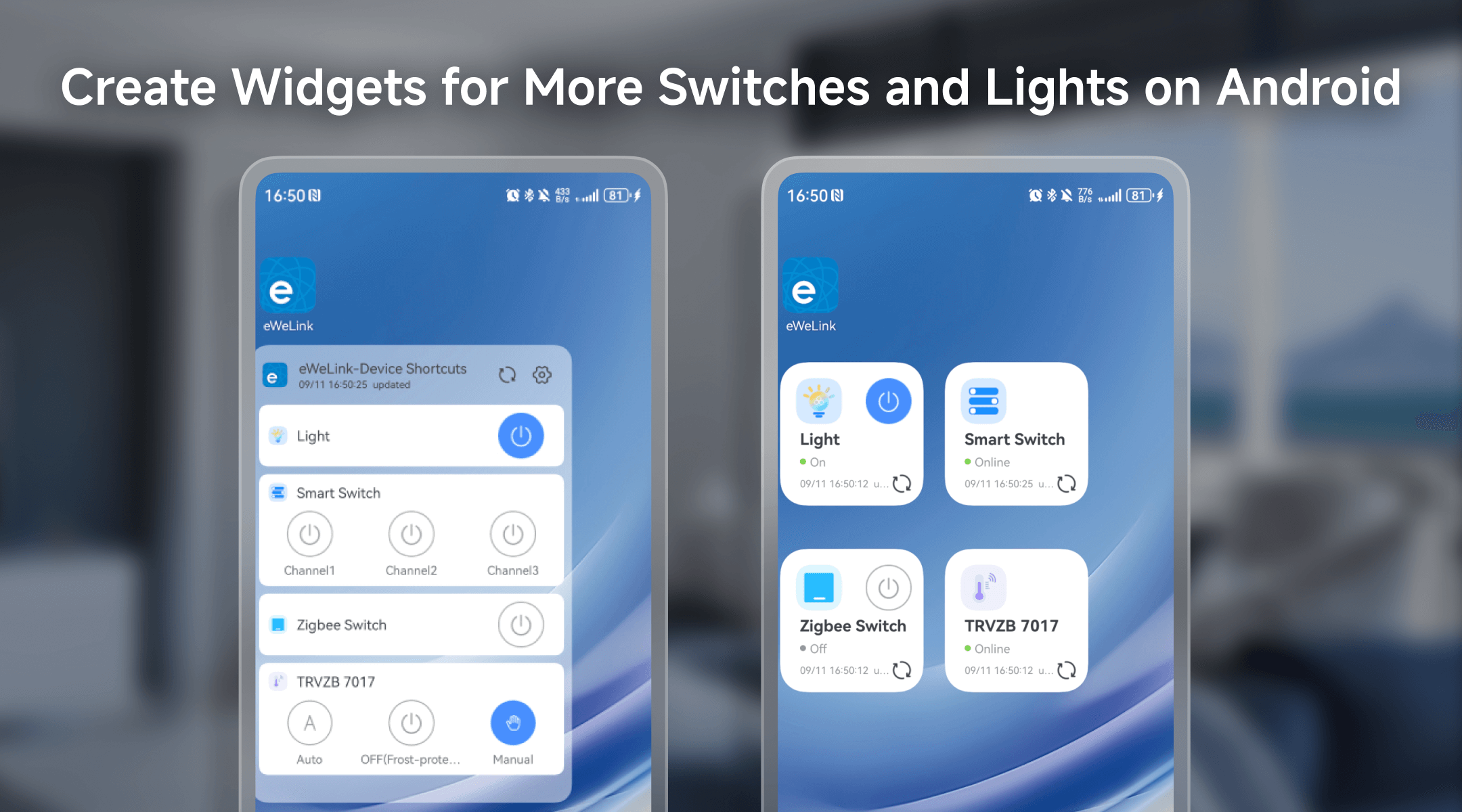
New Device Support for Android Widgets
With the latest update, eWeLink has expanded its widget capabilities to support a wider range of devices through the "Device Control 2x2" and "Device Control 4x2" widgets. This enhancement allows you to seamlessly interact with your smart home products without needing to open the app.
Below is a detailed overview of the newly supported devices that can now be added to eWeLink widgets:
|
Device Type |
Product Name |
|
SwitchMan Smart Wall Switch |
SONOFF M5-1C, SONOFF T5-1C, SONOFF M5-1CH, SONOFF M5-1C-80, SONOFF M5-1C-86, SONOFF M5-1C-120, SONOFF M5-1C-80W, SONOFF M5-1C-86W, SONOFF M5-1C-120W |
|
MINI Extreme Wi-Fi Smart Switch |
BL1-S40-01, CK-BL602-4SW-TYSTD, CK-BL602-4SW-HS-03 |
|
RGB Lights |
SmartThings RGB Light, Yeelight RGB Light |
|
TRVZB |
SONOFF TRVZB |
|
Micro Zigbee USB Smart Adaptor |
SONOFF ZBMicro, SONOFF ZBMINIR2, SONOFF ZBMINIR2-ZS |
This table highlights the expanded compatibility, enhancing the versatility of widgets for a more seamless and integrated smart home control experience.
How to Create Custom Android Widgets in eWeLink
We offer a variety of widget sizes for Android users, allowing for personalized preferences and screen space optimization. You can choose from options like Device Control 1x1 for a single device, Device Control 2x2 for multiple device types, Device Control 4x2 for quick oversight of several devices, Manual Scene 2x2 for tailored scene control, and Sensor View 2x2 widget for vital device information.
Steps to Create Your Widgets:
- Long-press an empty area on your home screen.
- Select "Widgets" to access the widget options.
- Choose the widget type that best suits your needs.
- Select the devices or manual scenes you want to include, with the option to filter by home.
- Confirm your selection and the widgets will appear on your home screen, ready for use.
Effortless Access: Create One-Tap Shortcuts for Manual Scenes on Android
The new V5.10 also introduces a feature that lets you add shortcuts for manual scenes directly to your Android home screen. From the Edit Scene page, you can create one-tap shortcuts for frequently used scenes, enabling immediate control of key devices and customized settings. Whether you're turning off all the lights at bedtime or setting the perfect ambiance for a movie night, these shortcuts simplify your smart home routines.
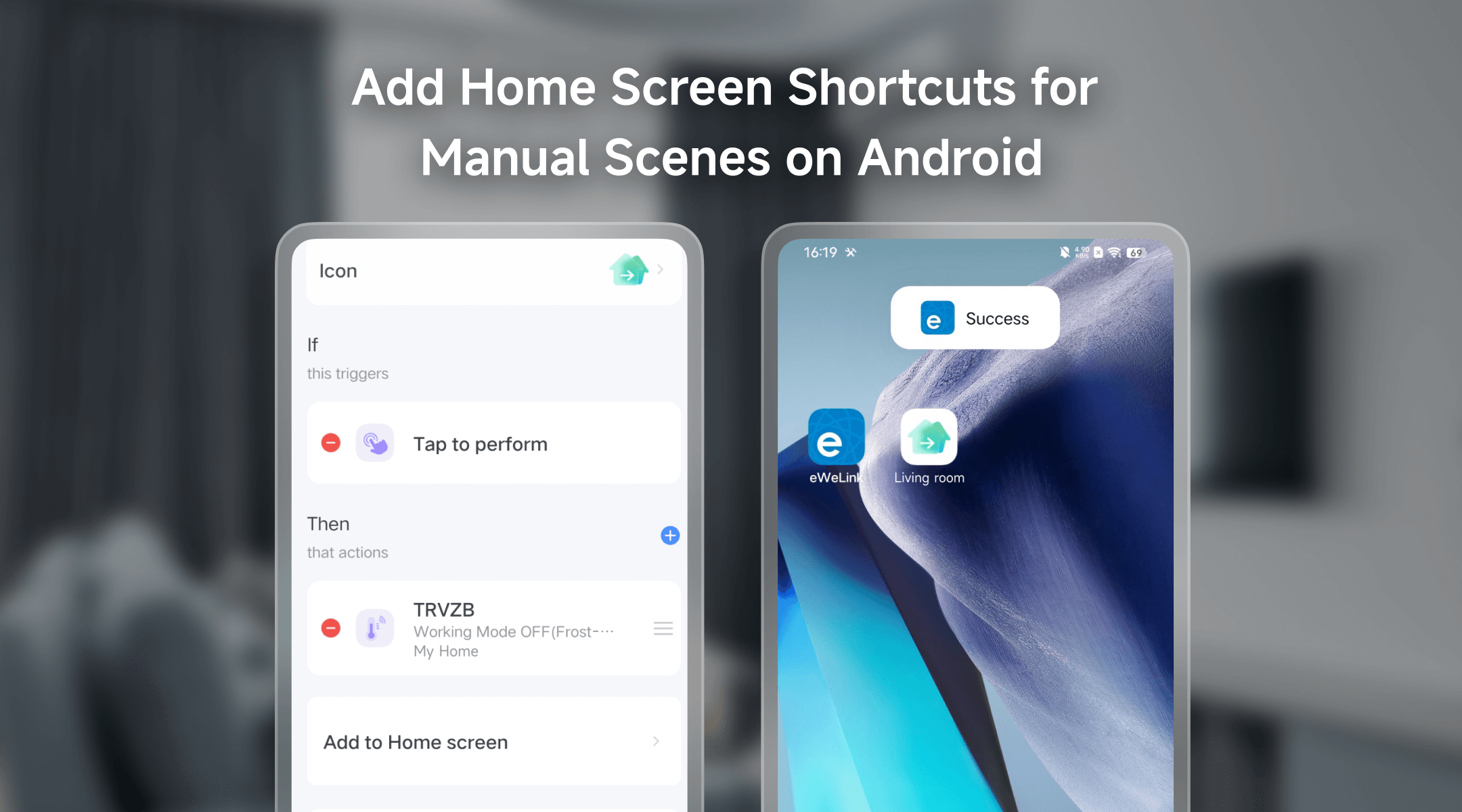
Elevate Your Smart Home Experience
These improvements in eWeLink App V5.10 demonstrate a commitment to creating a more intuitive and efficient smart home environment. By leveraging the latest widgets and scene shortcuts on your Android device, you can manage your home with greater ease and flexibility.
Upgrade your eWeLink App today and experience a smarter way to interact with your home devices!
Stay Connected with eWeLink
To stay updated on the latest eWeLink developments and smart home tips, connect with us through our active online channels:
Forum: eWeLink Forum
Facebook: https://www.facebook.com/ewelink.support
Twitter: https://twitter.com/eWeLinkapp
YouTube: https://www.youtube.com/c/eWeLinkSmartHome
Website: https://ewelink.cc/