eWeLink Advanced Feature: Android Auto Integration
What is eWeLink Android Auto Integration?
With Android Auto in the eWeLink App V5.7, you can easily execute pre-set smart home scenes with a single touch in cars that support this feature. For instance, you can set a "Home" scene, set the actions like opening the garage door and turning on lights, and add this scene to the Android Auto feature. As you drive home, simply tap the "Home" scene on the car's display, and your smart devices will automatically execute the actions, making your homecoming experience more automated and intelligent.
How to enable the Android Auto Integration?
Step 1: Configure Your Scenes to Android Auto Feature
- In the eWeLink app, go to Profile > Android Auto
- Tap "Go to Edit" to add your preset home scenes
- Scenes could include actions like opening the garage door, and turning on lights - all triggered with a single tap.
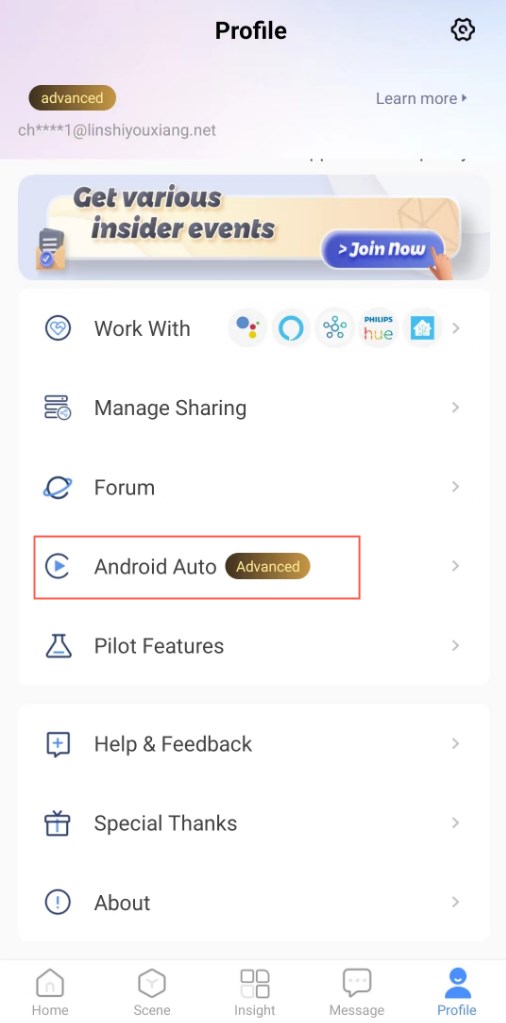
Step 2: Run Scenes on Android Auto
- Connect your Android Phone (with a USB cable)
-
- Plug a USB cable into your vehicle's USB port, and then plug the other end of the cable into your phone.
- Follow the on-screen instructions to set up Android Auto. (Your phone might ask you to update Android Auto before you continue.) For more information, check your vehicle user manual or contact your vehicle manufacturer.
- You can also connect wirelessly via Bluetooth.
*Important: Make sure your car is in park (P) with the infotainment system turned on, and allow time to set up Android Auto before you start your drive. If you have any trouble, refer to the Google Document here: Set up Android Auto
- Run eWeLink manual scenes on Android Auto
-
- On the center display of your car, open the eWeLink App.
- Tap on a scene to run it. The 'success' indicates successful execution.
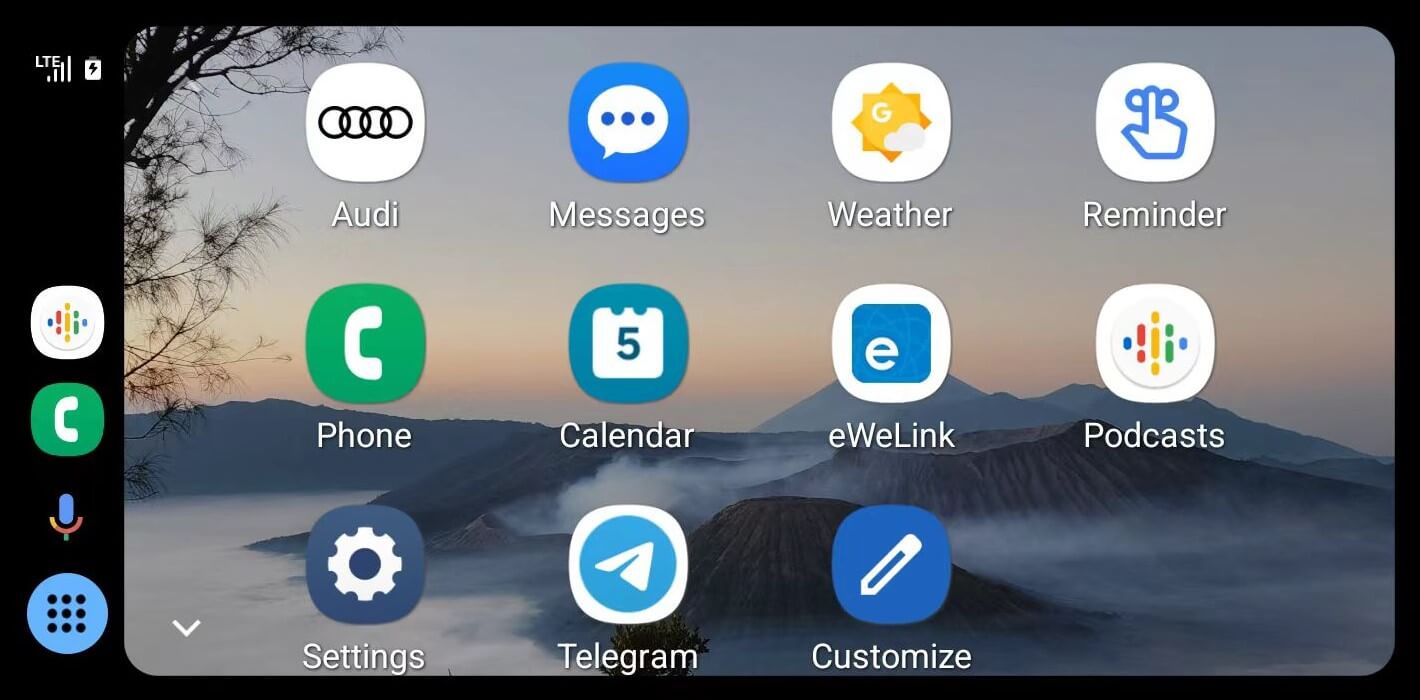
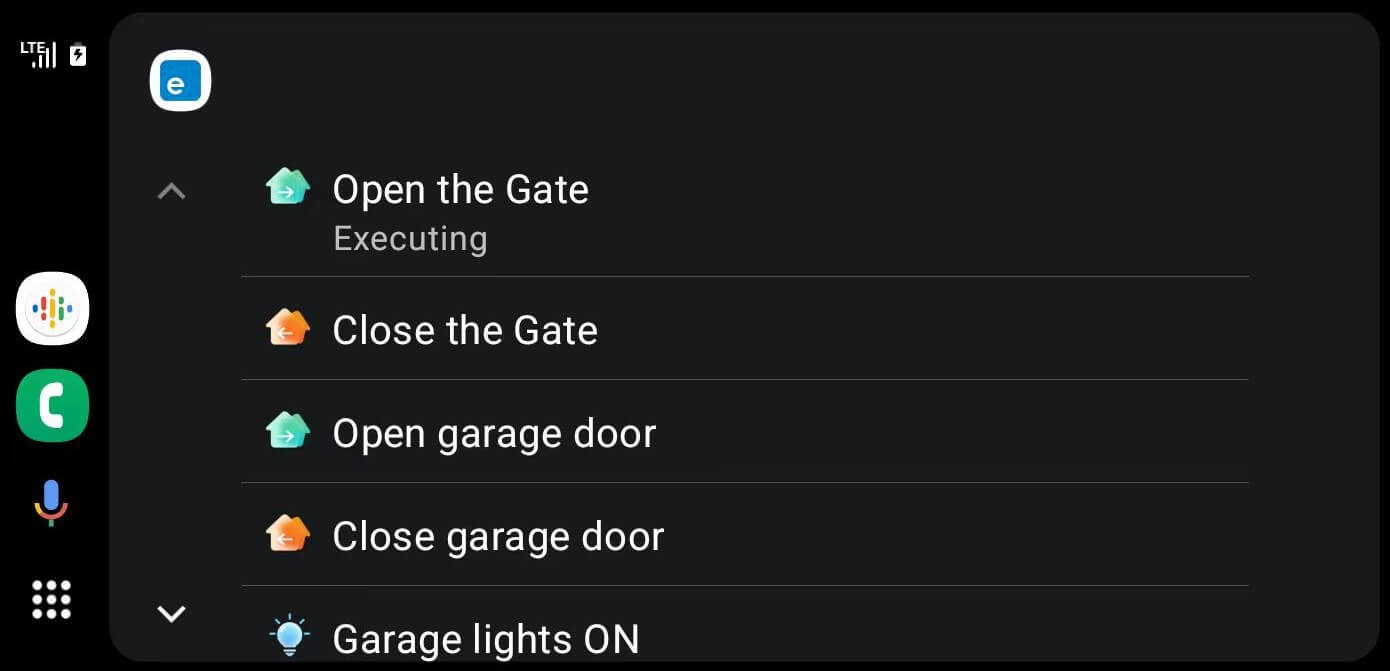
Note:
Drive safely. Pay attention to the road and driving conditions, and always obey applicable laws.