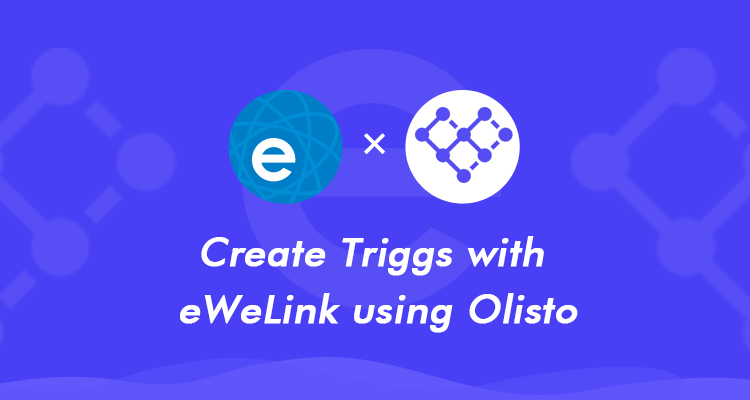
1
Preparation
2
Add "eWeLink Smart Home"
1.Open Olisto app and tap "More" button.
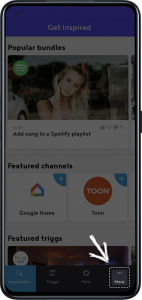
2.Tap Channels.
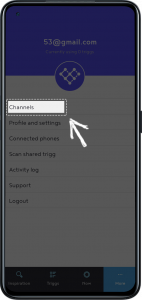
3.Roll down to find "eWeLink Smart Home" icon or search it directly.
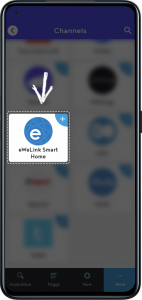
4.Select "eWeLink Smart Home" and Add channel.
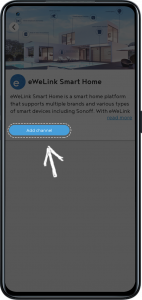
5.Then you will be requested to connect with eWeLink Home service with your eWeLink account.
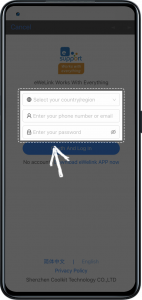
6.Select your country/region, enter your eWeLink account and password. Tap "Oauth And Log In".
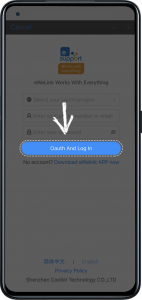
3
Create Triggs
1.Tap "Triggs" and then "Create new trigg".
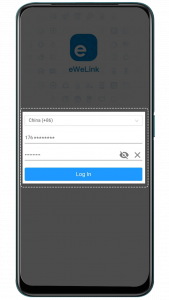
2.Tap "+" sign and choose "eWeLink Smart Home" to select the device you want to use as conditon.
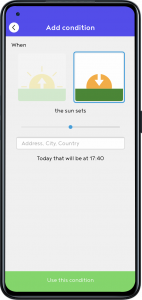
3.Tap "+" sign and choose your preferred platform and the device as action. Then tap"I'm done, name it".
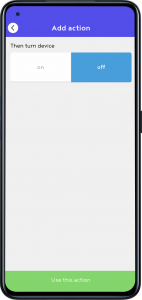
4. Name this trigg, and you can also choose/create a label for this trigg.
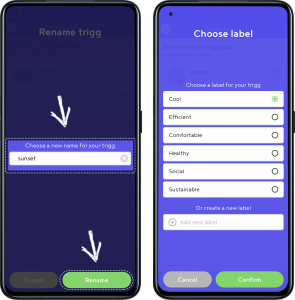
5.Tap "Activate this trigg".
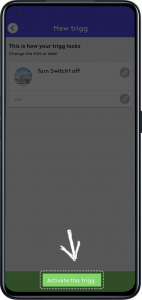
So far, you have successfully created a trigg. Please enjoy the strong power of combination and automation with Olisto.