How to Link with Tmall Genie
-
Preparation
a) Downloaded and installed the Tmall Genie App from the App Store / Google Play Store.
b) Login to the Tmall Genie App using your Taobao or Alipay account and completed the pairing of the Tmall Genie speaker.
*Please note that the account linking service between eWeLink and Tmall Genie will only be available to advanced users, from February 1st. You can upgrade to the Advanced Plan here and unlock the Link with Tmall Genie service and get more exclusive features.

-
Link Your eWeLink account
a) Open the Tmall Genie App, tap "Genie Home" at the bottom right of the homepage and the search bar above;
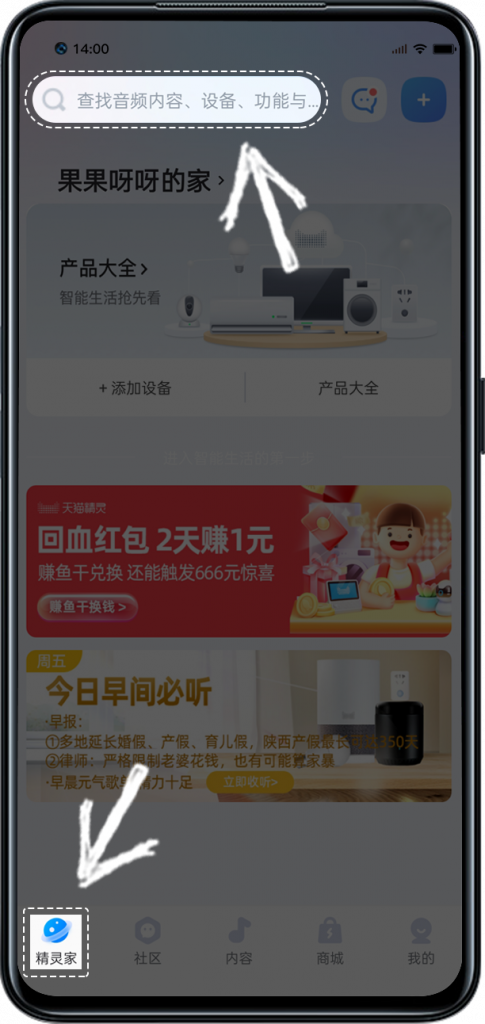
b) Search eWeLink and choose;
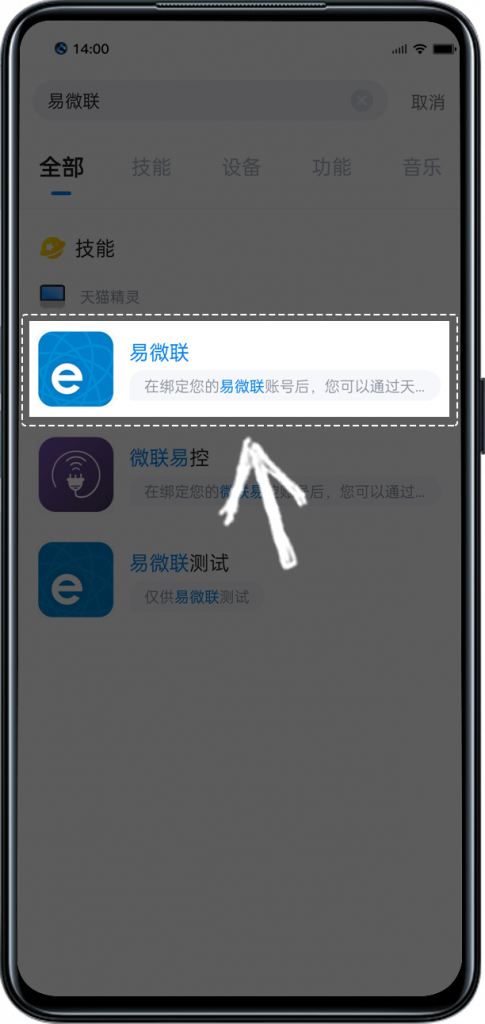
c) Tap Link Account;
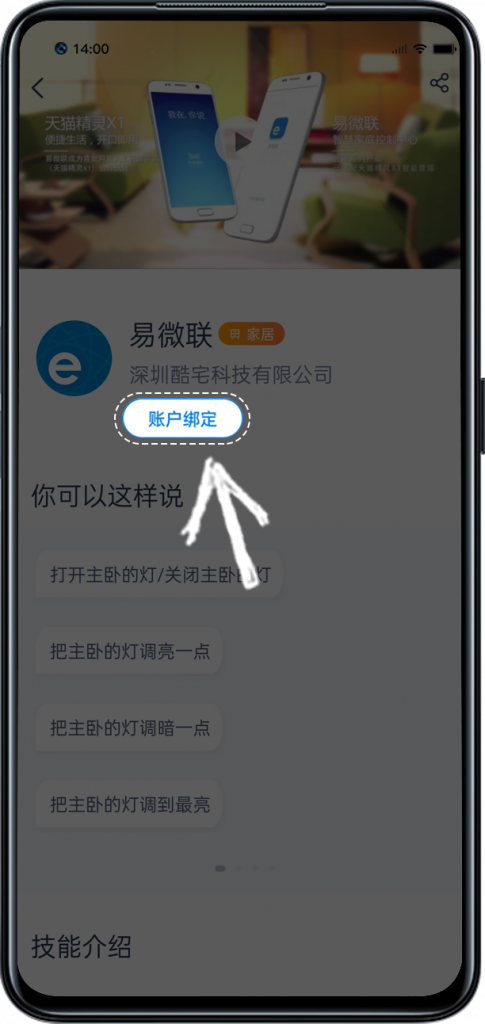
d) Enter the eWeLink account and password, tap Log in, then you have linked your eWeLink account to Tmall Genie;
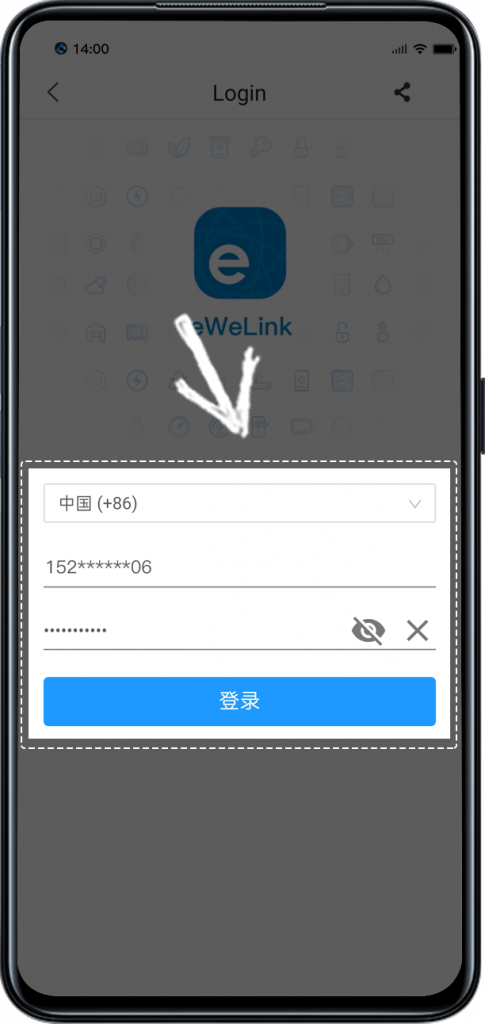
e) Linking successfully, you can see the smart devices under the eWeLink account on "My Home" page;
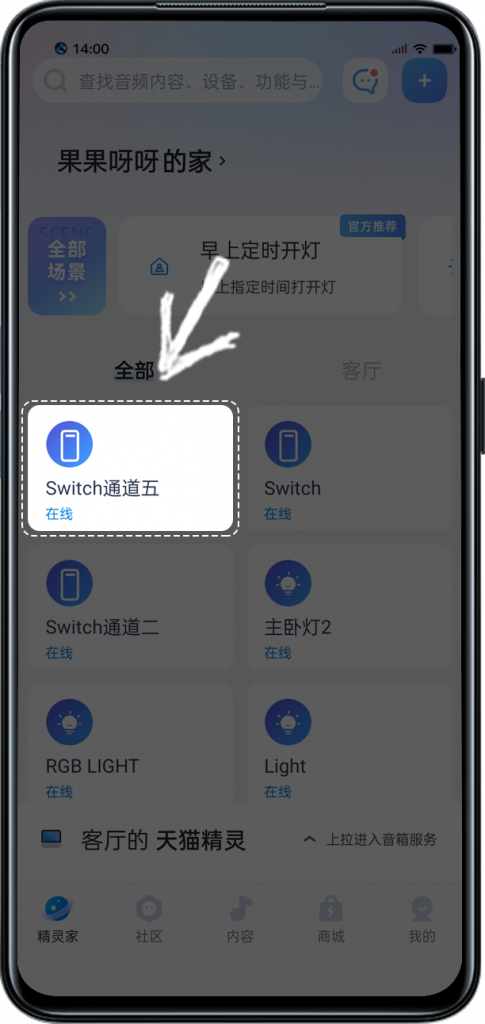
-
Edit name, location and connection type
a) Select a synchronized device on "My Home" page, such as "Switch Channel 5", and enter the device page;
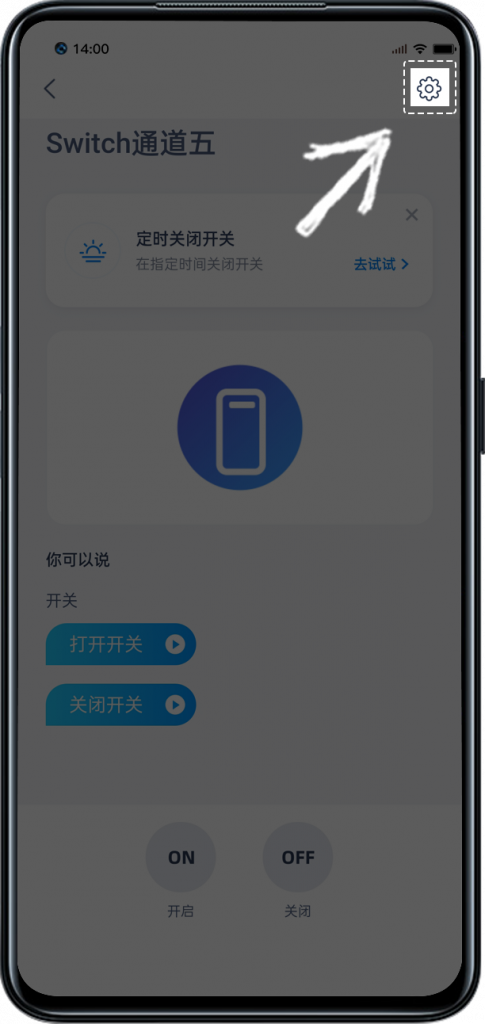
b) Edit "connected device", "device location" and "device name" in the device page;
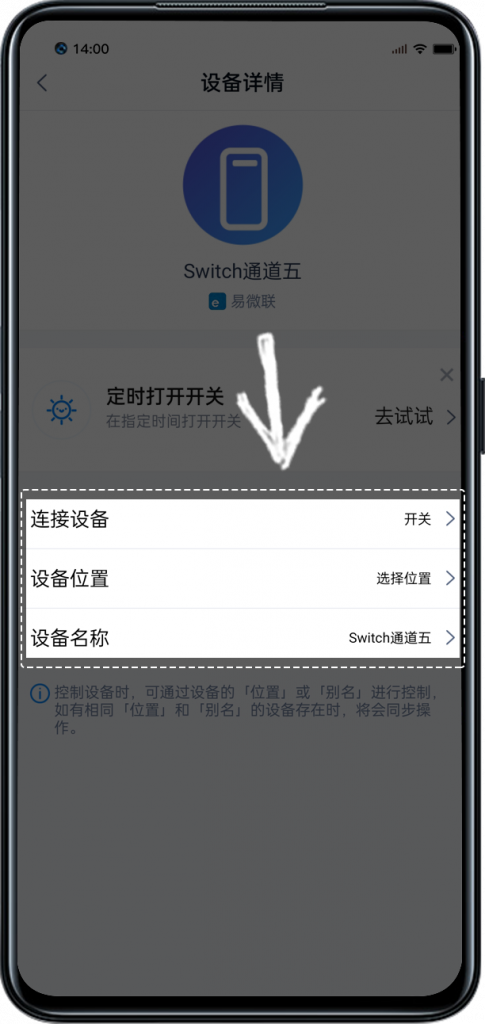
-
Voice control the device
a) First, make sure that the device name doesn't contains special characters;
Examples of proper device naming: kitchen lights, living room sockets, bedroom switches, etc. We can also reset it on the device page. (Please refer to the previous step)
b) Voice control;
Say "Tmall Genie" to wake up the Tmall Genie speaker, then you can see that the speaker lights up with a blue aperture, and then use the voice command of "on/off + device name";
For example: Tmall Genie, turn on living room fan
c) Referenced voice commands:
Tmall Genie also supports other commonly used voice commands, such as:
Tmall Genie, turn on the bedroom lights.
Tmall Genie, turn up the brightness of the bedroom lights.
Tmall Genie, dim the bedroom lights.
Tmall Genie, change bedroom lights to red.