一
Preparation
1. Download and install the DuerOS App on Google Play Store / App Store;
2. Register a Baidu account and Link to your Xiaodu speakers;
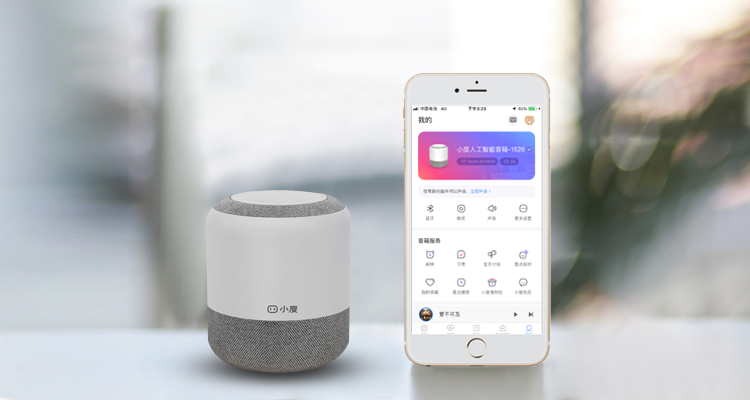
二
Link eWeLink account
1. Tap the "Add Device" button at the top, and then search eWeLink;
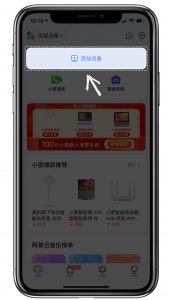

2. Choose eWelink APP, then tap "Login Account", enter the account and passwords (please select the correct country code);
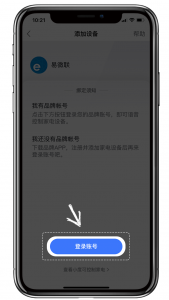
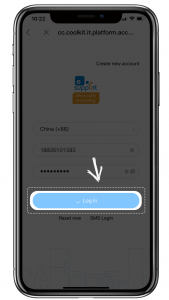
3. After linking successfully, the DuerOS App will inform us how many eWeLink support devices have been synchronized. If some devices are not grouped, tap "Complete device information" to manually select room for them. After the location of the device is set, tap "OK" to complete the synchronization of the device;
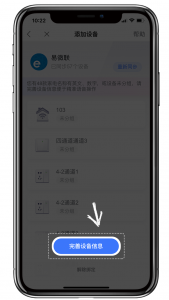
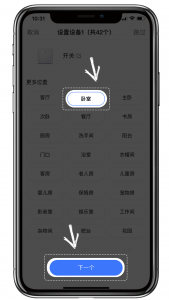
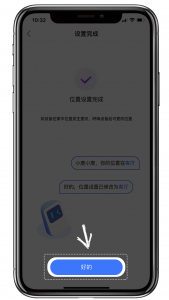
三
View and set device information
1. You can view the synchronized eWeLink support device on the homepage or "Profile" page;
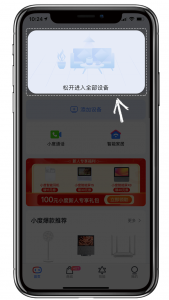

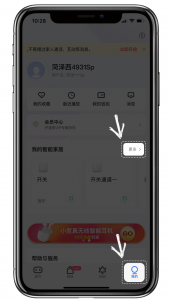

2. Select a device, you can refer to the voice commands provided on the page for voice control;
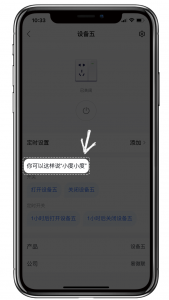
3. Tap the "Settings" button in the upper right corner of the device, and edit the name, group, and connection type to control device via voice commands;
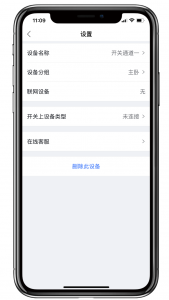
四
Voice control
1. Make sure that the device name does not contain special characters;
Examples of proper device naming: kitchen light, living room socket, bedroom switch…
2. Voice control;
Say "Xiaodu Xiaodu" to wake up the Xiaodu speaker, then you can see that the speaker lights up with a blue logo aperture, and then say the voice command of "on/off + device name";
For example: Xiaodu Xiaodu, turn on the living room fan.
Xiaodu supports common voice commands, such as:
Xiaodu Xiaodu, turn on the bedroom light;
Xiaodu Xiaodu, turn up the brightness of the bedroom light;
Xiaodu Xiaodu, dim the bedroom light;
Xiaodu Xiaodu, adjust the bedroom light to red;