1
Preparation
2
Add "eWeLink Smart Home" skill
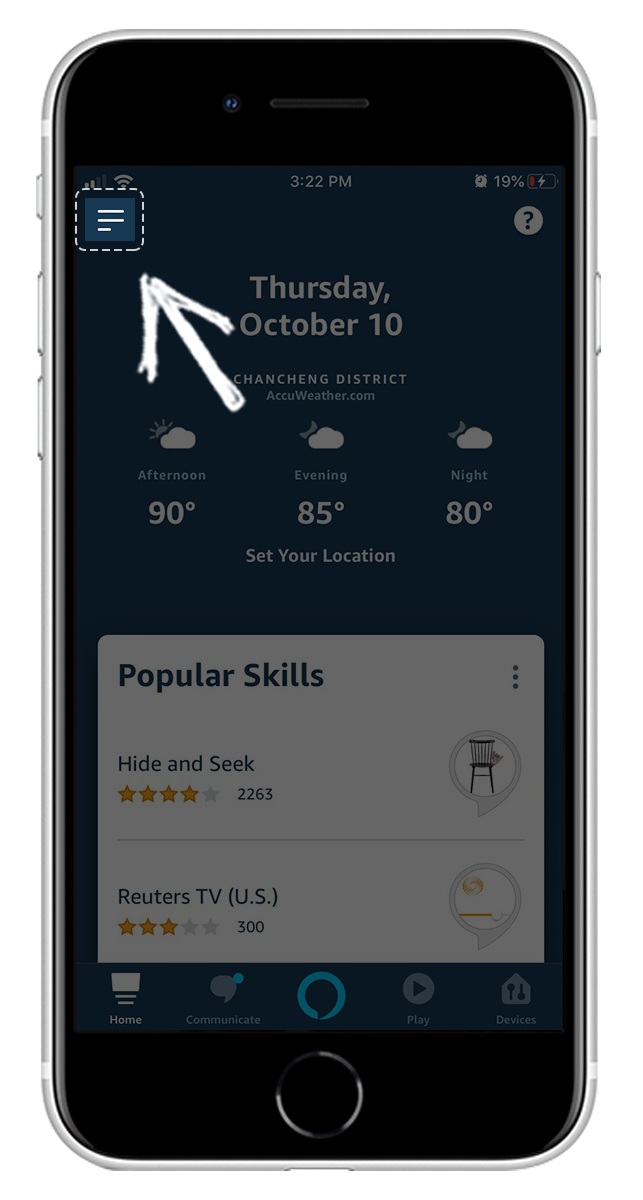
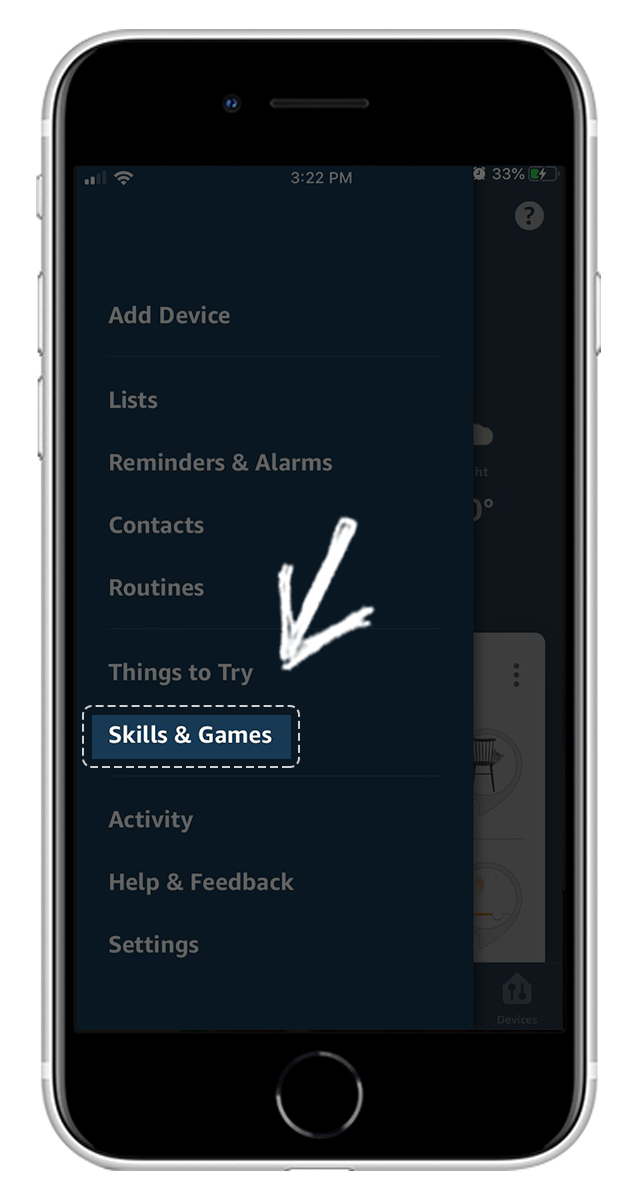
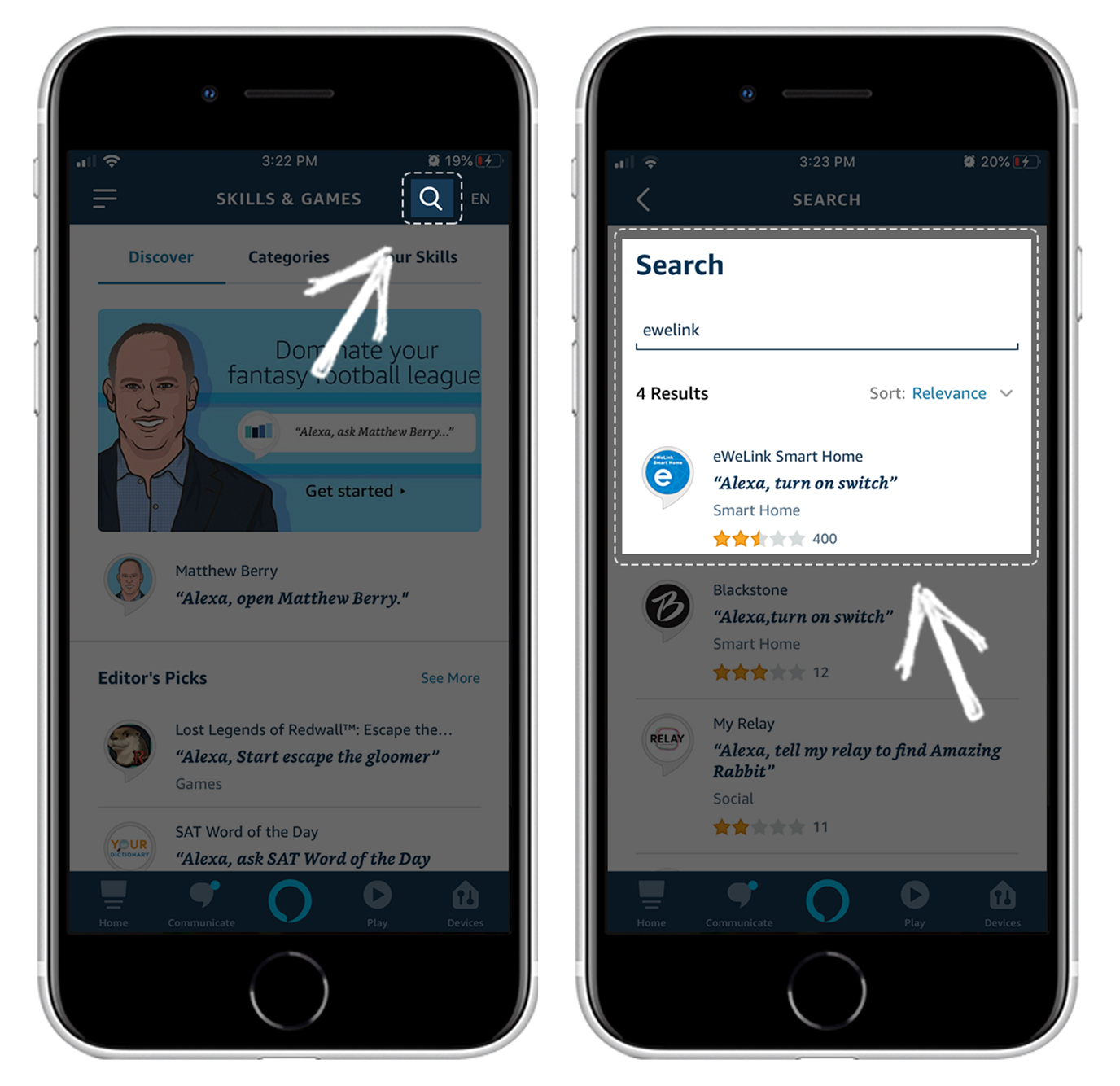
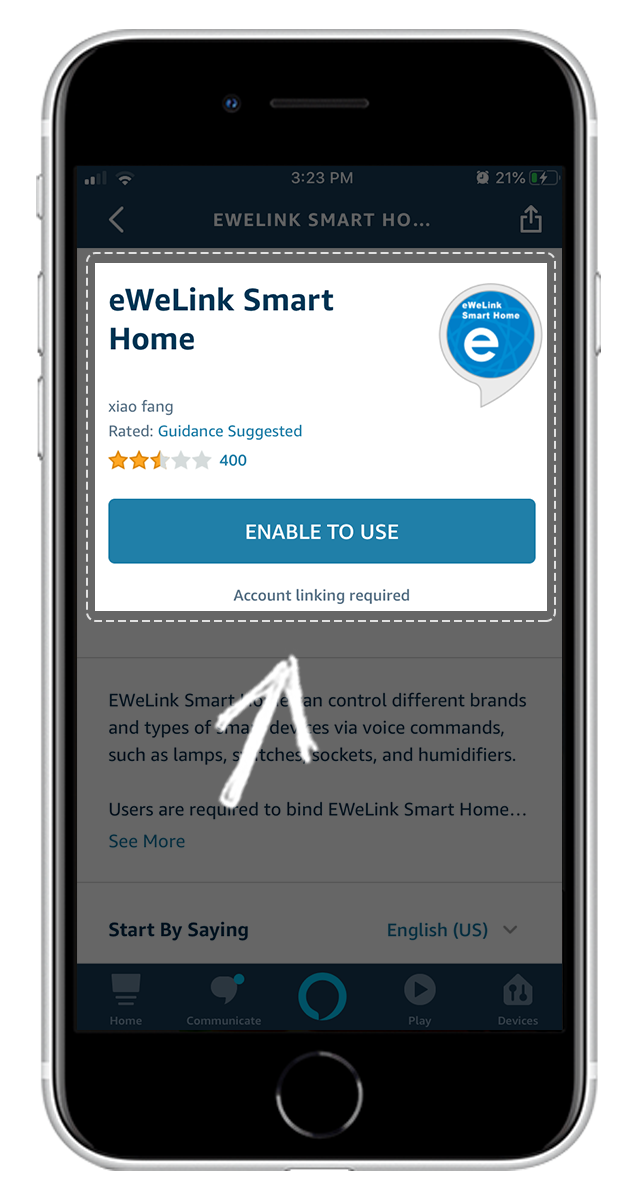
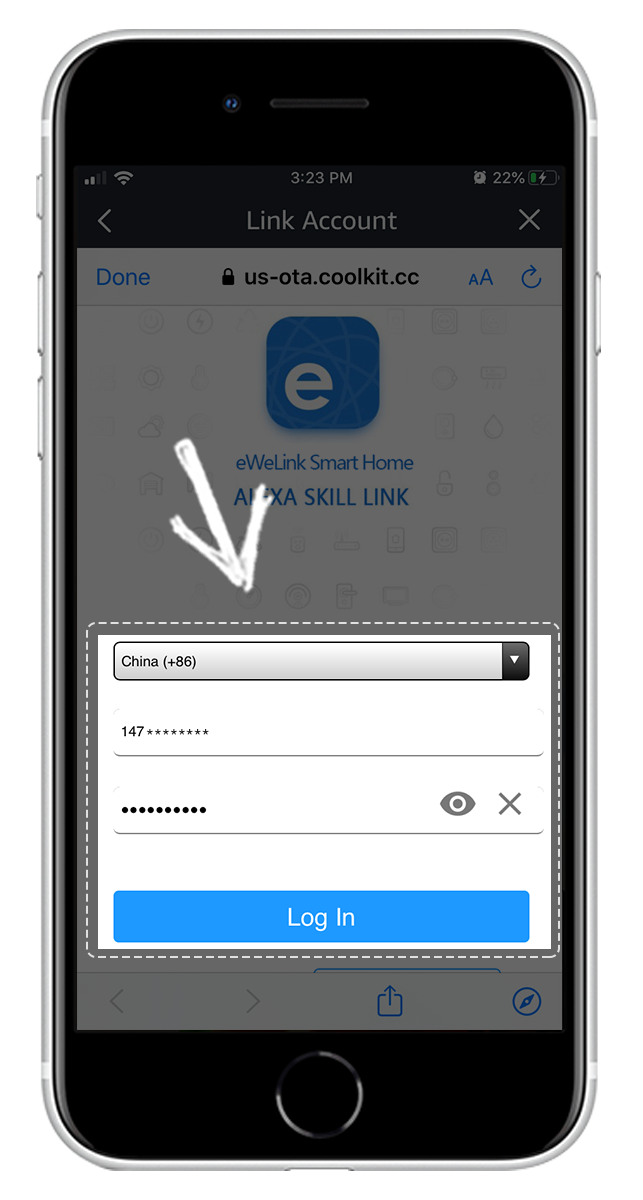
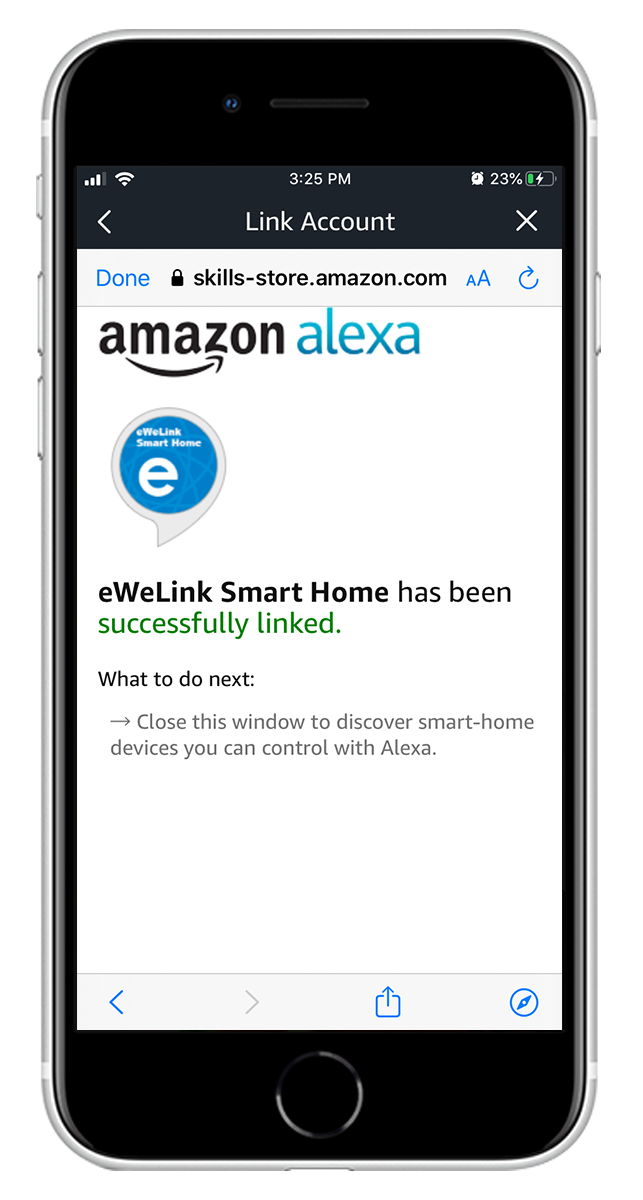
3
Discover devices and change device info
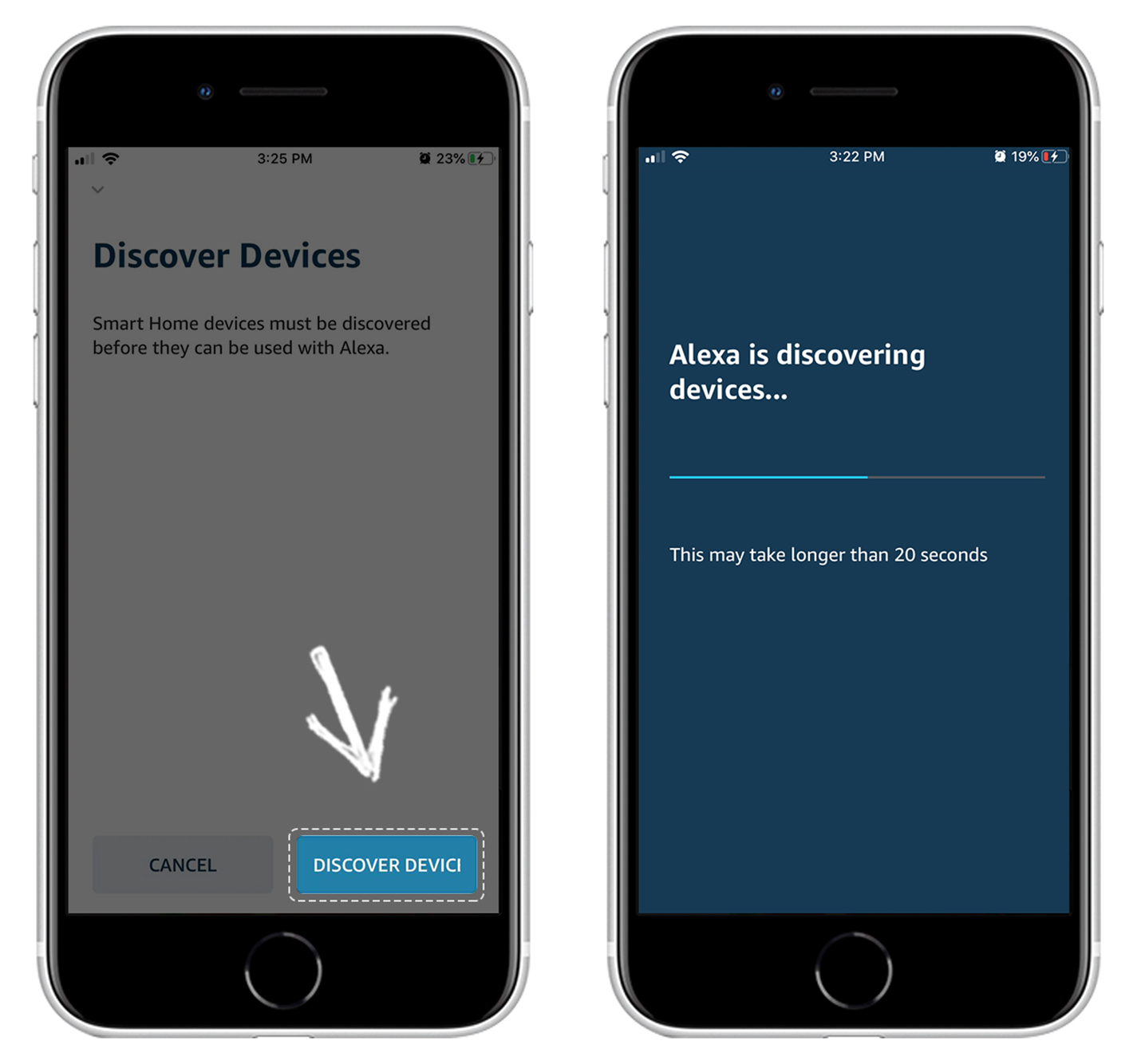


Note
If the above steps are not performed after linking the skill for the first time, please try to access "Devices - Add Devices - Other" to try again.
You can also find devices through the speaker, by saying "Alexa, discover my devices" to the speaker. "Alexa, discover device" or "Alexa, find device", Echo will tell you how many devices are found after about 20s. Then you can check the device information on the Alexa App.
4
Ask Alexa to control eWeLink Support devices
For exmaple: Alexa,Turn on fan.
Voice Command Instructions:
The wake word,"Alexa" is used to wake up Echo speaker. Say the wake word and you will see blue light flashing.
Continue to say 'Turn on/off [device name]' to turn on/off a device
"fan" is the device name.
Echo supports other common commands, such as:
Alexa,turn off my device.
Alexa,turn my device on.
Alexa,turn my device off.
Alexa,put my device on.