1
Preparation
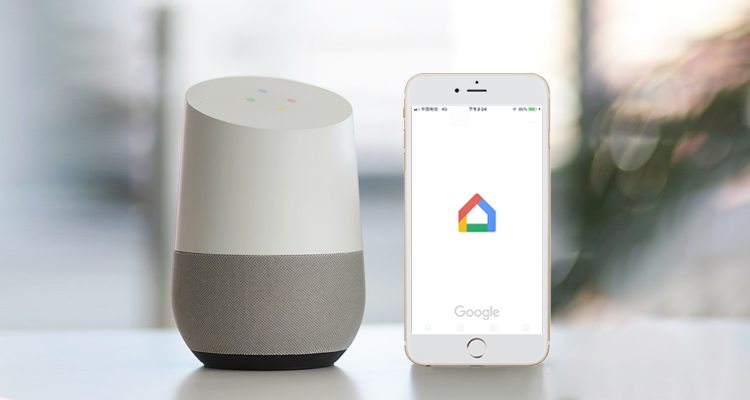
2
Account Linking
1.Open eWeLink app and log in to your account.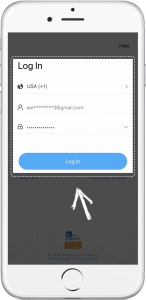
2. Tap the "+" button on the home page's button bar and select "Link Accounts" on the next page.
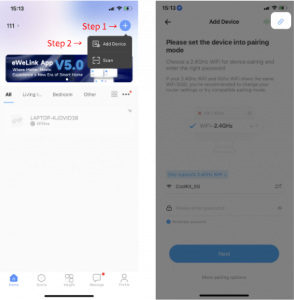
3. Choose "Google Home" from the list of third-party platforms, then select "Link" and "Link with Google Assistant".
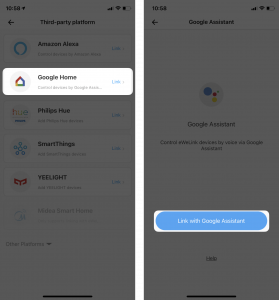
4. Review the Notices section, then tap "Link" to proceed.
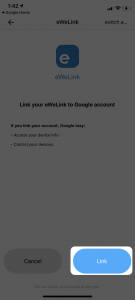
5. You will be taken to the Google Home app to select the eWeLink devices you want to sync. Configure the devices' information, including which home they belong to and their location.
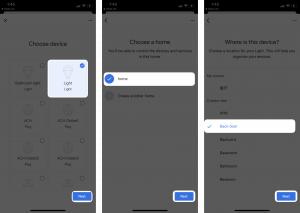
3
Control devices with Google Home speaker
For example:Hey Google, turn on my light.
Voice Command instruction:
"Hey Google" is used to wake up Google Home speaker. "OK Google" can also activate it. When you speak to it, you will see the lights on your Google Home speaker blinking,
which means the speaker is responding.
Google Home supports other common voice commands, such as:
Hey Google, turn off all of the lights.
Hey Google, set light to 50%.
Hey Google, turn off the bedroom light.