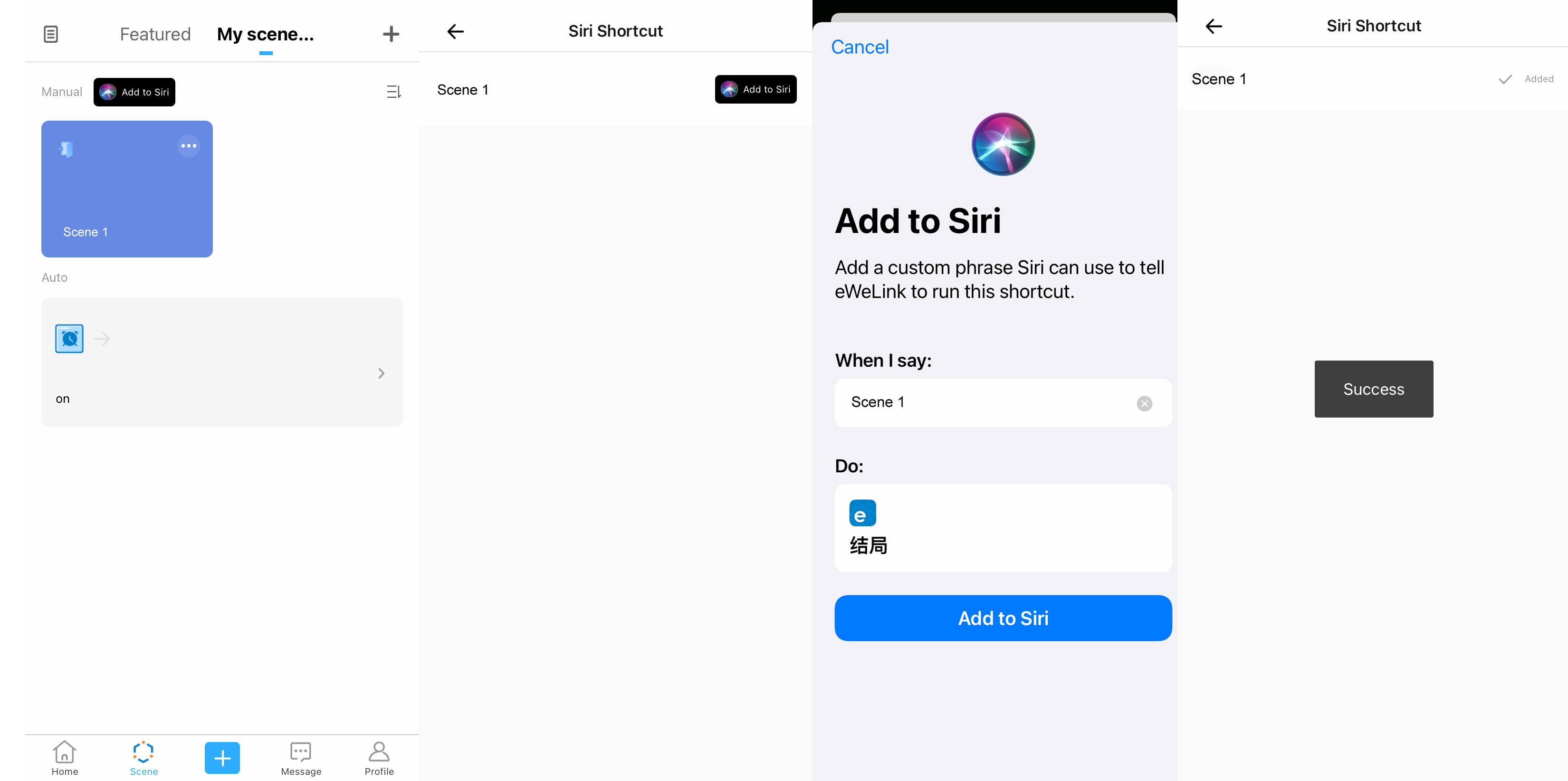As you know, Apple Watch always does an excellent job on tacking health, fitness, quick message sending and calling, and other unexpected things, for example the contorling of smart devices and scenes at your home.
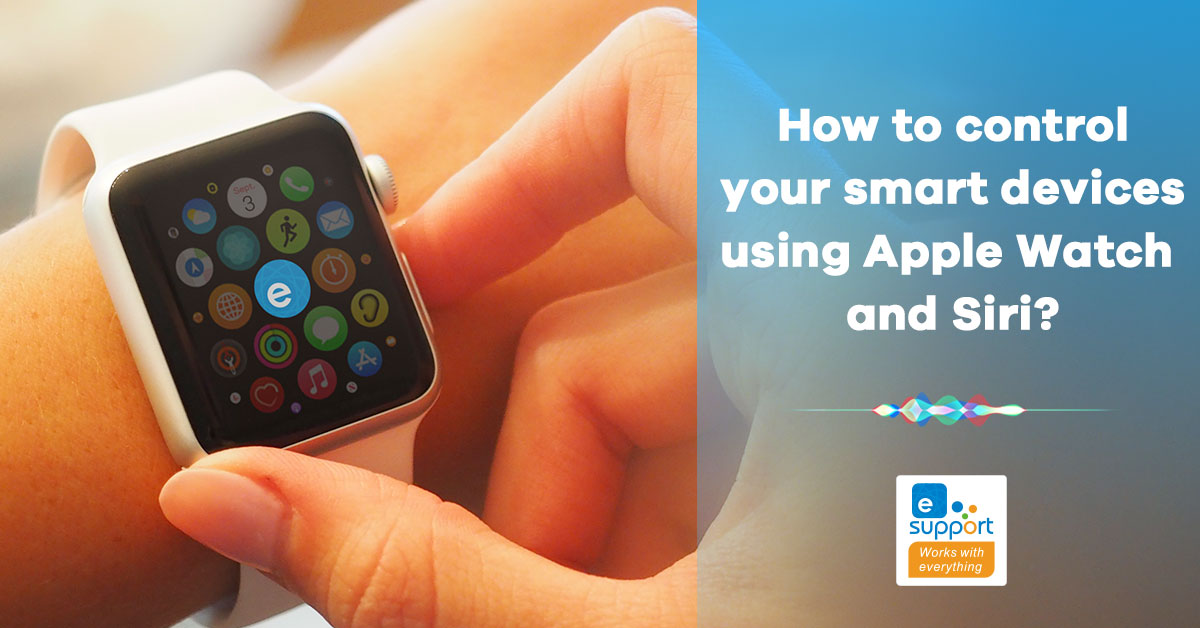
In the version of IOS 4.9.0 of eWeLink App or later, you can add eWeLink to your Apple Watch for quick, easy control of your smart home automations. Perhaps you have added eWeLink to your Apple Watch, but there may be some hidden crevices and nooks somewhere as no specific guide of the function.
Now here is it!
Preparation
• Usually every setup of app is done inside your iPhone, so eWeLink does. You need to install eWeLink App on your Apple Watch in iPhone.
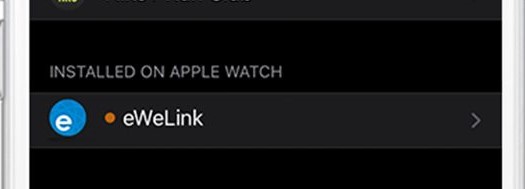
• Mare sure you have updated the eWeLink app to V4.9.0 or install the new version on your iPhone, then you can see the option for Apple Watch.
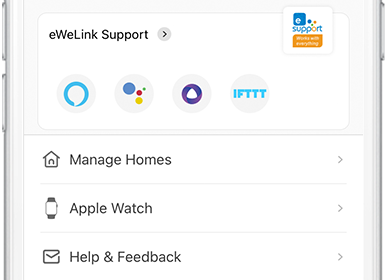
Control your smart devices, groups and scenes
• You can control multiple different types of devices with a single tap. By default, all supported devices will be added automatically to the Apple Watch. Once you have added eWeLink to Apple Watch, you can control the supported devices directly.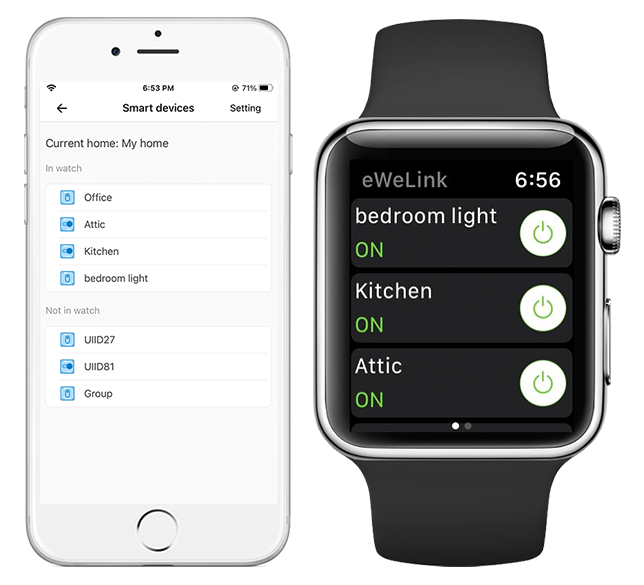
⇒ Tapping on a device to turn it on or off.
⇒Scrolling down to control more devices or device groups. Click here to find out how to set up a group.
⇒Scrolling left to switch from the device interface to the scenes.
⇒Scrolling up and down to switch between different scenes. In case you don’t know how to create a manual scene, click here to read more.
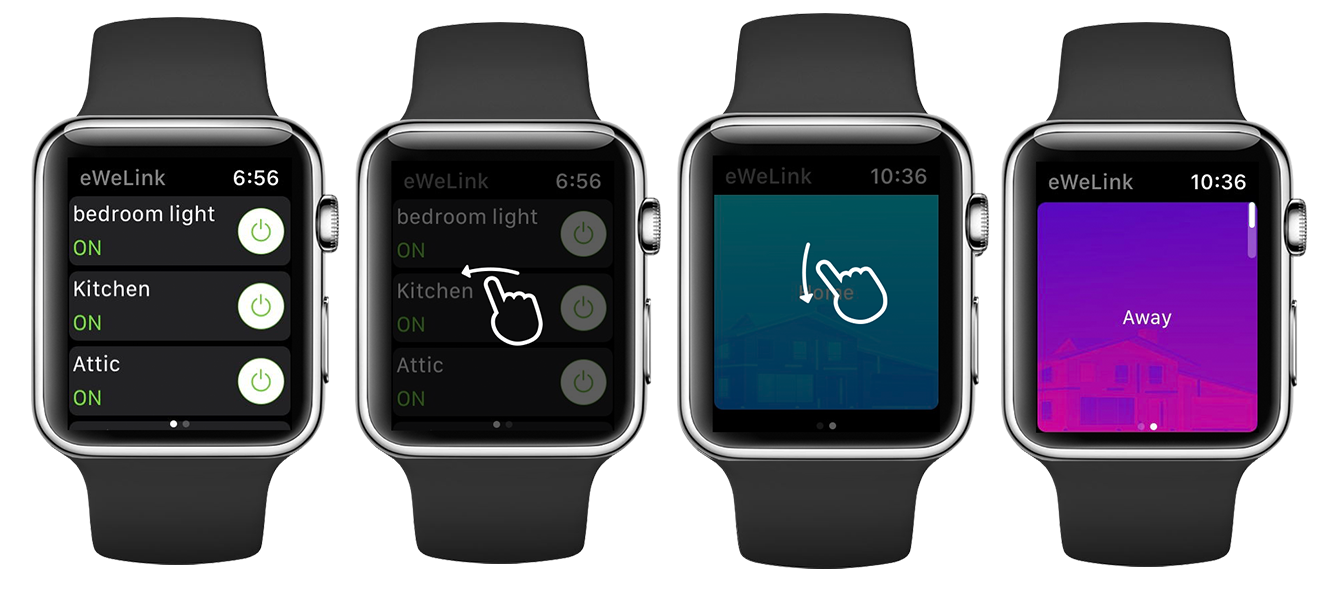
* Currently, only one-gang devices, groups of one-gang devices, and manual scenes can be found and controlled via Apple Watch. You also can add and remove devices and scenes that display on Apple Watch inside eWeLink App.
Use Siri to voice control the scenes
1. Access the smart scene that you have set and tap "Add to Siri".
2. Set a particular voice command for the smart scene that you want to control, then proceed to "Add to Siri".
3. Now, you can control the smart scene using Siri on your Apple Watch. Just say a voice command and the smart scene will automatically perform.