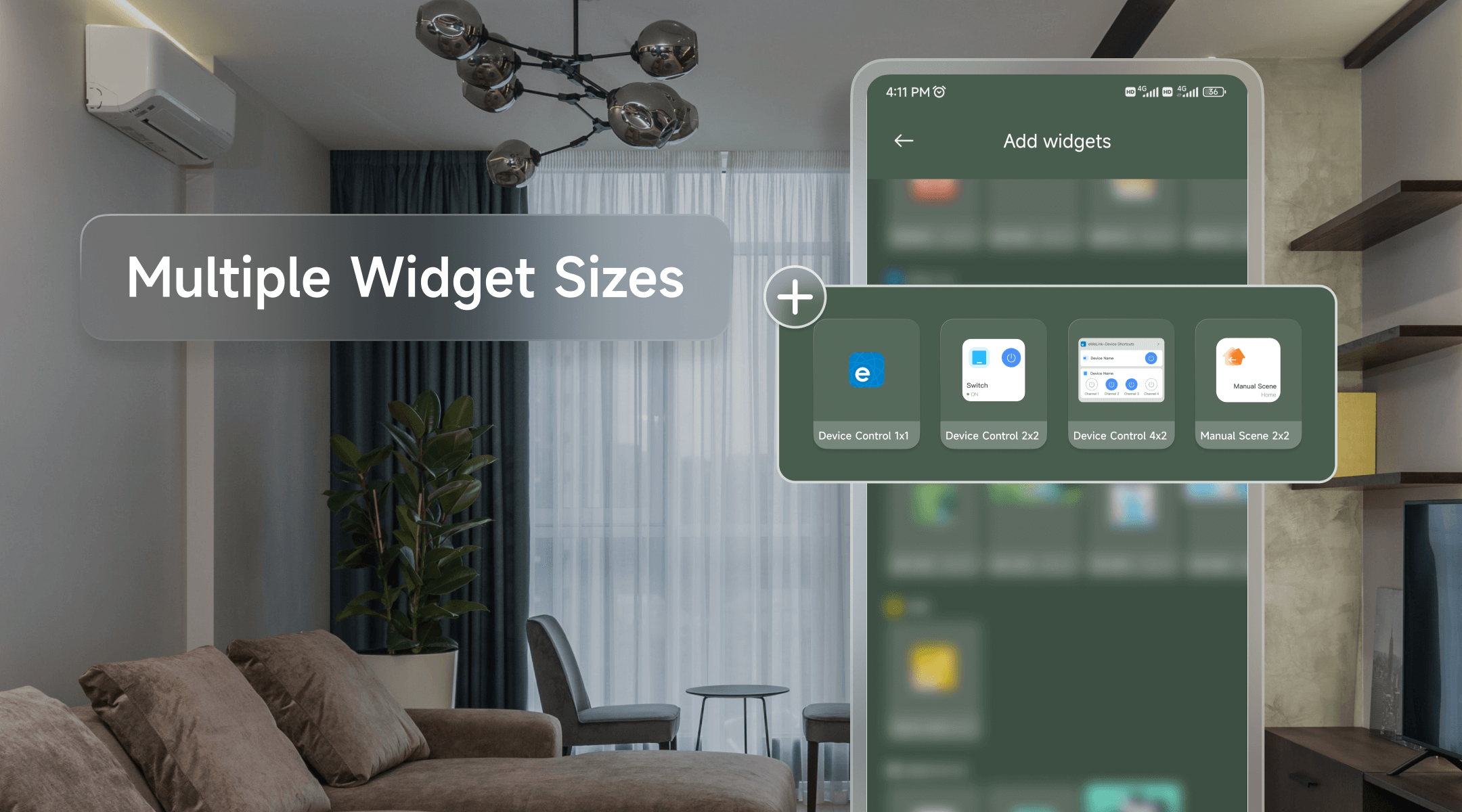Mastering Smart Home Control: A Comprehensive Guide to eWeLink Android Widgets
In today's fast-paced world, where time is of the essence, convenience reigns supreme. Picture a reality where your entire home is at your fingertips, effortlessly controlled with just a tap on your device. Welcome to the future of smart living, where eWeLink Widgets emerges as the game-changer in home automation.
Why Choose eWeLink Widgets?
1. Multiple Widget Sizes
eWeLink understands that one widget size doesn't fit all. In the eWeLink app, Android widgets come in various sizes catering to your preferences and available screen space:
- “Device Control 1×1”: Perfect for displaying a single device.
- “Device Control 2×2”: A step up, displaying a single device with a richer array of supported device types, including switches, plugs, lights, curtains, and more.
- “Device Control 4×2”: Ideal for showcasing multiple devices simultaneously.
- “Manual Scene 2×2”: Tailored for displaying manual scenes, adding an extra layer of customization.
2. Effortless Operation: Sorted Devices and Scenes in Homes
Simplified Device Selection Experience:
Introducing the new and improved “Device Control 4×2” widget – now with enhanced features for effortless device selection. The revamped device selection page provides a seamlessly organized experience. Easily navigate through your devices by filtering them based on homes, simplifying the process of locating specific devices within a particular household. With added functionalities like multi-select, deselect, select all, and deselect all, choosing devices has never been more intuitive.
Efficient Manual Scene Selection:
Experience efficiency at its finest with the upgraded “Manual Scene 2×2” widget. This widget now supports filtering manual scenes by home on the selection page. Quickly pinpoint and choose a manual scene within a specific home, streamlining the process and enhancing efficiency when adding widgets across various households.
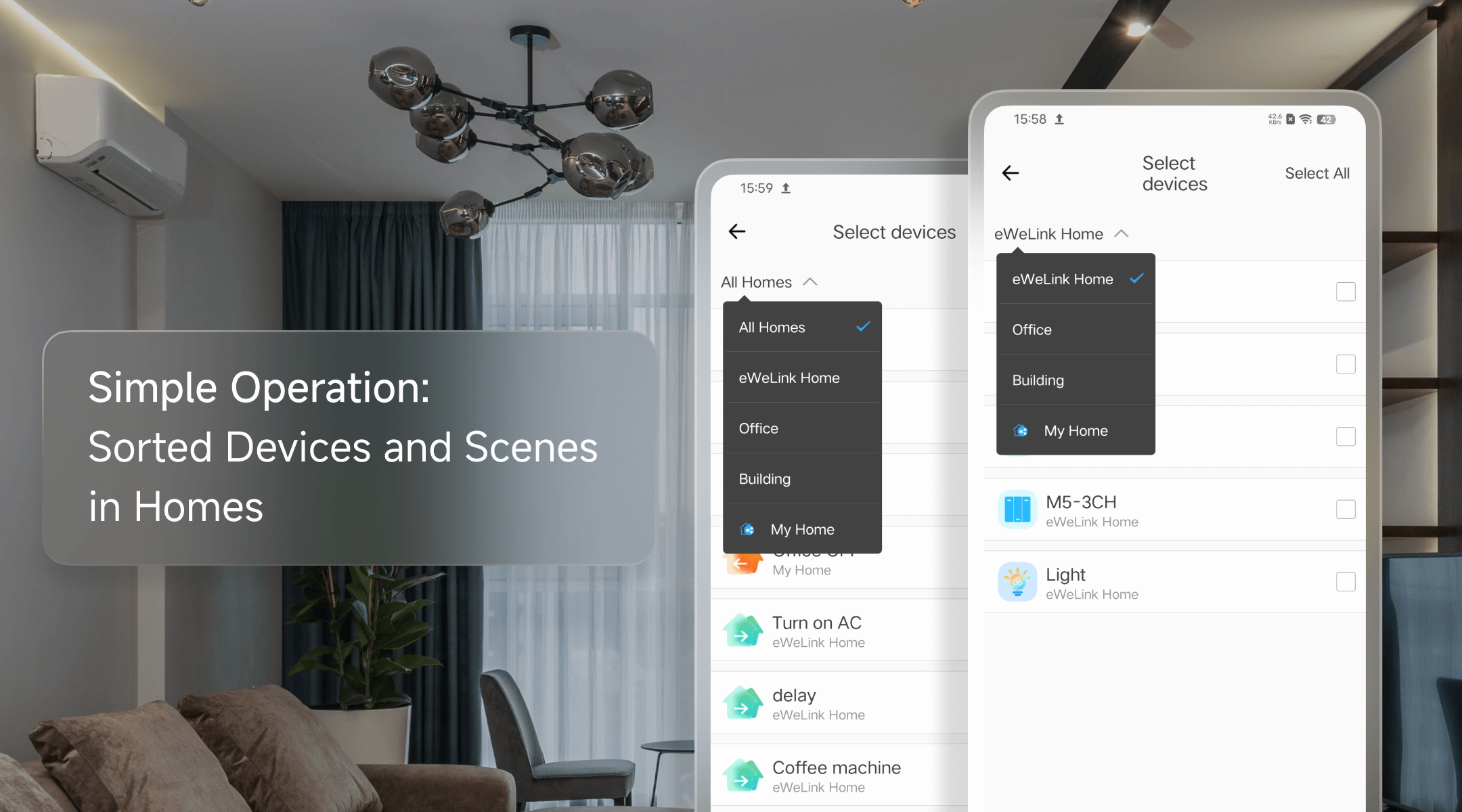
3. User-Friendly Interface
Designed with simplicity in mind, the eWeLink Widgets interface is user-friendly, making smart home control accessible to everyone. Whether you're a smart home enthusiast or a casual user, you can easily create and customize widgets for your most-used devices. Place them on your home screen for quick access, and navigate the interface effortlessly.

How Does eWeLink Widgets Benefit Your Smart Home Experience?
Controlling your smart home has never been easier with eWeLink Widgets. Effortlessly manage your lights, thermostat, and more with a tap of your phone. Whether it's activating scenes for movie night or turning on the perfect lighting for dinner parties, eWeLink Widgets allow you to do it all with just one tap on the home screen. Say goodbye to the hassle of navigating the app to search across multiple devices. You can also customize your smart home experience with eWeLink Widgets. Select and arrange different widgets according to your preferences.
How to Edit Your Android Widgets?
- Long Press for Widgets: Long-press an empty space on your home screen, select "Widgets," and dive into a world of possibilities.
- Choose Your Widget: Pick from various widget types, each designed to meet different needs.
- Home-Based Device Selection: Choose devices or manual scenes, with the option to filter by home.
- Confirm and Display: After confirming your selection, the widgets will appear on your home screen, ready for use.
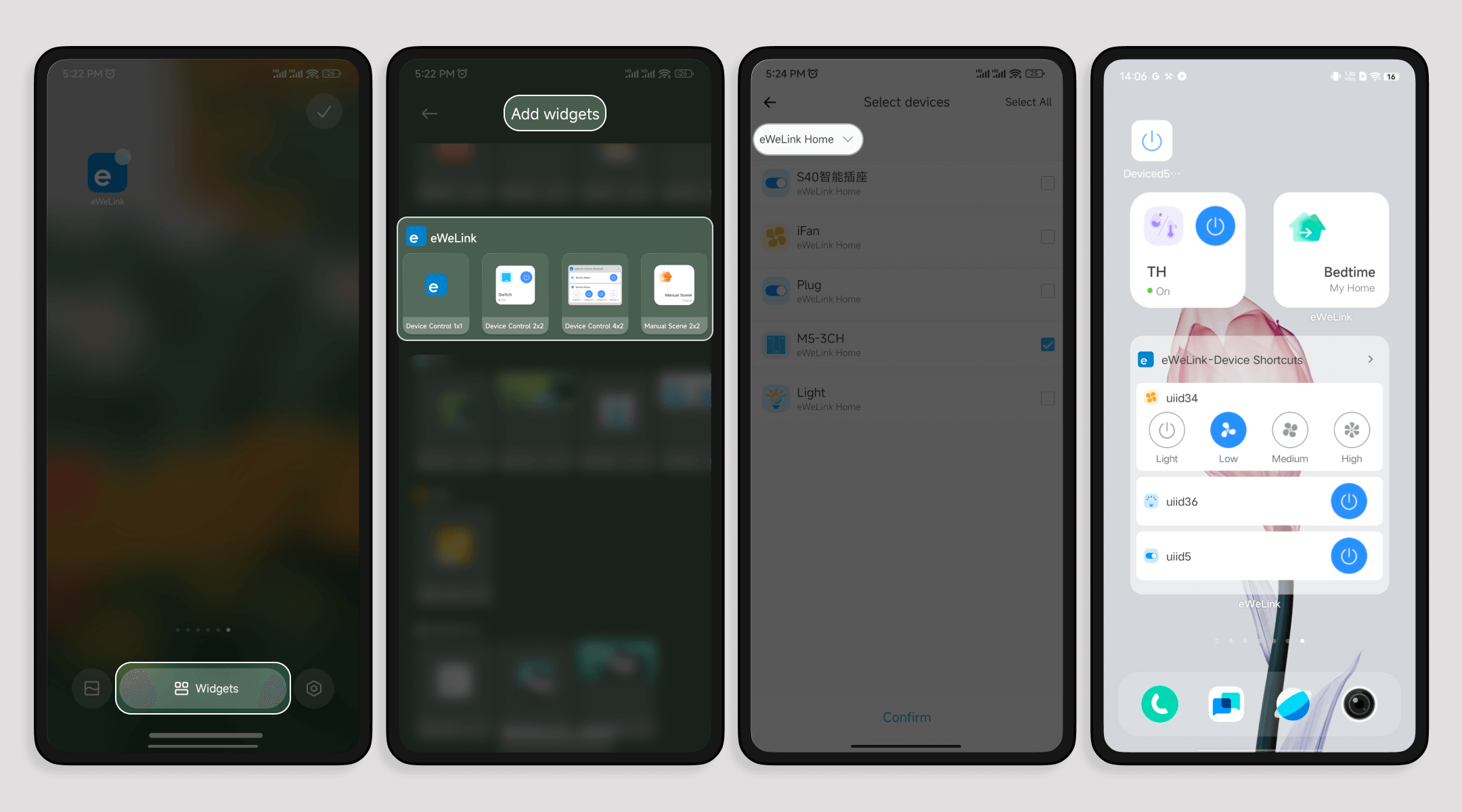
If you're ready to simplify your smart home experience and take control of your devices with ease, then eWeLink widgets are the perfect solution for you. Try eWeLink Widgets today and see the difference it can make in your daily routine.