Effortless Voice Control: Link eWeLink Smart Home with Alexa
Integrating eWeLink with Alexa offers a convenient way to control your eWeLink-supported devices through voice commands. Here's a step-by-step guide on how to set up the connection and maximize the benefits of using Alexa with eWeLink.
What Can You Do with eWeLink and Alexa?
Once you link eWeLink with Alexa, you can control eWeLink-supported devices hands-free through various voice commands. Here are some examples of different device types:
Smart Plugs/Switches
- Example: “Alexa, turn off the bedroom plug.”
- Example: “Alexa, turn on the switch in the living room.”
Lights
- Example: “Alexa, turn on the lamp in the hallway.”
- Example: “Alexa, set the lamp to 75% brightness.”
- Example: “Alexa, make the lamp warmer.”
- Example: “Alexa, set the light to blue.”
Fans
- Example: “Alexa, turn on the fan in the bedroom.”
- Example: “Alexa, set the fan speed to medium.”
How Do you Link eWeLink Smart Home with Alexa?
Linking eWeLink to Alexa is easy. You can connect through either the eWeLink app or the Alexa app. Just follow the steps below to get started:
Linking eWeLink with Alexa via the eWeLink App
- Open the eWeLink App and navigate to the Home page.
- Tap Connect Amazon Alexa at the top of the page.
- Select Link with Amazon Alexa to enable voice control through Alexa.
- Tap Link to activate the eWeLink Smart Home skill and link your eWeLink account with Alexa.
After following these steps, your eWeLink account will be linked to Alexa, allowing you to start using voice commands for control.
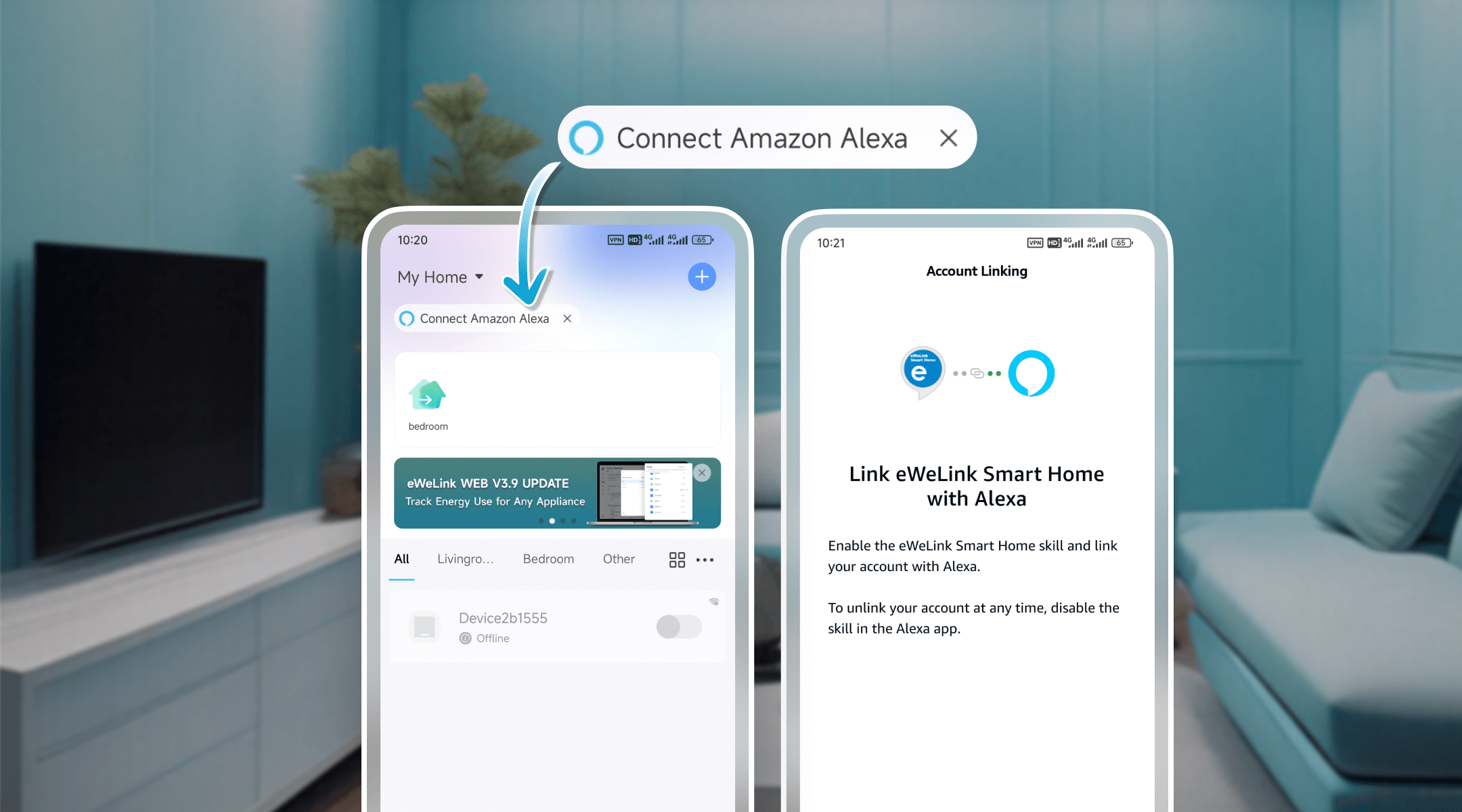
Linking eWeLink with Alexa via the Alexa App
- Download and install the Amazon Alexa or Amazon Echo app on your smartphone.
- Sign in to your Alexa account and connect it to your Echo speaker.
- In the Alexa app, open the menu, tap More at the bottom right, and select Skills & Games.
- Search for eWeLink Smart Home in the Skills & Games section, then tap ENABLE TO USE to activate the skill.
- Log in with your eWeLink account by selecting your country/region and entering your eWeLink credentials.
Once linked, Alexa will automatically discover and display your eWeLink-supported devices for voice control.
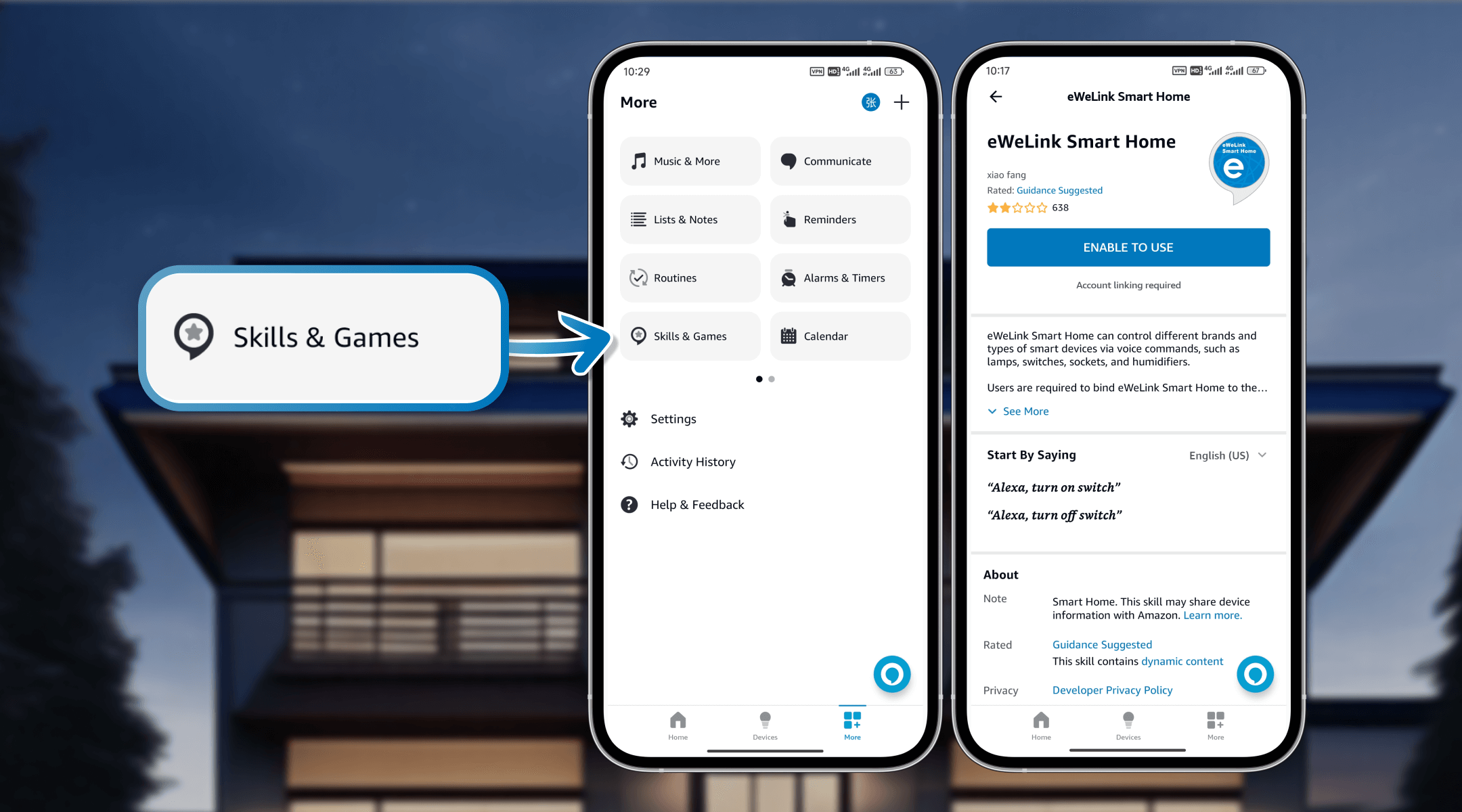
Troubleshooting Tips
If you encounter any issues with Alexa and eWeLink, here are some quick fixes:
- Alexa Can't Control eWeLink-supported Devices
Ensure that your device is online in the eWeLink app and connected to the network. You may need to power cycle the device and check your Wi-Fi connection before trying again.
- eWeLink-supported Device Not Showing in Alexa
Some devices may not be compatible with Alexa. If a device isn't syncing, contact support@ewelink.zendesk.com for further assistance.
- Alexa Doesn't Recognize Commands
Try renaming the device to a simple, clear name in English, avoiding special characters. Speaking clearly and reducing background noise also helps Alexa recognize commands accurately.
By following these steps, you'll enjoy smooth, hands-free control of your smart home with Alexa and eWeLink. With a focus on seamless integration and reliable device performance, eWeLink provides an efficient and dependable smart home experience for all users.
Stay Connected with eWeLink
To stay updated on the latest eWeLink developments and smart home tips, connect with us through our active online channels:
Forum: eWeLink Forum
Facebook: https://www.facebook.com/ewelink.support
Twitter: https://twitter.com/eWeLinkapp
YouTube: https://www.youtube.com/c/eWeLinkSmartHome
Website: https://ewelink.cc/