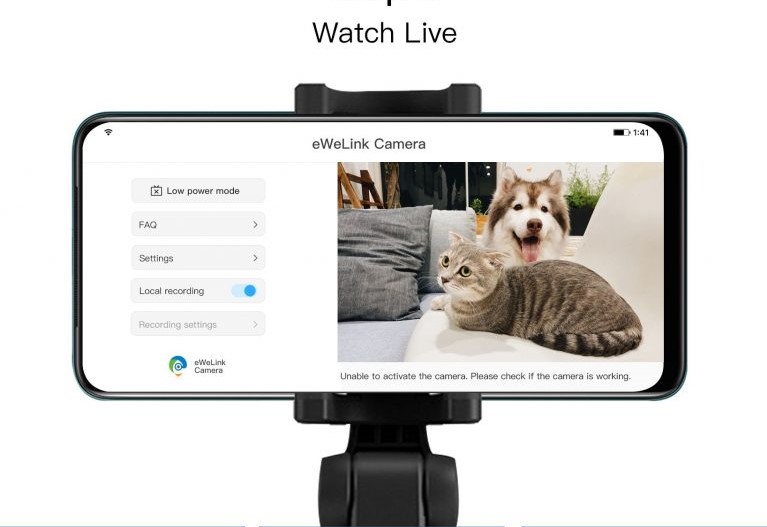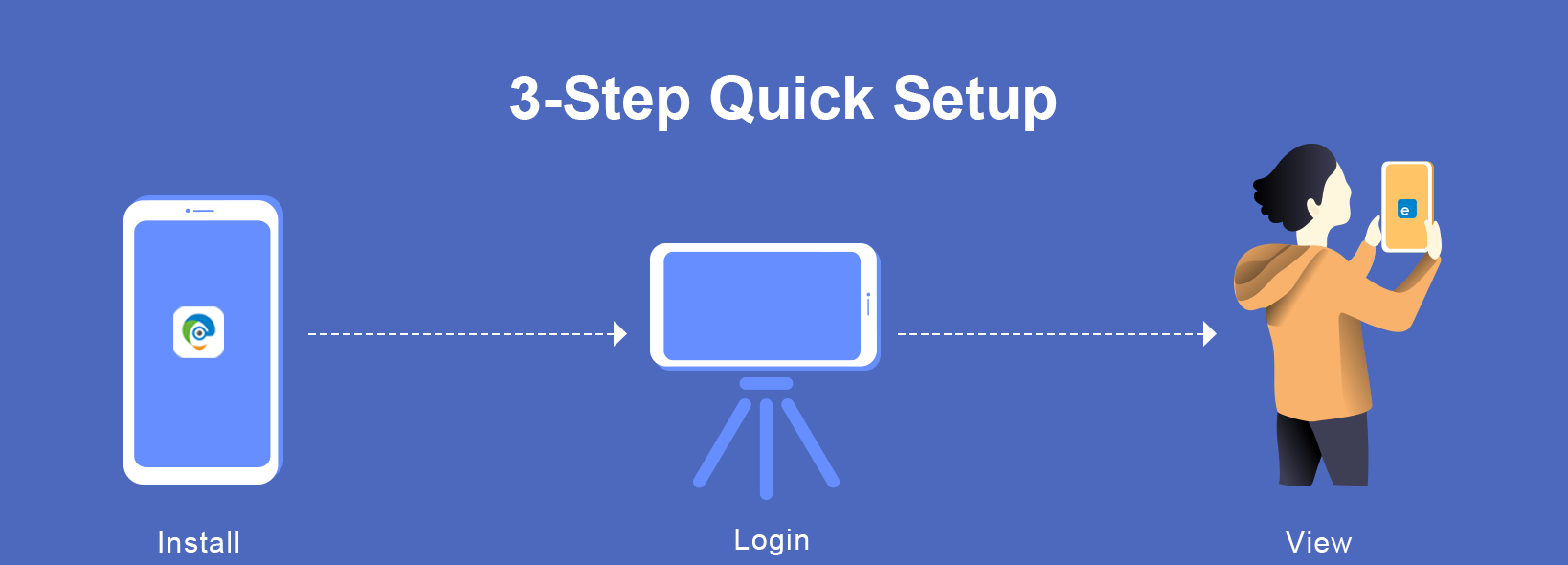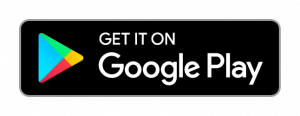Keep an eye on your house.
When you're concerned about security, or just want to keep an eye on your children, pets, or any places you want to have a look at anywhere anytime, a camera provides you peace of mind.
If you have already added an eWeLink compatible IoT camera, e.g a Sonoff IoT camera, just pick up the phone, open the eWeLink app to watch the video.
The Sonoff IoT camera supports the RTSP protocol, allowing you to stream videos via NVR.
Don't have a camera yet? The eWeLink Camera App is the answer.
If you have any old phones lying in a drawer, and they still turn on, you can put them to good use in your house.
The brand new eWeLink Camera app turns your phone into IP cameras.
The principle is simple. It captures and sends live video streams from the camera of your phone to another phone where you view the live video.
Comparing to other chunky cameras, the size of smartphones is relatively small. The "portable camera" can fit in the tightest of spaces or any places you like.
Get started in 3 steps.
- Install the eWeLink Camera app on Google Play.
- Log in to the camera with your current eWeLink account.
- Monitor on your eWeLink app.
Upgraded Features.
We have more surprises for you! We're glad to announce that the camera app just got upgraded.
The new camera app comes with some long-awaited features, such as lower power mode.
Before this update, you can only watch the video on the eWeLink app. With the new version, you can choose more clients:
View through the Amazon Echo Show.
We don't always have the time to grab the phone, in particular, while we cooking or exercising, a larger screen placing nearby could be a great help.
Streaming the video from the eWeLink camera app to Alexa turns out to be very easy. If you have already linked your eWeLink account to Alexa, simply say "Alexa, show me my camera." (Make sure the device name is correct, in this case, the device name is "My camera"), and voilà, you get the job done.

View through the eWeLink Web.
Another big-screen option is PC, laptops, and tablets. You can log in to the eWeLink Web to watch the live stream via web browsers.
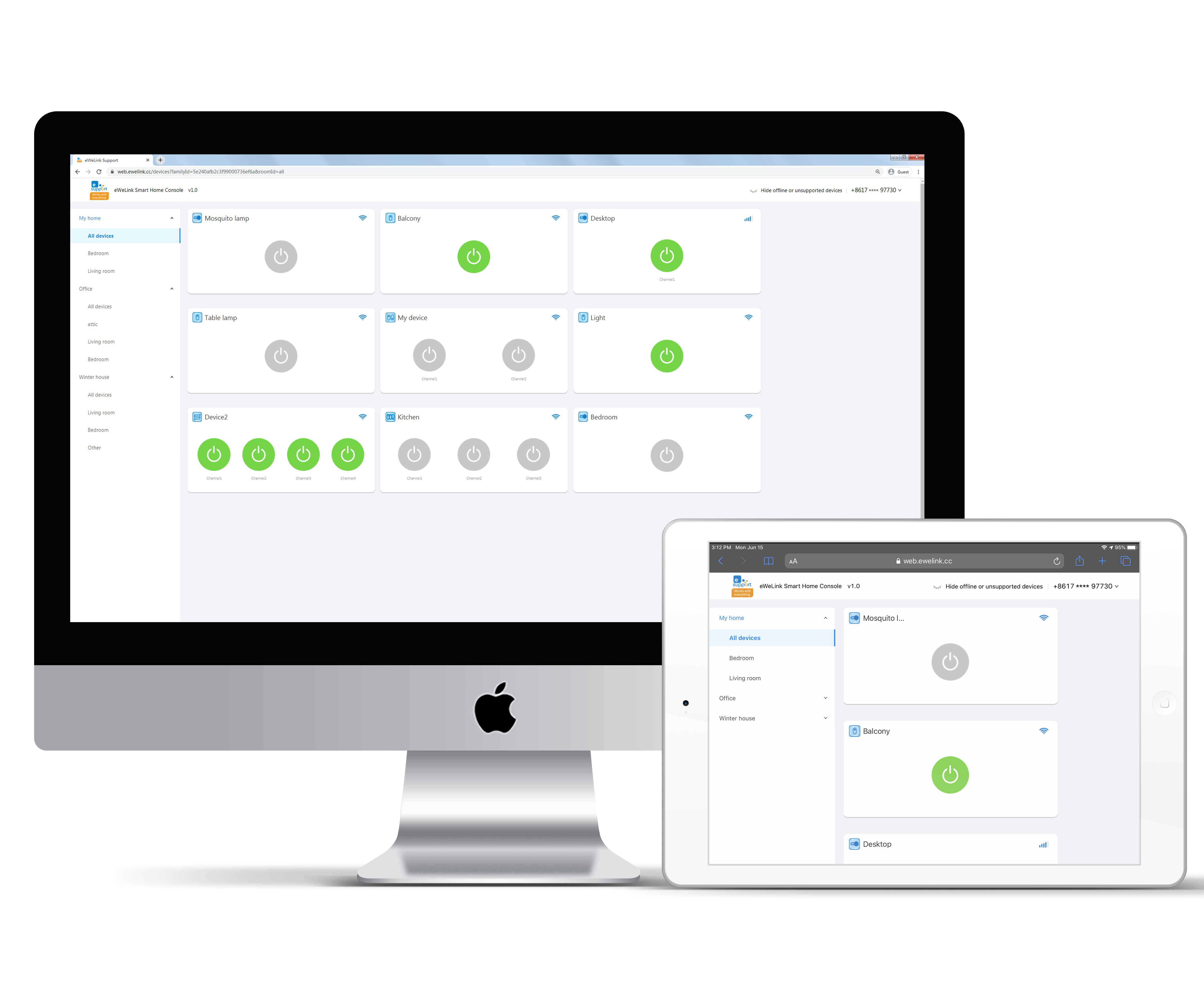
*Camera number and eWeLink Web are available for Advanced Subscription. For more info, visit vip.ewelink.cc
Now you have added a camera to your account. What else you can set up?
Have you ever wondered whether the garage door opens or closes in time as expected after you press the button?
Actually, the eWeLink app offers a special feature —— Camera Linking, which can solve your problem right away.
Quick linking in 2 Steps:
- Tap the camera icon at the top-right corner.
- Select a camera that has been added to your account.
Done. The origin device page now has a fresh new look with a monitor display.
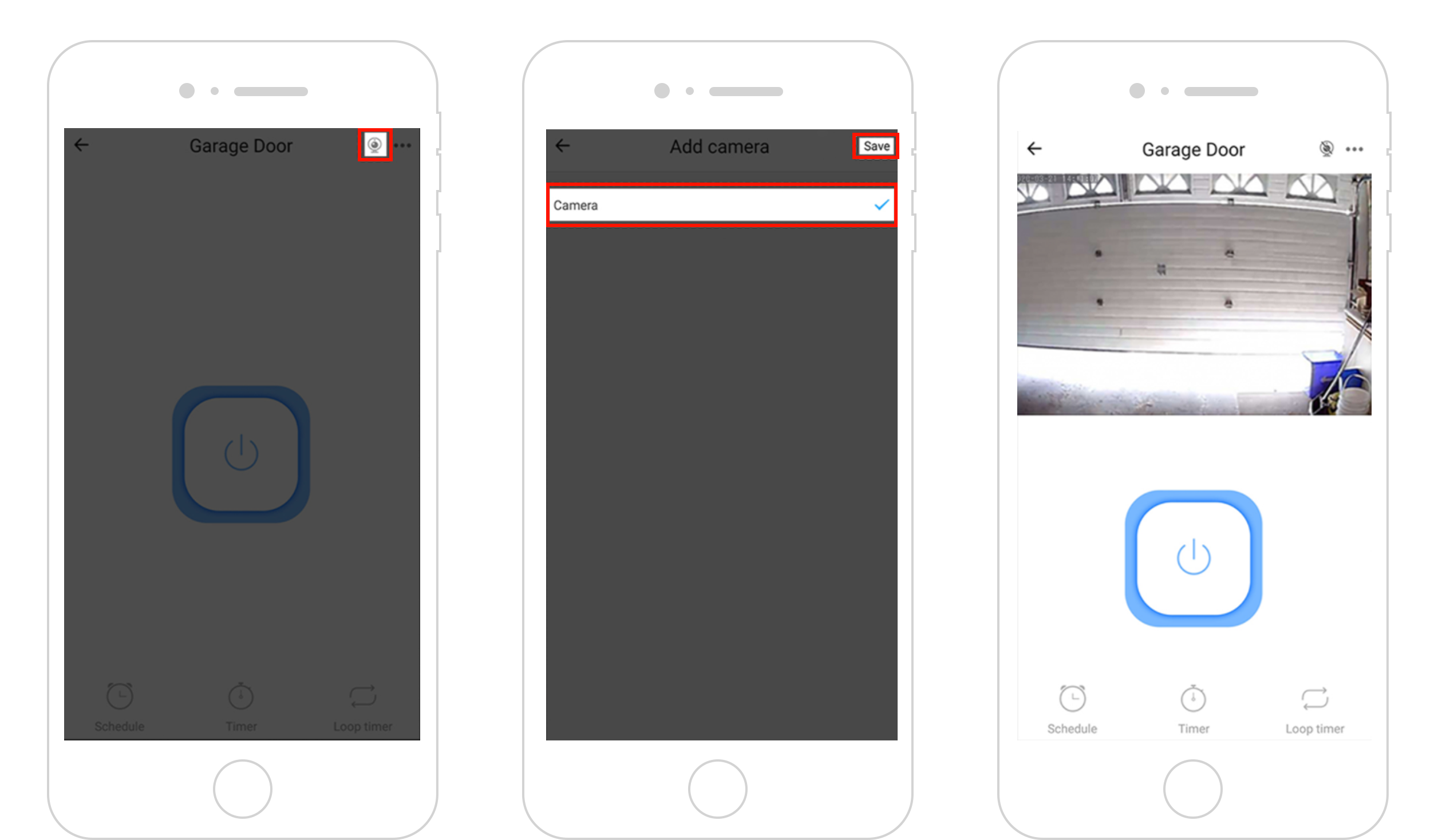
#What devices support to bind a camera?
RF Bridge Smart Door Bell 1-gang Plug & Switch 2-gang Plug & Switch 3-gang Plug & Switch 4-gang Plug & Switch 1-gang Wall Switch with built-in Motion Sensor 2-gang Wall Switch with built-in Motion Sensor 3-gang Wall Switch with built-in Motion Sensor Note: Log in to other phones, tablets will cancel the camera linking.
Before you go to download the eWeLink Camera app:
A quick reminder. Notice that you need to install the camera app on other Android phones, namely the phone you want to use as a camera.
Ok, let's go! Download the app on Google Play for free.