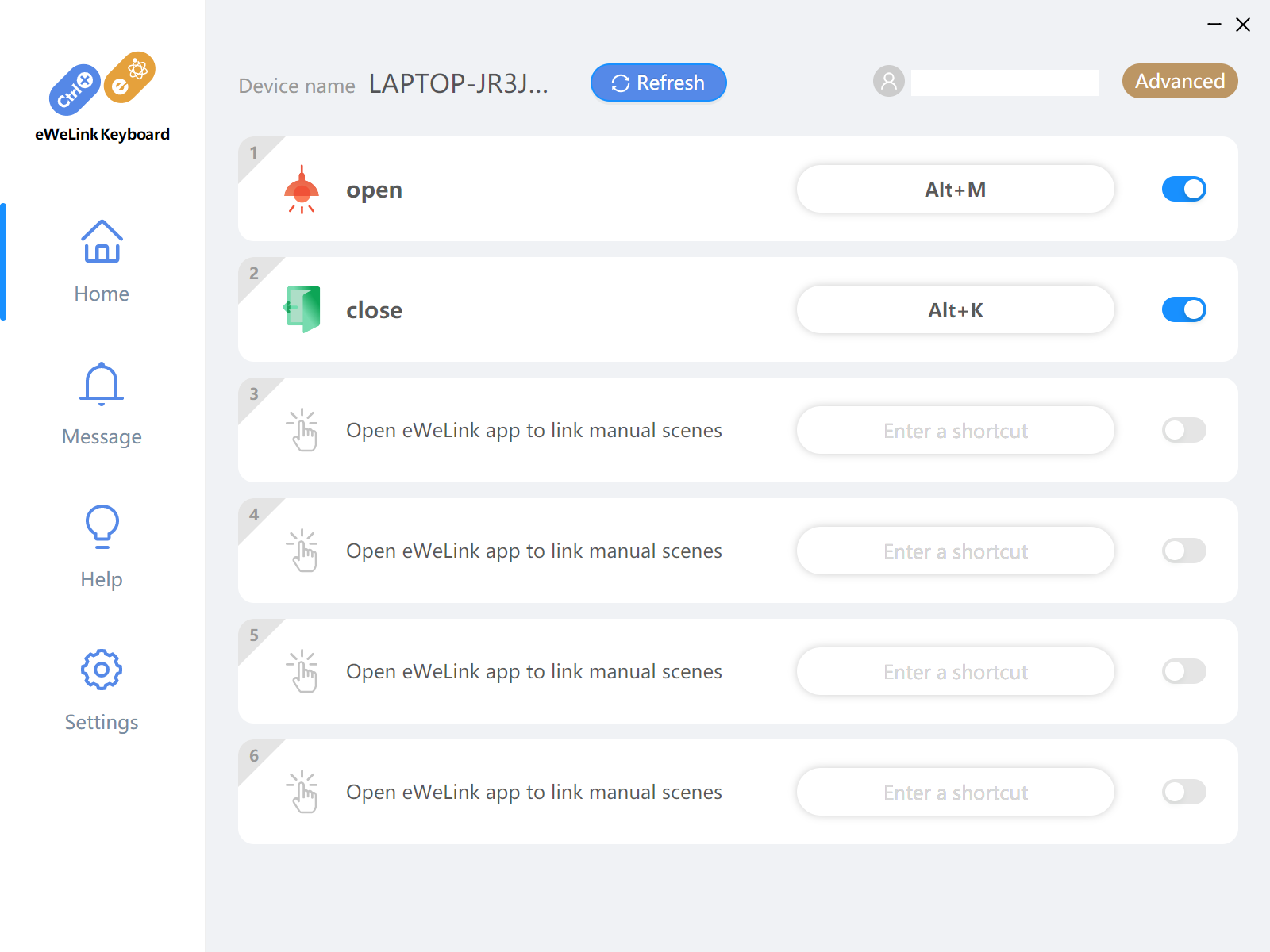Explore more powerful features of your eWeLink Advanced Subscription.
IFTTT
Works With IFTTT.
IFTTT is a well-known automation platform whose name comes from the common conditional statement command "if this, then that", that is, if the condition is X, then Y is executed.
By enabling customized IFTTT applets, you can unlock additional smart home capabilities.
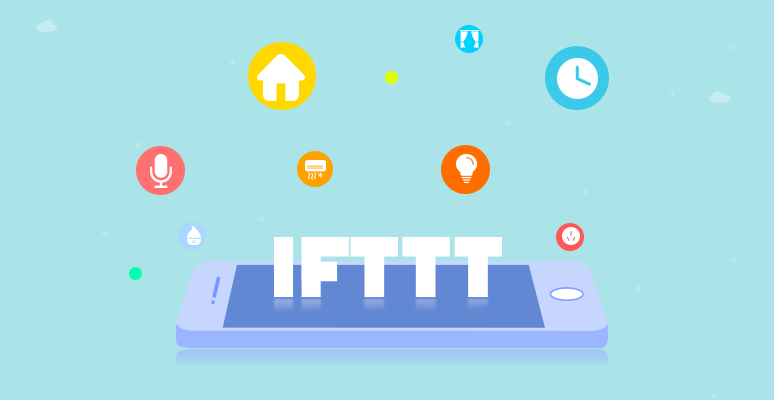
For instance, you can utilize applets:
1. Weather: Close the curtain when UV rises above 7.
2. Messages: Send me SMS message when RF sensor is activated.
3. Geofencing: Turn on your light with a certain brightness when you arrive home.
Connect applets published by eWeLink as many as you want.
> Explore more eWeLink Smart Home applets...
Expanded Capacity
You can share devices with up to 100 people. Manage 10 homes, 200 rooms, etc.
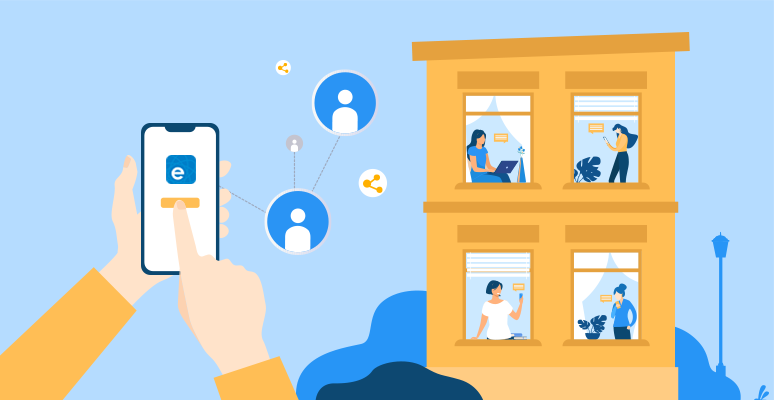
Tip: How to share devices with others?
Open the eWeLink app, select the device you want to share, tap "..." in the upper right corner to enter the Device Settings page, tap "Share> Share with eWeLink user", and enter the related eWeLink account to share devices.
You can also select multiple devices to share with other users at once.
Tap "Select more devices" to select the devices you want to share with others in batches.
Tip: How to allocate devices to different homes and rooms?
By creating multiple homes, you can easily group and manage numerous devices installed in places such as summer houses and offices.
Just tap "My Home" at the top right of the eWelink App to enter the Manage Homes page, and click "Add" at the bottom to add a new home. You can further manage rooms once you made a new home.
*All home and room groups created in the app will automatically synchronize to the eWeLink Web.
eWeLink Camera App.
If you have old phones lying in a drawer, you can put them to good use.
Instead of gathering dust, let eWeLink Camera app turns them into baby monitors, pet monitors, home security cameras, or any use case you could think of.
No mounting, no wiring.
Set up a free home security camera in just a few minutes.
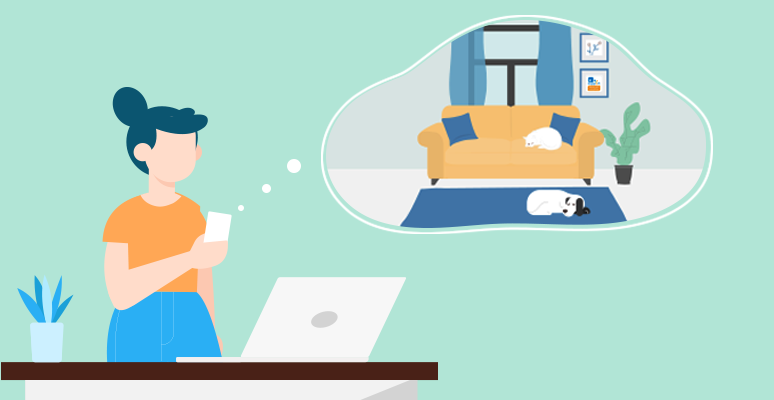
As soon as you install the camera app, log in with your eWeLink account, your old phone will servers as an IP camera immediately.
Setup Guide:
1. Install eWeLink Camera App on your android phone.
2. Install eWeLink App on the other phone as the viewer.
3. Log in to both apps with the same eWelink account.
You're all set! Now tap on the "eWelink Camera" device in the eWelink App to view the real-time video.
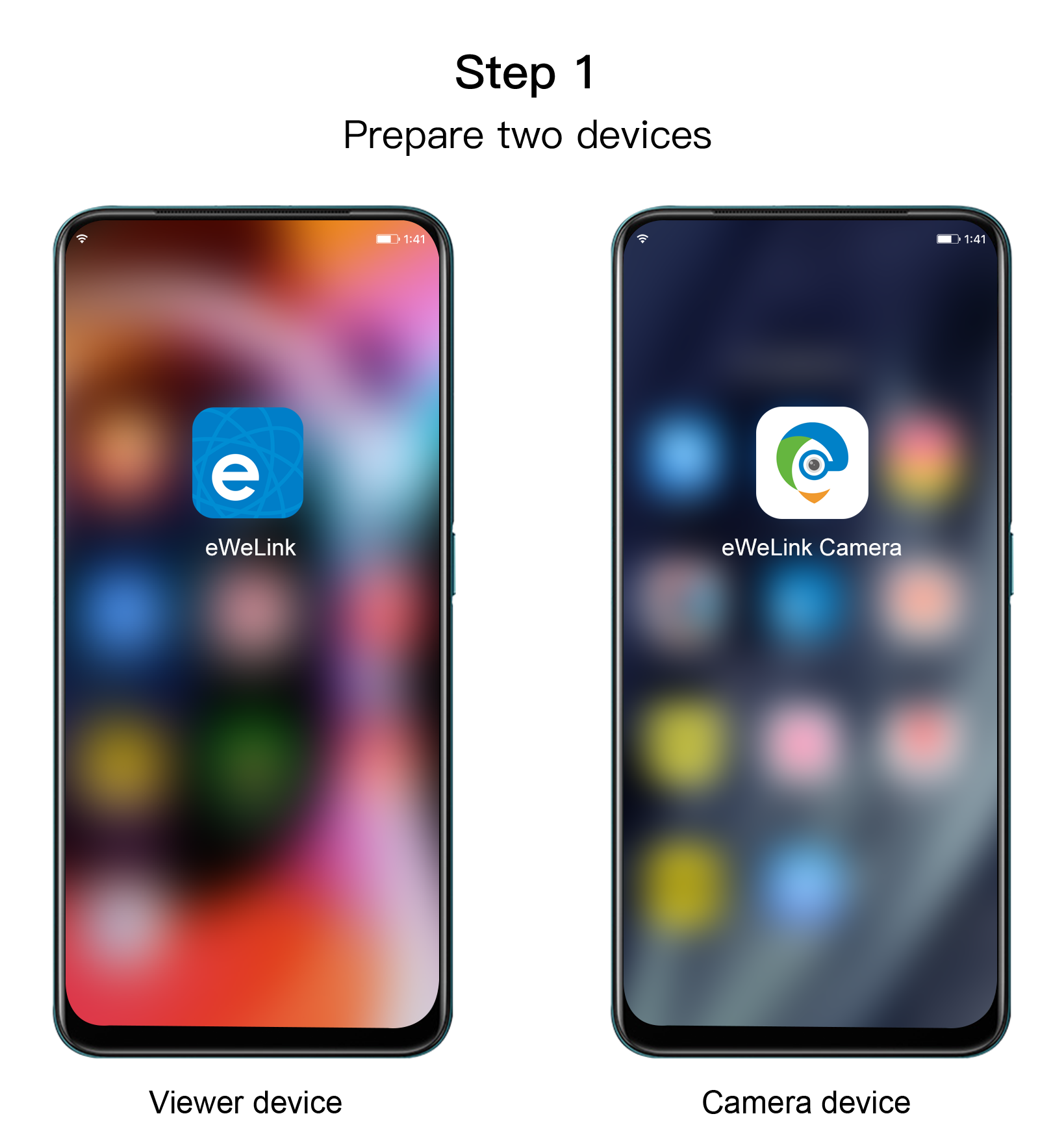
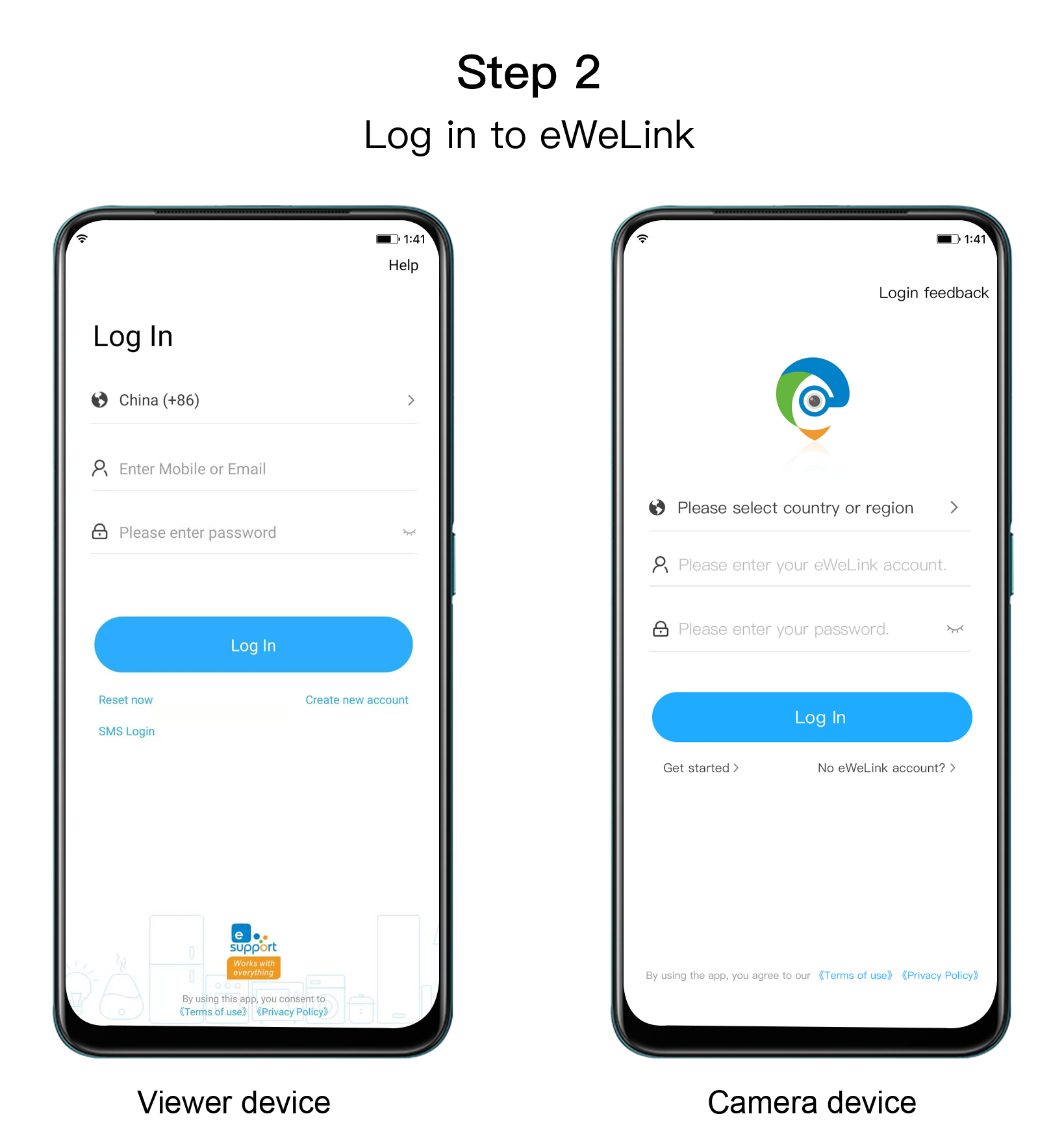
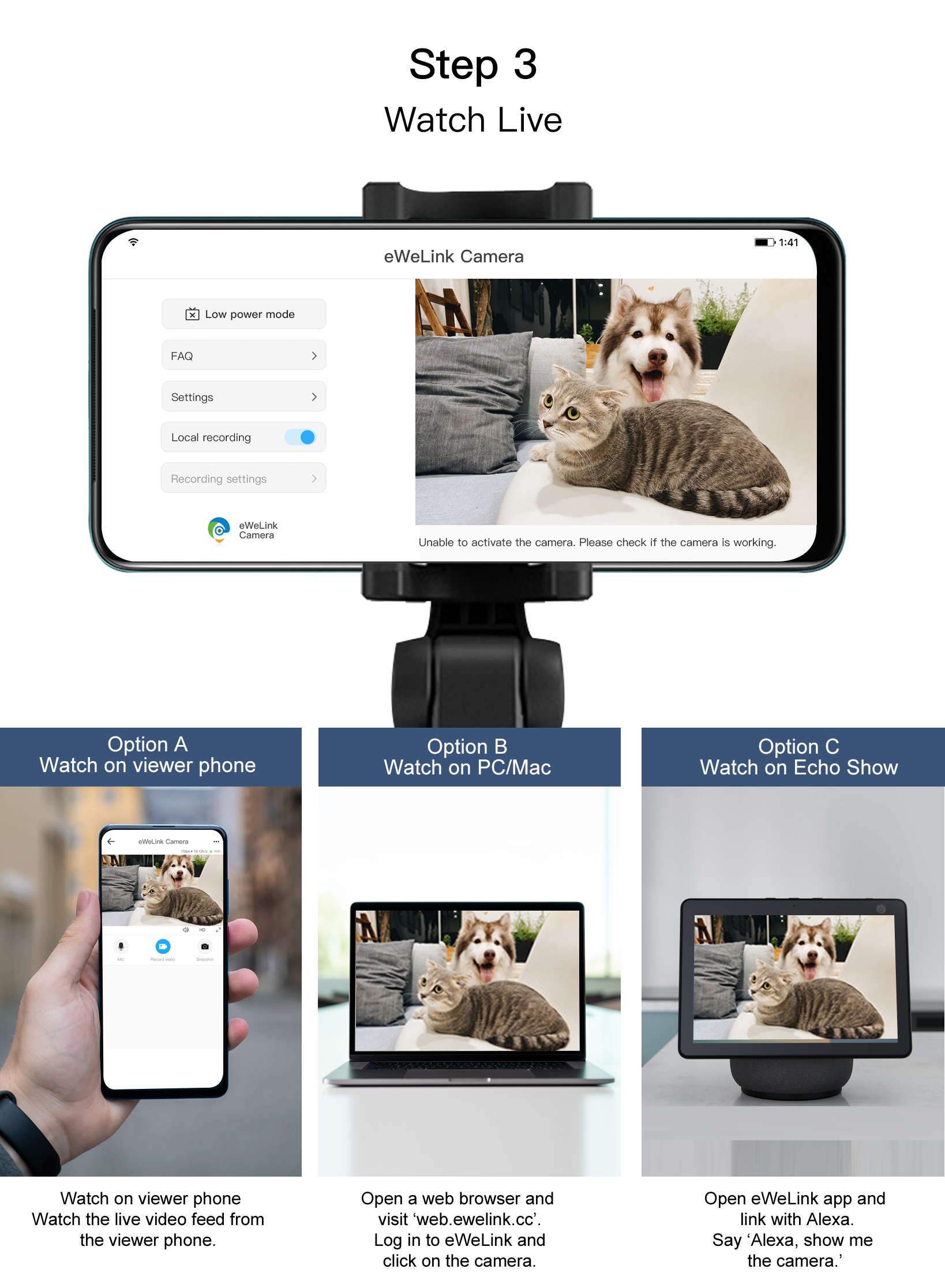
> Get it on Google Play and give it a try.
eWeLink Keyboard
eWeLink Keyboard is a powerful new tool of eWeLink ecosystem that allows you to use keyboard shortcuts on your PC or Mac to trigger Manual Scene. When you're using a PC or Mac, you can quickly access to control devices using keyboard shortcuts.
How it works?
When you press the keyboard shortcut, it will trigger the manual scene, and the scene will run a series of preset actions automatically.
For examples:
Press Alt+K, triggering the <I'm Home> scene: "Turn on all lights".
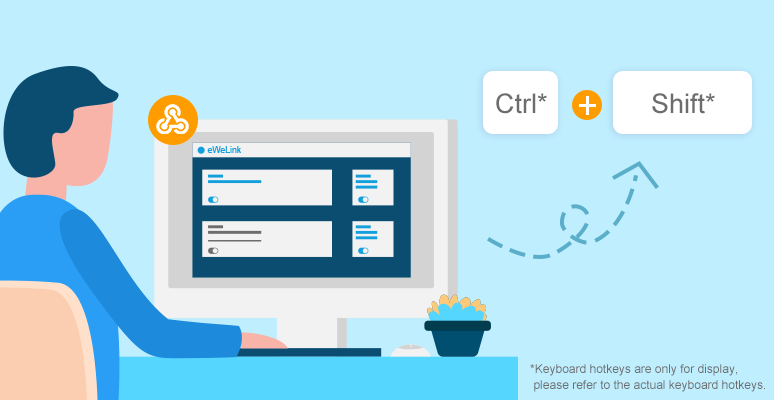
Press Alt+M, triggering the <Good Night> scene: "Turn off all lights".